Upgrade the CTS software and make sure a facility mapping exists in HL7 patient normalizers.
To upgrade from CTS Version 2.3.0 or greater:
- In the CTS Console, navigate to the System Backup page and back up both the configuration data and the database.
- Make a copy of the backup files in a safe location so you can use them to roll back, if necessary.
-
Install the latest version of the
CTS software.
See How to Install the CTS Software.
Important: Do not uninstall the existing software. Install Version 2.5.1 directly over Version 2.4.0 or Version 2.3.0. -
Enter your VAI credentials in the Update Vocera Server Configuration dialog box.
In earlier versions of CTS, you provided credentials in the vai.username and vai.password properties of the vcts.properties file. These properties are now deprecated, and you must provide the credentials in the UI. If you do not provide credentials, CTS will not be able to connect to the Vocera Analytics.
See How to Register the Network Address of the VS with the CTS.
-
If necessary, create a facility name ($facility) mapping in the files that you use for the
Assigned Patient Location and Prior Patient Location normalizers
in the HL7 connection.
Open each normalizer in an editor and confirm that the mapping exists. If it does not exist, create it within the <node> definition for each site.
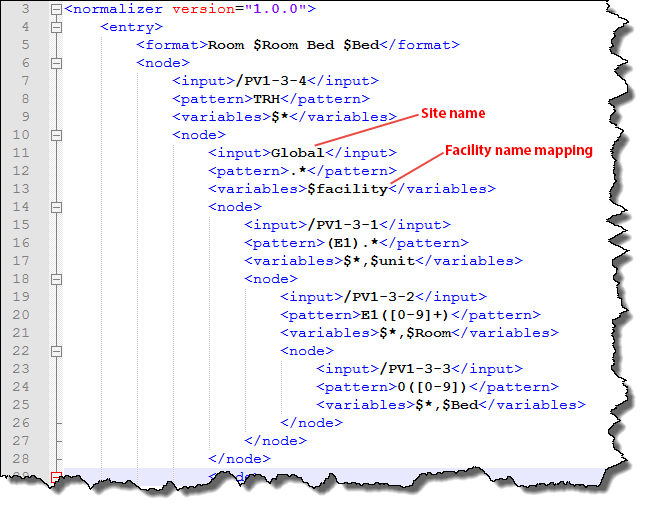
The most recent version of CTS requires a $facility mapping. Earlier versions of CTS do not require this mapping, but some deployments already include it in the normalizers.
-
Restart the Vocera CTS service.
Open the Windows Services Control Panel, navigate to the Vocera CTS service, right-click it, and choose Restart.
The system reads the connection parameters and related information into memory, and any changes that you have made take effect. - Open the CTS Console in a browser and navigate from page-to-page, confirming that your upgraded data has migrated successfully.
The Vocera Care Team Sync system is successfully upgraded.
