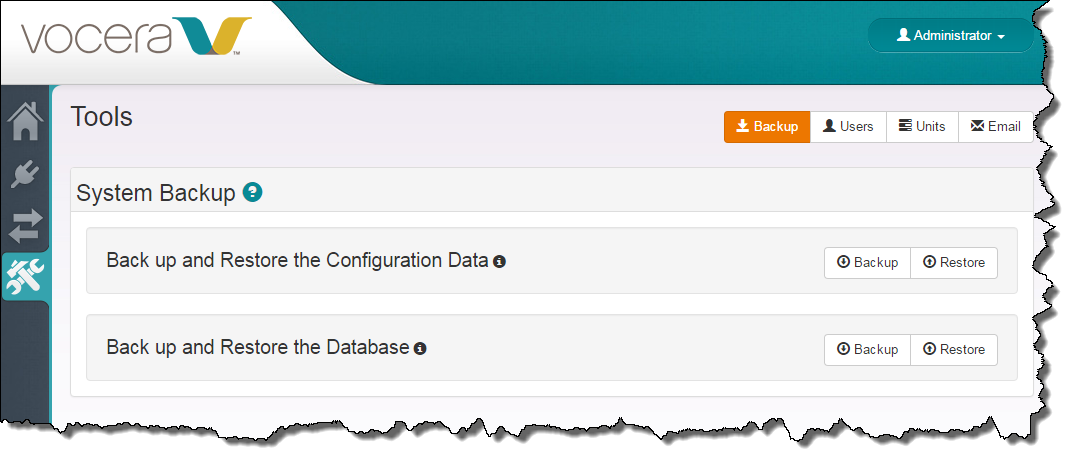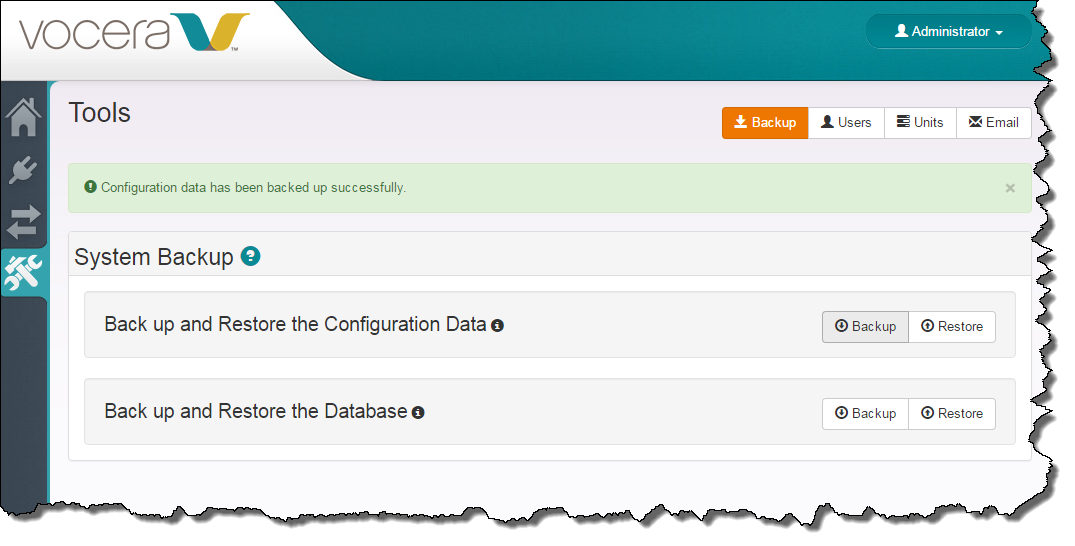Back up your configuration data separately if you want to be able to restore your system configuration without restoring data received from an external connection.
Use the following steps to back up configuration data:
CTS creates a .zip
file in the \vocera\vcts\backup\configuration directory, embedding the current date and time in the filename.