From the Secure Messages screen, you can send a new message.
-
In the Secure Messages screen, tap
 . If message templates have
been created for your environment,
the New Text screen appears.
. If message templates have
been created for your environment,
the New Text screen appears.
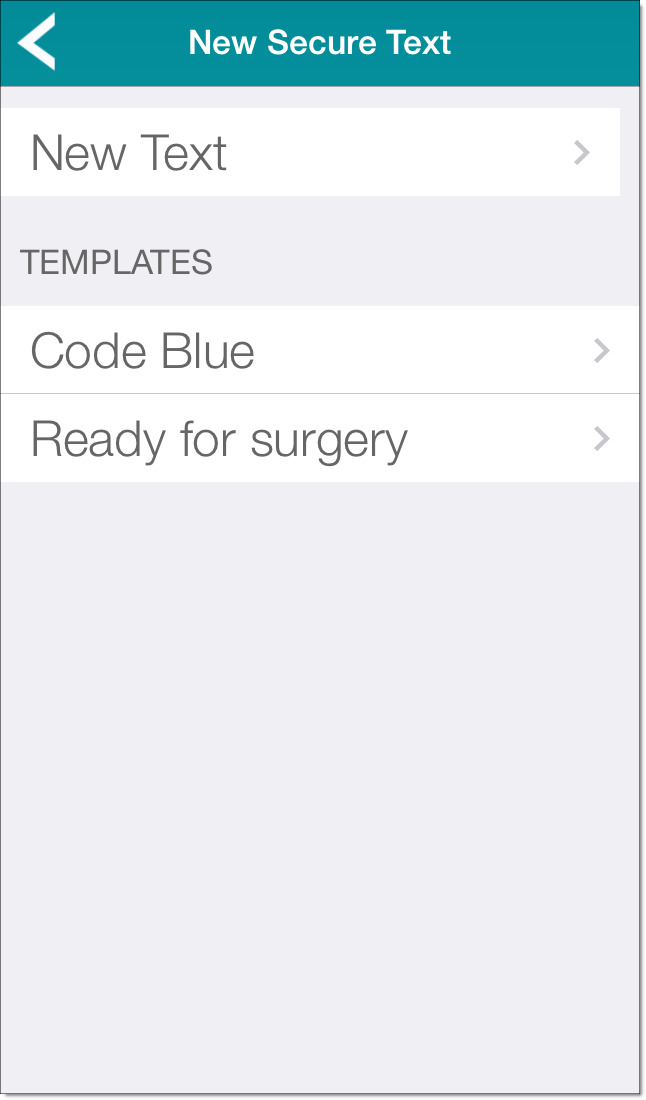 Note: To skip the New Text screen, tap and hold
Note: To skip the New Text screen, tap and hold .
.
-
Tap the name of the message template that you want to use, or tap New Text to create a new message without a template.
The Select User / Group screen appears.
Note: This is the screen that appears if no message templates have been created for your environment.
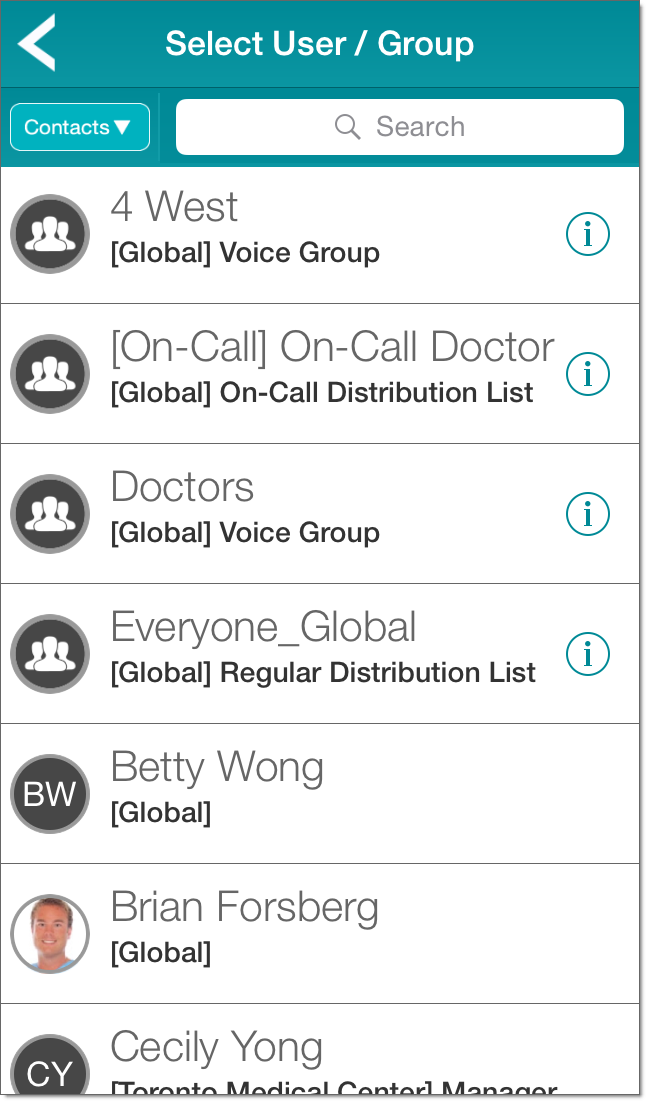
If you use a template, some or all of the information that you are asked to provide in the following steps may already be specified for you.
-
Filter the recipient list using one of the following options, available at the
top left of the screen:
-
Favorites: Show favorites only.
-
Contacts: Show all contacts.
-
-
In the Search
 field, type the first few characters of the name of the contact
to which you want to send a message. Each
character you type performs an incremental search displaying a list of closest
matching contacts.
field, type the first few characters of the name of the contact
to which you want to send a message. Each
character you type performs an incremental search displaying a list of closest
matching contacts.
-
Tap on a contact name to include the contact in the message.
If you are in the Favorites screen and the contact is an individual user, the color of the ring around the contact's photo or initials indicates the contact's availability:
- Green: The contact is available.
- Yellow: The contact is in Do Not Disturb mode for voice, text, or both.
- Red: The contact is unavailable.
Details on the contact's current status are provided below the contact's name and title. These include the following:
- The contact's availability status, corresponding to the colored ring around the user's photo or initials. This is one of Available, Do Not Disturb, or Not Available. For Do Not Disturb, the current status indicates whether calls, messages, or both or are not being let through.
- Messages Forwarding indicates that messages to this contact are being forwarded to another contact.
- Off Campus indicates that the contact is available but is not on the corporate network. An example of this is when the contact is logged into the VMP Web Console.
Note: If a message recipient is having messages forwarded to another contact, that contact is automatically added to the list of recipients when the message is sent.To remove a contact from the message, tap the contact name in the To field and tap the backspace key. Tap the contact name again to cancel the remove operation and continue with the message.
-
To add additional contacts, from the New Secure Message screen, tap
 .
.
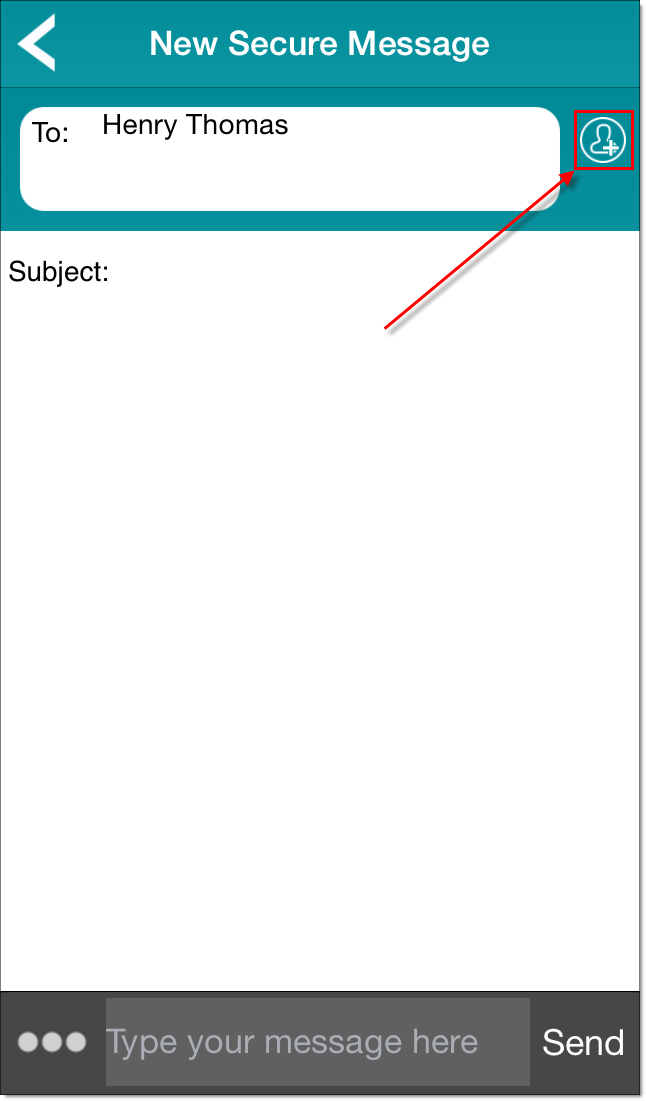
You can also type the start of a contact name. A list of matching contents then appears. From this list, you can select the contact that you want to add.
- In the Subject field, type the subject of the message.
-
For additional message options, tap
 .
Additional options appear:
.
Additional options appear:
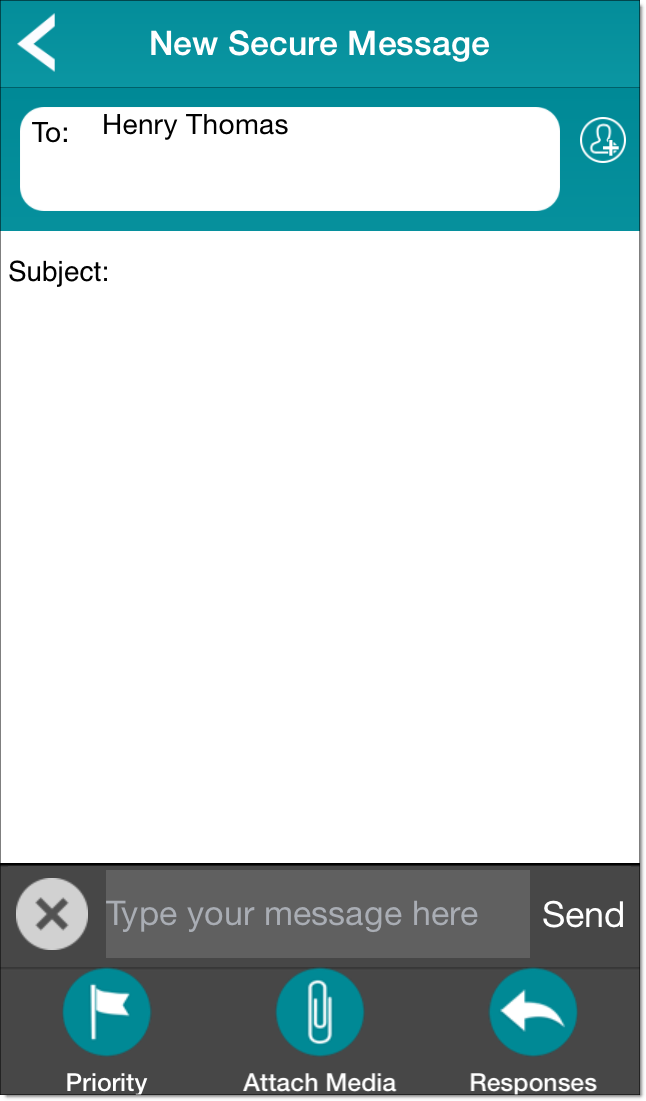
Tap
 to hide the additional options.
to hide the additional options. -
Do one of the following:
-
To send a text message, type in the text box.
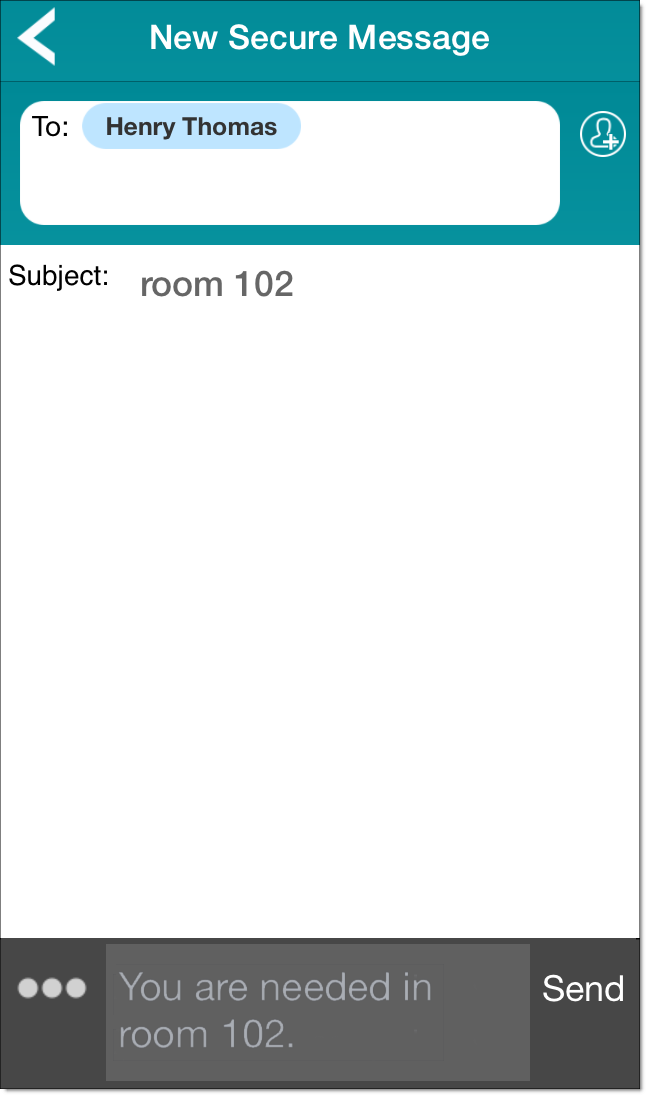
To specify a priority for your message, tap
 to display the additional options, and then tap
to display the additional options, and then tap
 Priority. In the Priority screen, select one of
Normal, High, or
Urgent. The following table lists the notifications sent for
each priority:
Priority. In the Priority screen, select one of
Normal, High, or
Urgent. The following table lists the notifications sent for
each priority:Priority Notifications Normal Single ring and vibration High Multiple rings and vibrations Urgent Multiple rings (overriding the phone's volume and mute settings) and vibrations Tap Send to send the message.
Important: On some devices, messages sent with High or Urgent priority may be spoken out loud to some recipients. Sending confidential patient health information with either of these priorities may violate privacy regulations.On iOS devices, if your phone is locked and a message is received with High priority, the rings stop when you swipe your device. If a message is received with Urgent priority, the rings do not stop until you view the message.
Note: If you send a message to a badge, the badge user is automatically asked whether to respond to the message on the badge or whether to call you. -
To send a picture, tap
 Attach Media. From the menu that appears, select the attachment operation that you want to perform. The available options
are:
Attach Media. From the menu that appears, select the attachment operation that you want to perform. The available options
are:
- Select Picture
- Take Picture
Tap Cancel to cancel sending the picture.
Note: When attaching or creating a picture, the Vocera Collaboration Suite uses the photo interface provided by your device. -
To request a specific response from the recipients of your message,
tap
 to display the additional options, and then tap
to display the additional options, and then tap
 Responses.
This displays a separate screen on which you can create a message that requires a response.
See Requesting a Response to a Message for more details.
Responses.
This displays a separate screen on which you can create a message that requires a response.
See Requesting a Response to a Message for more details.
-
To send a text message, type in the text box.
