If you want to ensure that your message is read and understood, you can send a message that requires a response.
-
In the Secure Messages screen, tap
 .
The New Secure Text screen appears.
.
The New Secure Text screen appears.
-
Tap
 to display the additional message options.
to display the additional message options.
-
Tap
 Responses
to display the screen on which you can create a message that requires a response.
Responses
to display the screen on which you can create a message that requires a response.
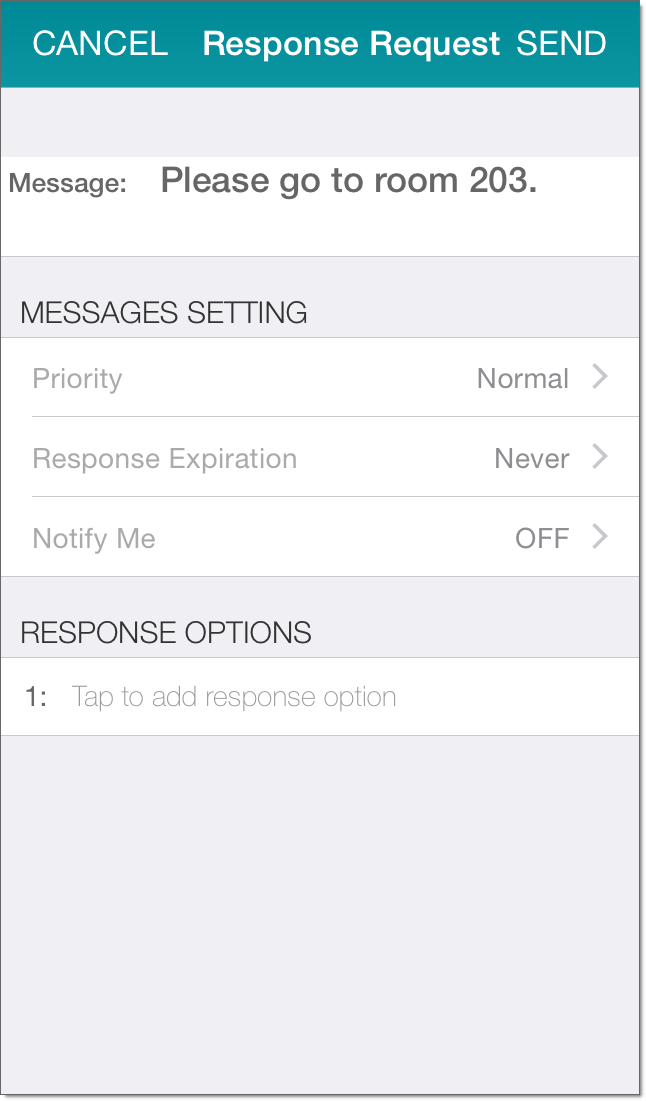
- In the Message field, type the message that you want to send.
-
Tap Priority to change the message priority.
Select one of Normal (the default), High, or Urgent.
See Sending a Message for details on how these priority levels are handled.
Important: On some devices, messages sent with High or Urgent priority may be spoken out loud to some recipients. Sending confidential patient health information with either of these priorities may violate privacy regulations. - Tap Response Expiration to specify a time limit for the response request. Select Never (the default) if the response request never expires, or select 2, 5, or 10 minutes. You can also specify a custom number of minutes before the response request expires.
-
Tap Notify Me if you want to receive a notification if you do not receive a response within a
specified time. In the Notify me screen, select Send Notification to
enable response notification. Select a time period, which can be 2, 5, or 10 minutes. You can also specify a custom time period.
If the message is not responded to during this time period, a notification banner is displayed:
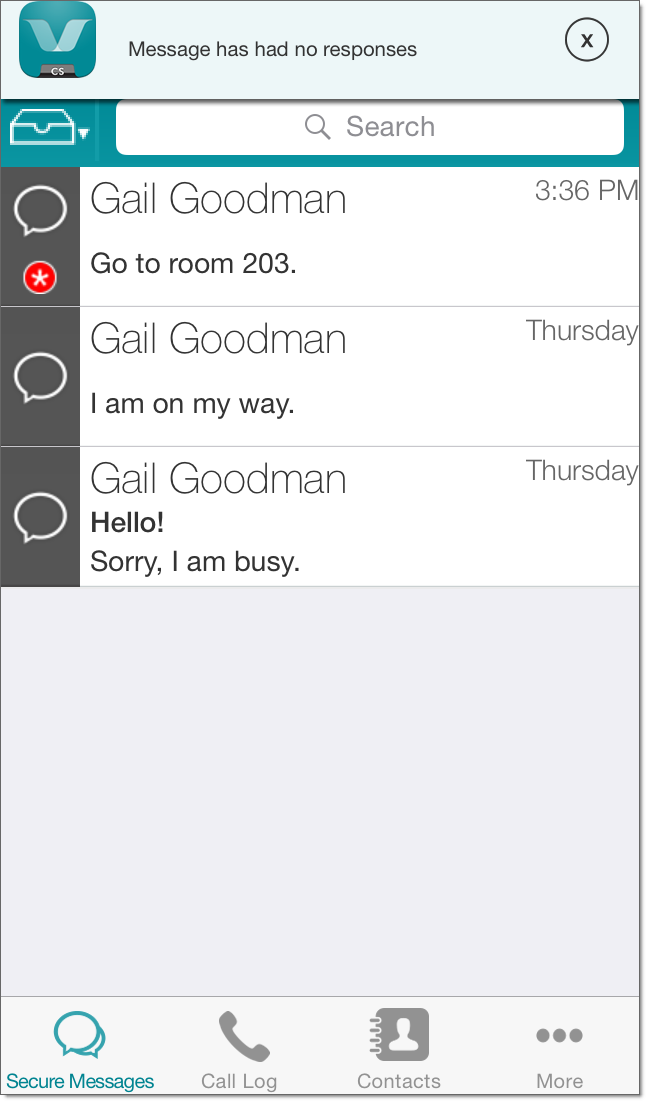
In addition, a
 icon is displayed in the
message link in the Secure Messages screen. Tap
icon is displayed in the
message link in the Secure Messages screen. Tap
 to hide the notification.
to hide the notification. -
Tap in the Response Options section to add a response option, and then type the text of the
response option. Repeat until all of the response options that you want to specify have been added. To remove a response
option that you have added, tap
 .
.
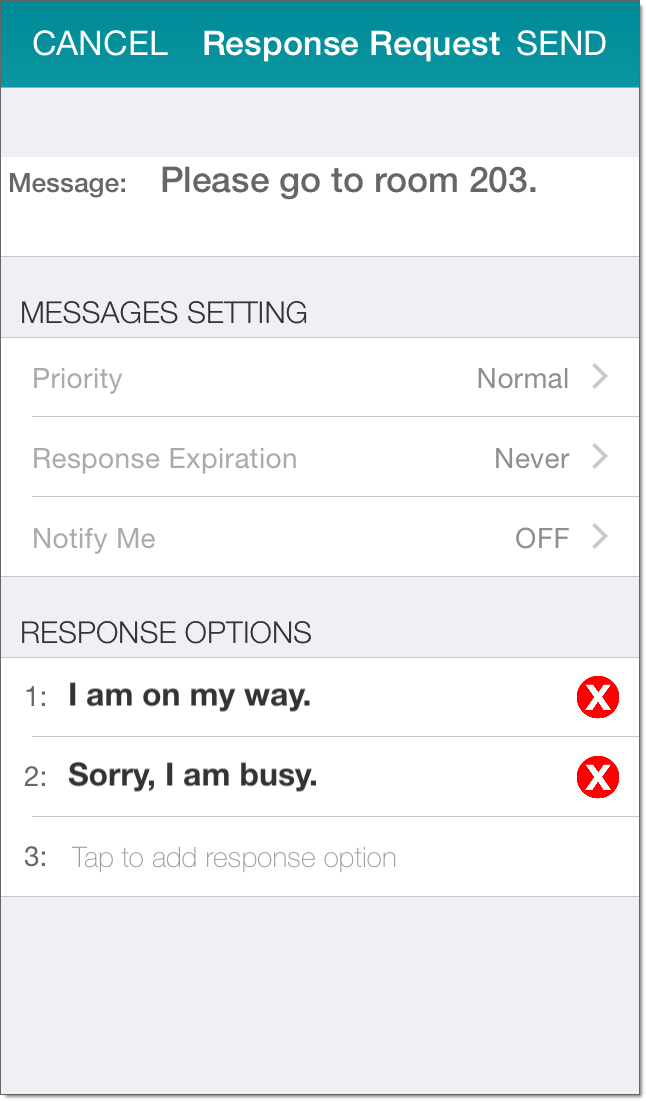 Note: If you are sending a message to a Vocera badge, response options can be a maximum of 15 characters.
Note: If you are sending a message to a Vocera badge, response options can be a maximum of 15 characters. - Tap Send to send the message.
