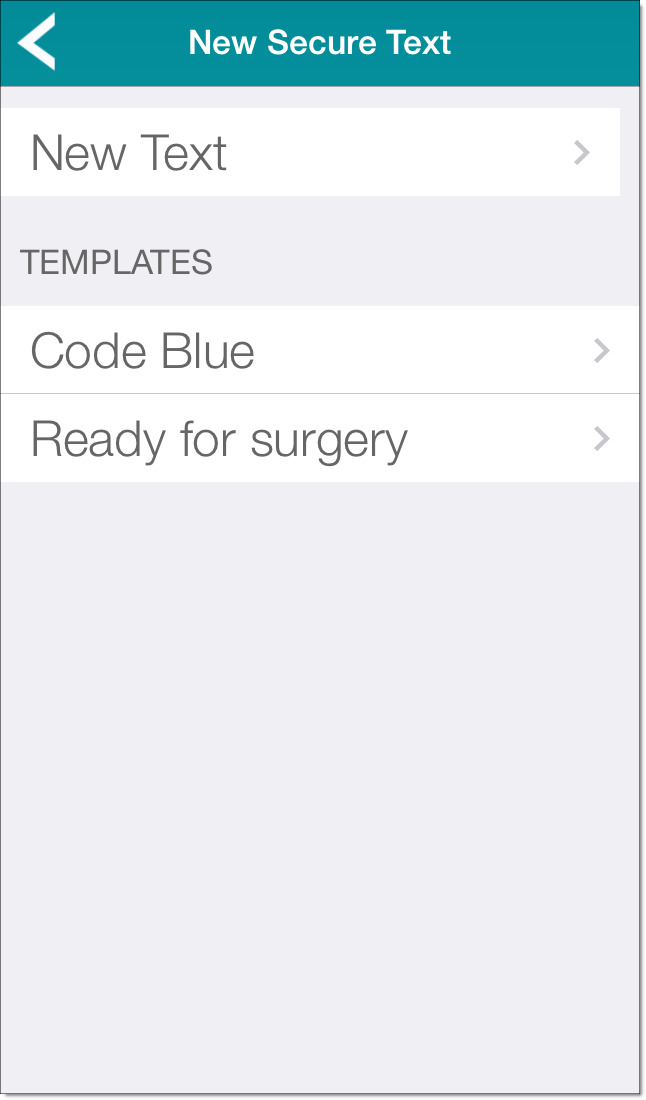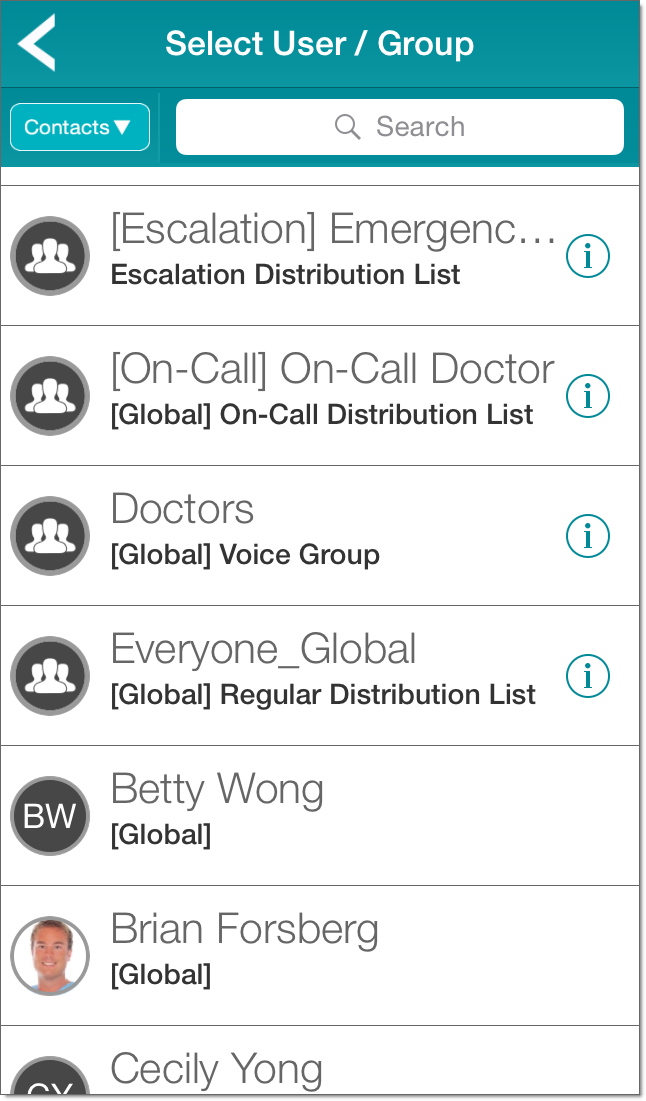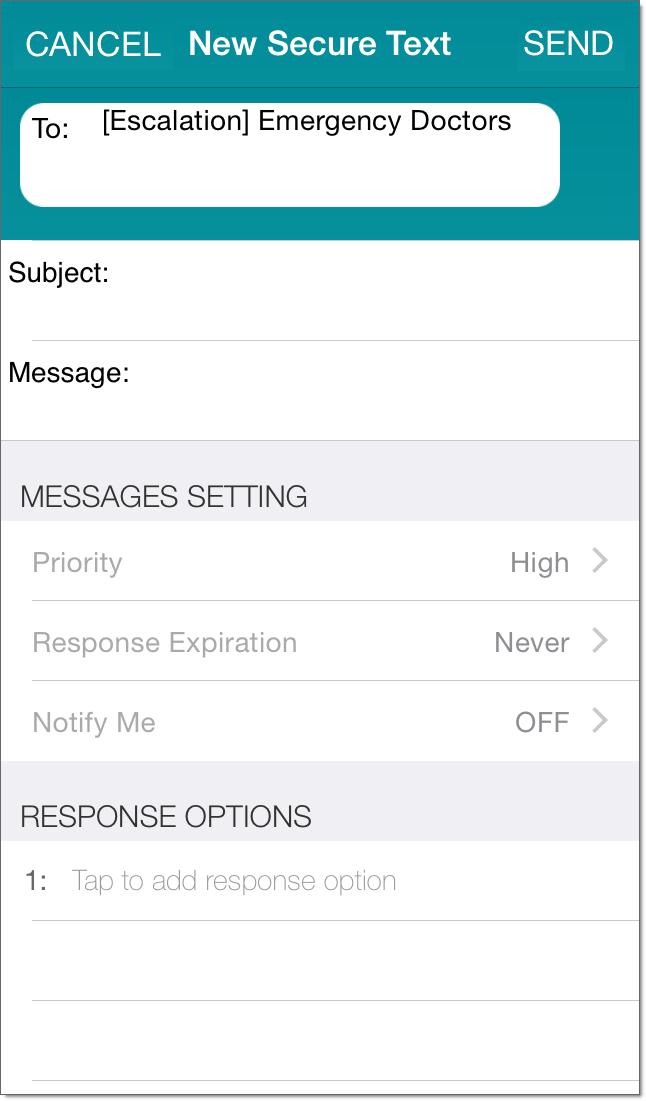An Escalation Distribution List is a defined escalation workflow that is created in the VMP Server. It consists of one or more branches of groups or users.
When a message is sent to the list, it is sent to the first branch. If no one in the first branch responds in the specified time, the message is escalated to the next branch, and then to additional branches if necessary.
You can send a message to any Escalation Distribution List that you have permission to view. This message is sent as a notification.
In the Secure Messages screen, notifications sent to Escalation Distribution Lists are tagged with the
![]() icon.
icon.
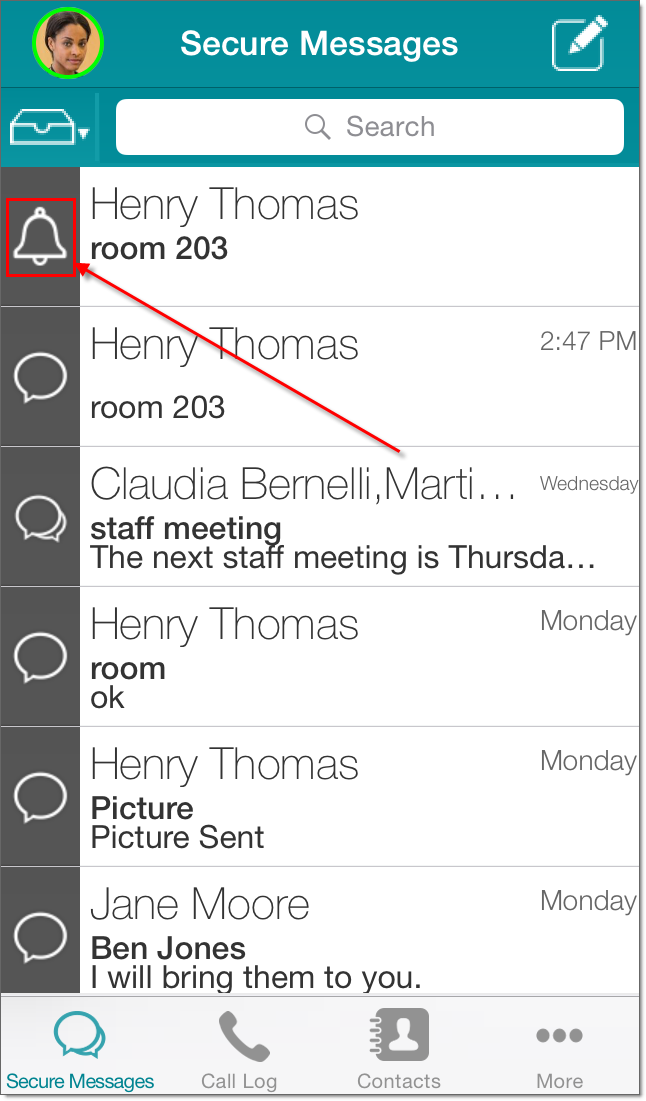
While the server is processing the message, the recipients field is set to Escalation in Progress. If no recipients are available after all branches of the Escalation Distribution List have been processed, the recipients field is set to No Recipients Available.
A recipient is considered unavailable if his or her messages are being forwarded to a contact who is unavailable.