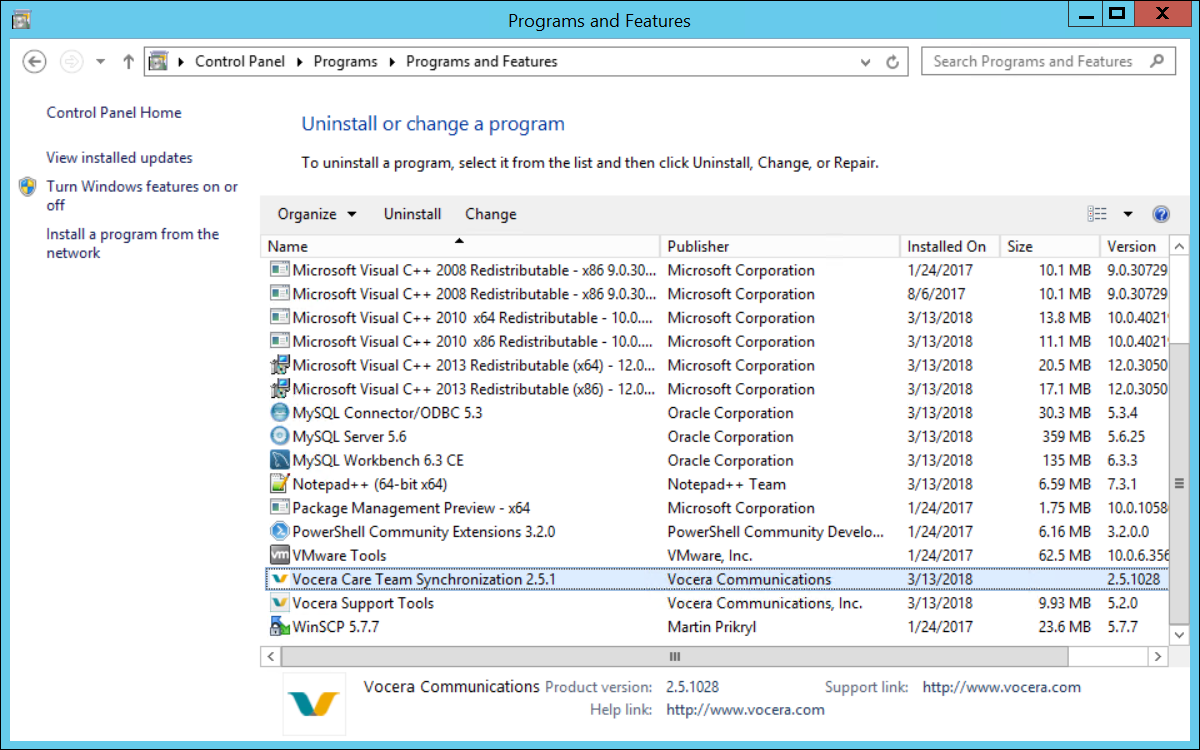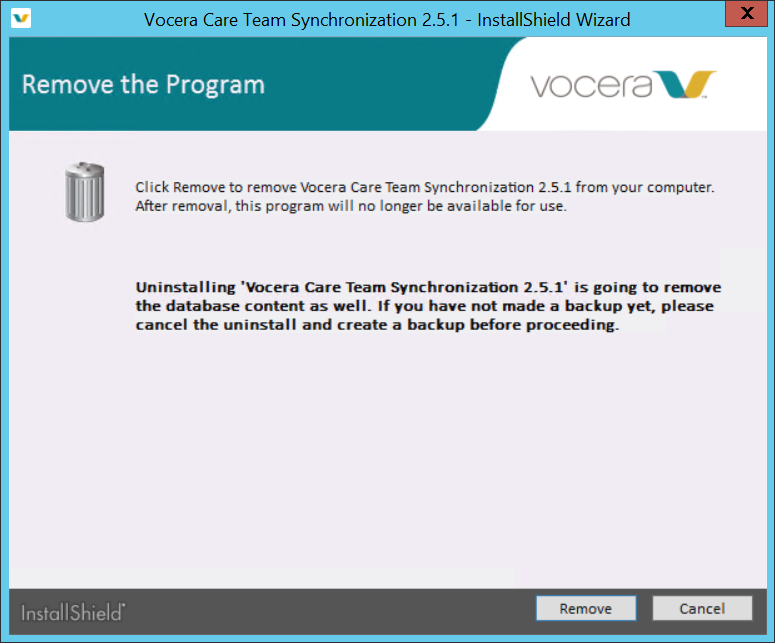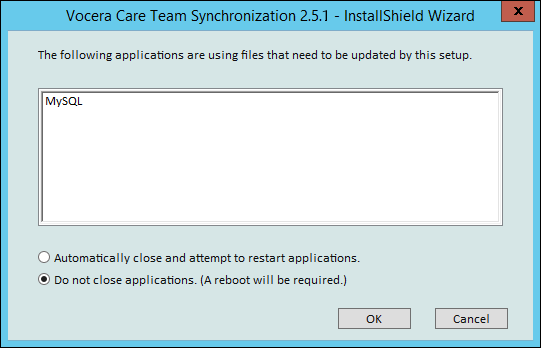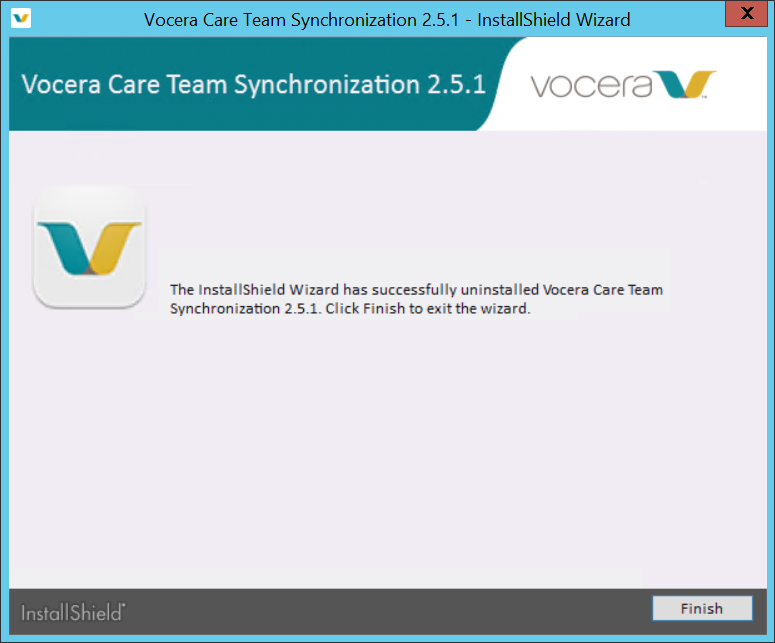It is not necessary to uninstall the CTS application
to upgrade from an earlier version. If you are uninstalling for any other reason,
make sure you back up the configuration data and the database before you uninstall the
CTS application.
The uninstallation process removes everything from your system.
Use the following steps to uninstall the CTS
application.
-
In the CTS Console, navigate to
the System Backup page and back up both the configuration data and the database.
-
In the Windows Programs Control Panel, choose Uninstall a Program.
The Programs and Features window opens.
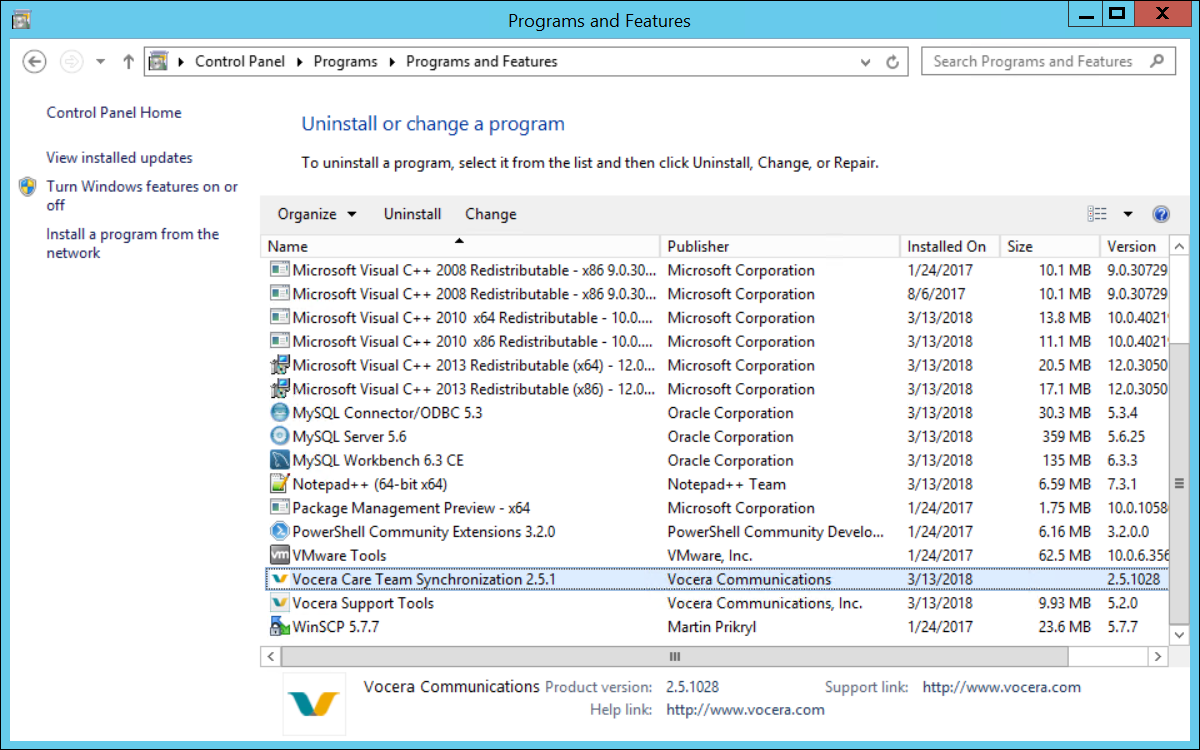
-
Right-click Vocera Care Team Synchronization <version> and select
Uninstall.
The Vocera Care Team Synchronization InstallShield Wizard appears.
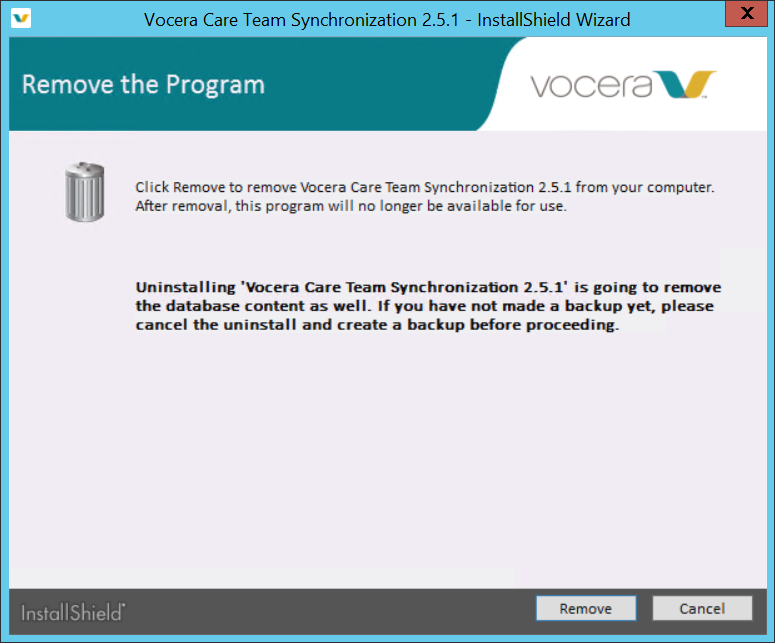
-
Click Remove to uninstall the application.
The uninstall proceeds and a progress bar indicates the status.
If the MySQL database was in use, the following dialog box asks you how to proceed.
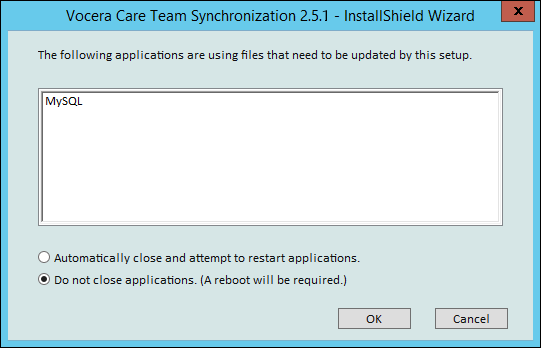
-
Check Automatically close and attempt to restart applications, and then click OK.
The uninstall proceeds and a progress bar indicates the status.
When the uninstallation is complete, the Installer displays the following dialog box:
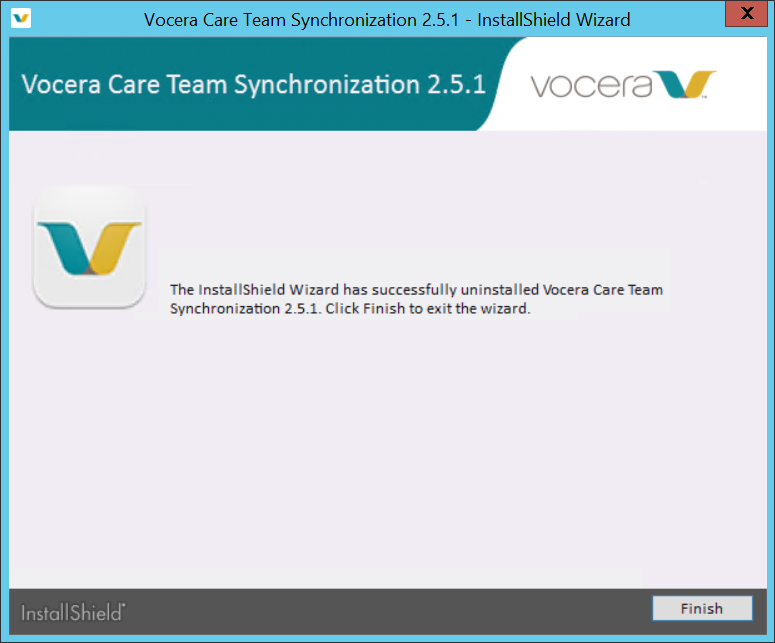
-
Click Finish.
The software is removed.