The Secure Messages screen lists all of the notifications sent to you and all of the conversations that you have participated in.
This screen appears when you log into or start up the Vocera Collaboration Suite. From this screen, you can access your user profile, compose a new message, search your messages, or use the navigation bar to access other Vocera Collaboration Suite screens.
To access the Secure Messages screen from another screen,
tap
![]() Secure Messages in the navigation
bar at the bottom of the screen.
Secure Messages in the navigation
bar at the bottom of the screen.
Here is the layout of the Secure Messages screen:
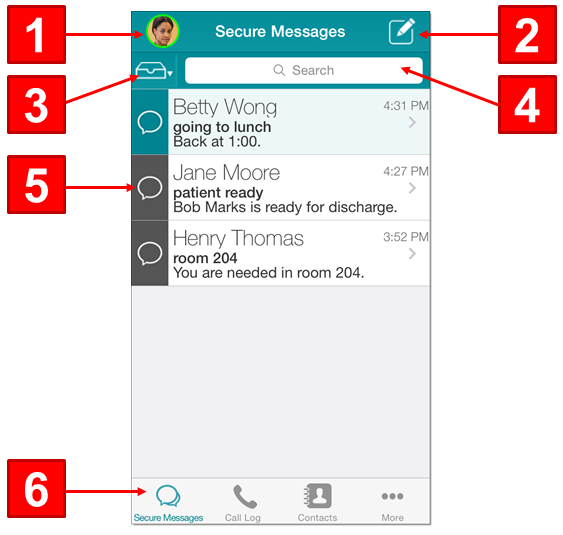
The following list describes the layout of the Secure Messages screen:
|
|
Your profile picture. Tap this photo to display your user profile. From the user profile, you can set Do Not Disturb settings, edit your profile picture, change your profile options, or log out from a shared device. The colored ring around your photo indicates your current status. Green indicates that you are available, and orange indicates that you have set Do Not Disturb. If you do not have a profile picture, your initials are displayed. |
||||||
|
|
Tap
|
||||||
|
|
Tap
|
||||||
|
|
Use the search field to display only notifications and conversations that match the specified search criterion. |
||||||
|
|
Tap a message to display its details. The icon at the left of the message indicates the type of the message:
A |
||||||
|
|
From the navigation bar, you can access other Vocera Collaboration Suite screens. If you have received unread messages while in another Call or conversation, a count of the unread messages is displayed in the Secure Messages icon: 
|
