To access the Call screen, go to the Call Log screen and tap
![]() Call.
Call.
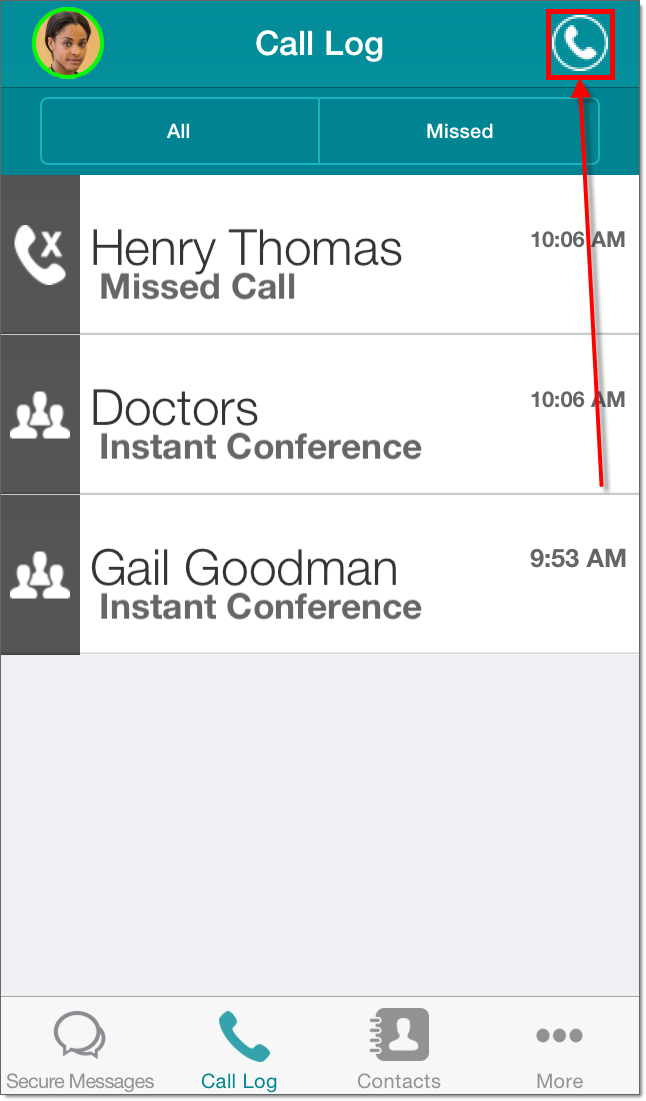
The Call screen appears.
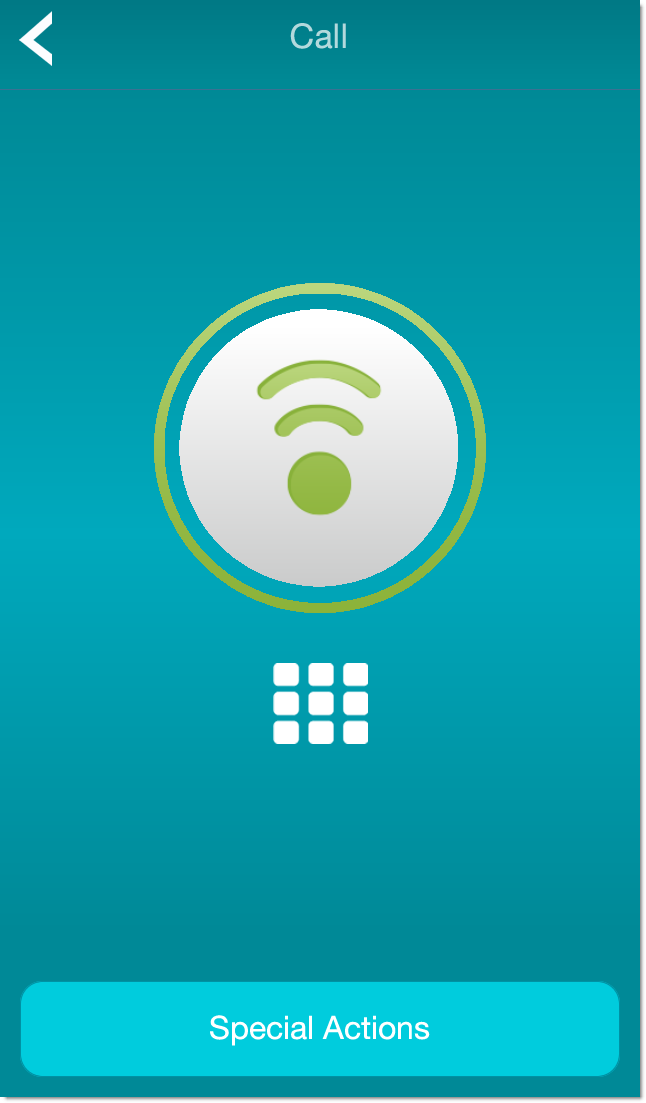
The Call screen contains the following buttons:
| Button | Description |
|---|---|
|
|
The Call button. Use this button to communicate with the Genie. |
|
|
Access the numeric keypad. |
| Special Actions | Display the special calling actions available from the Call screen:
|
Note: You can use the Call screen only if the Vocera administrator has installed the Vocera Voice Server on your network.
If the Vocera Voice Server is not installed, your Vocera
system does not have Voice capability, and the Call button is inaccessible.
If the background for the Call screen is orange, you have activated the Voice - Do not Disturb setting. If you make a call when Voice - Do not Disturb is on, this setting is turned off. See Do Not Disturb for more information on the Do Not Disturb features in the Vocera Collaboration Suite.
