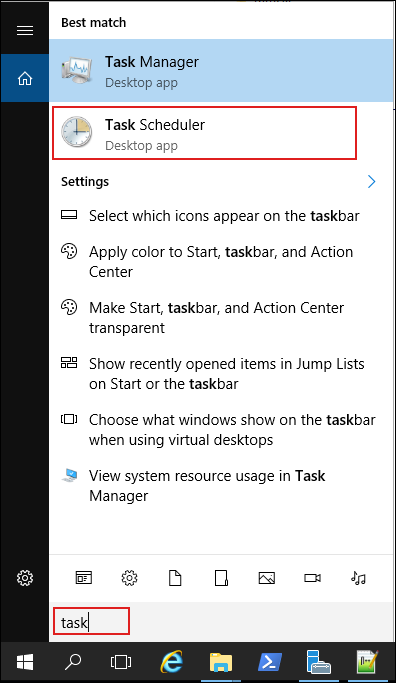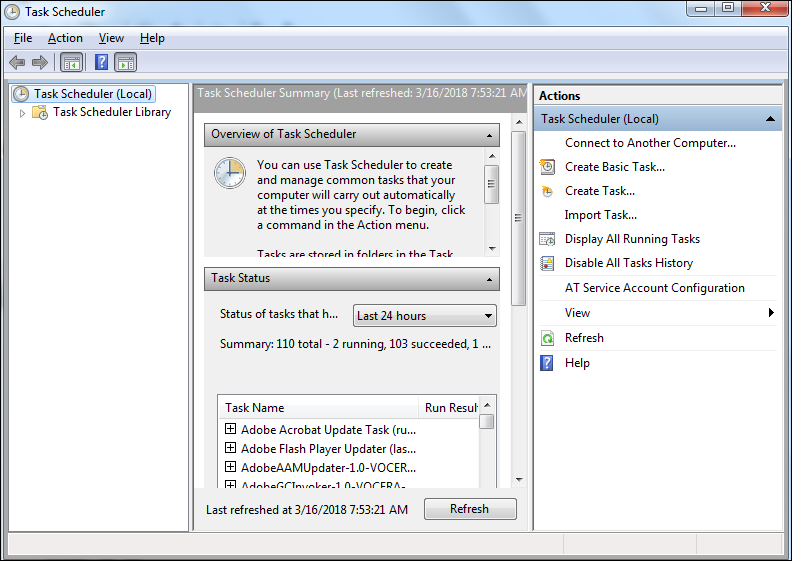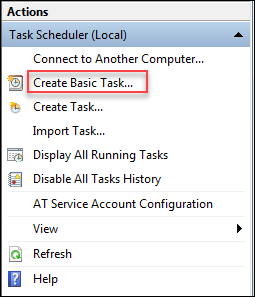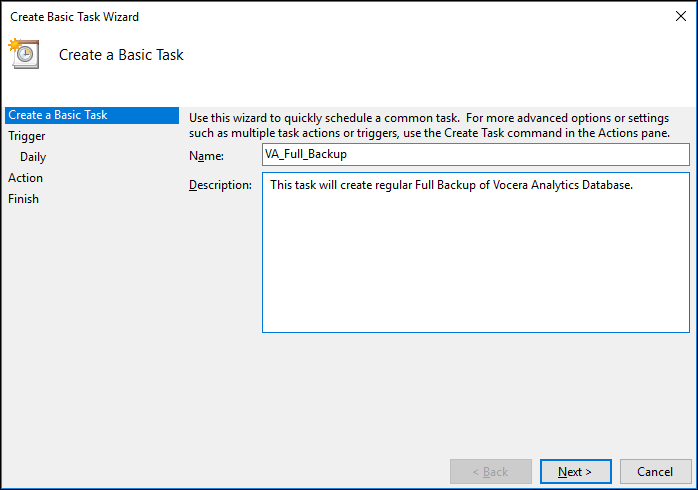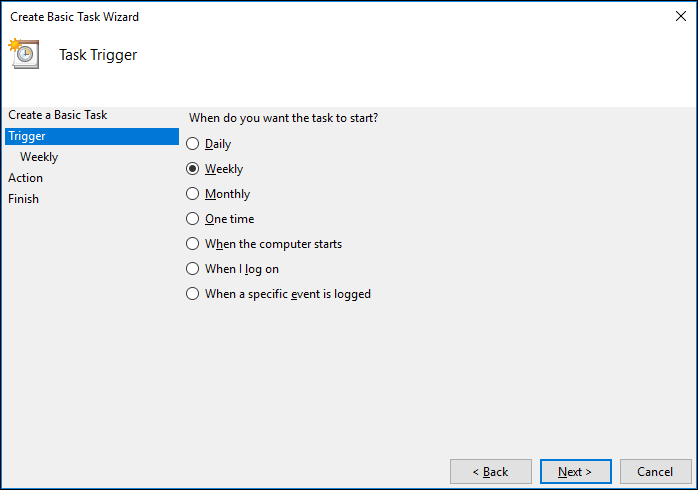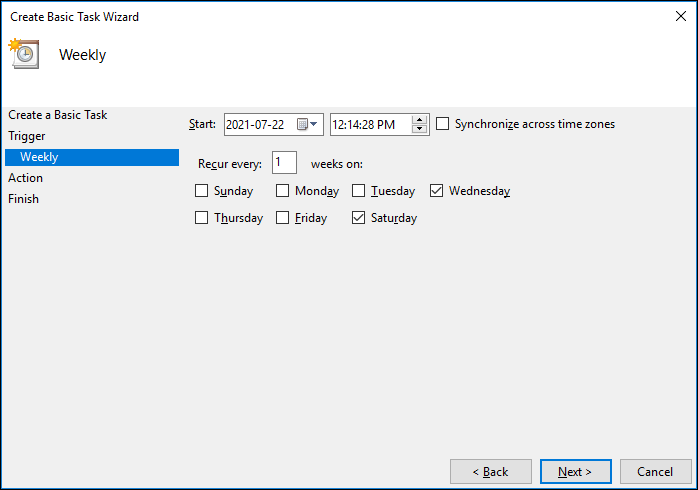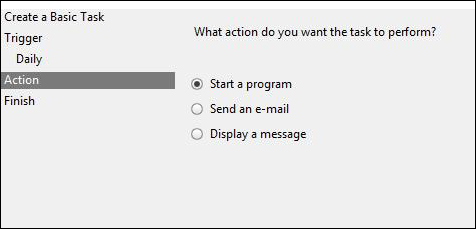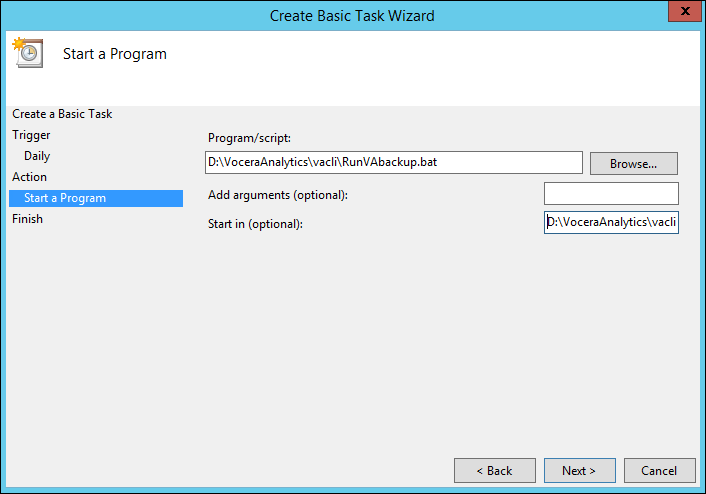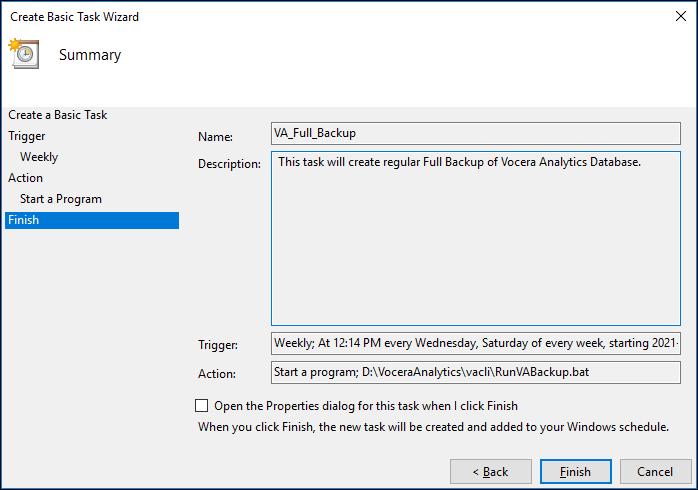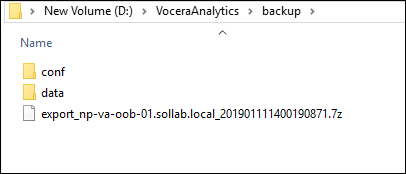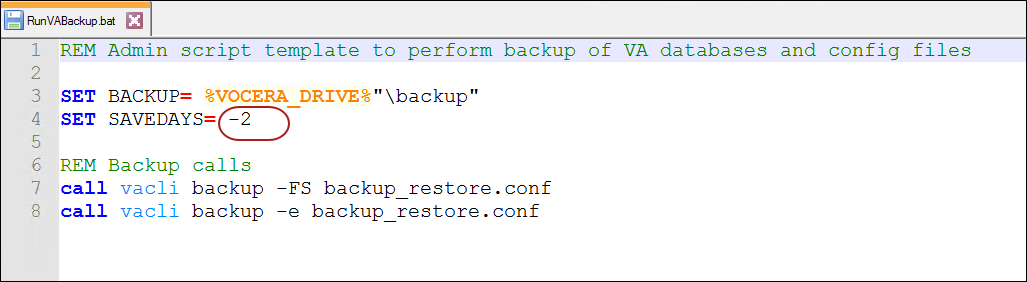A full backup should be periodically taken to prevent data loss. Post a full backup, an incremental backup can be taken to reduce the backup duration. This topic contains the steps to schedule a full backup and verify if the backup is created.
To schedule a full backup, perform the following steps: