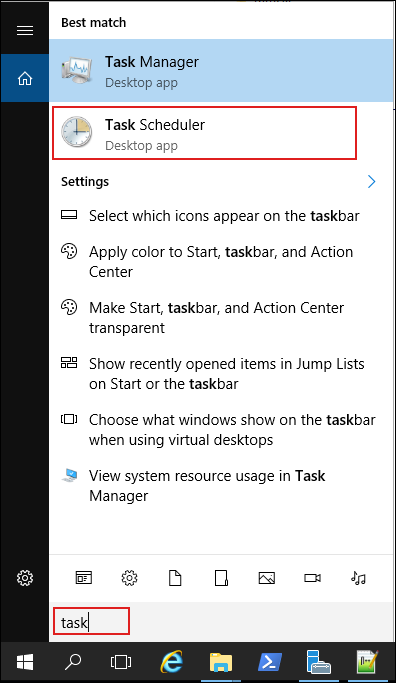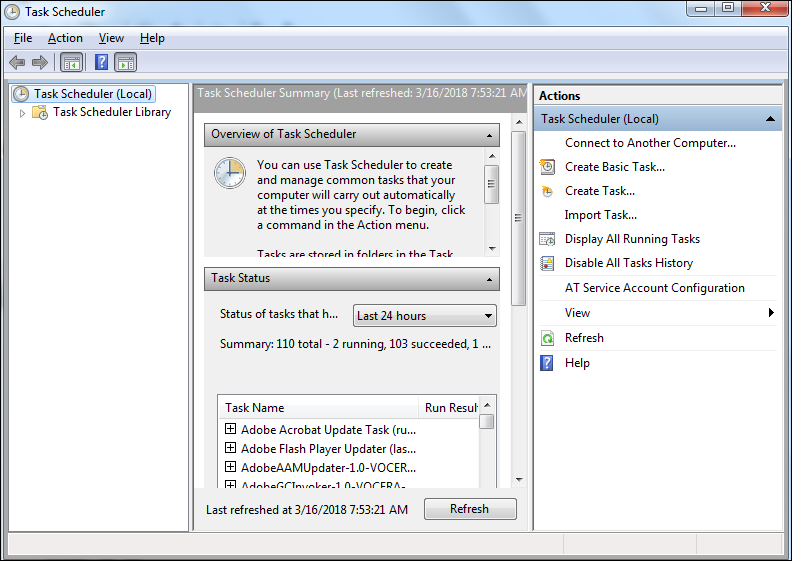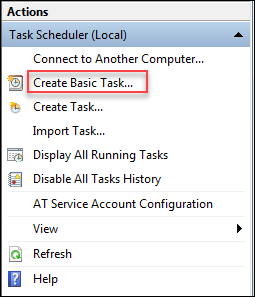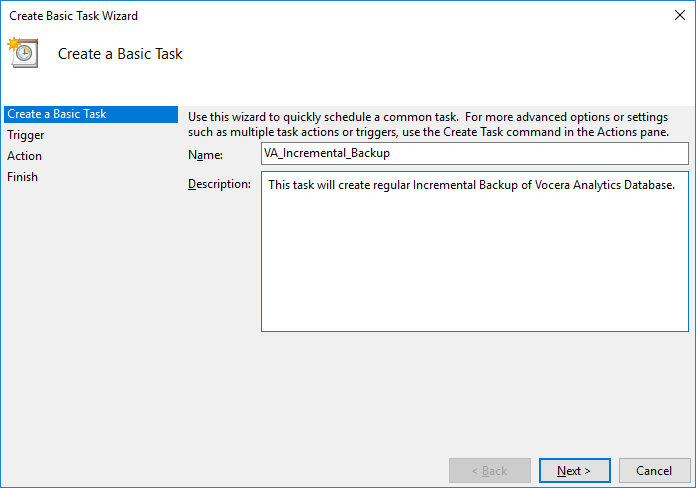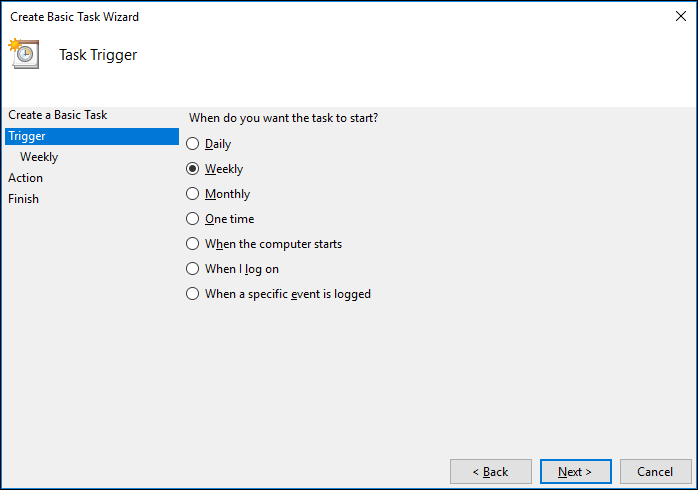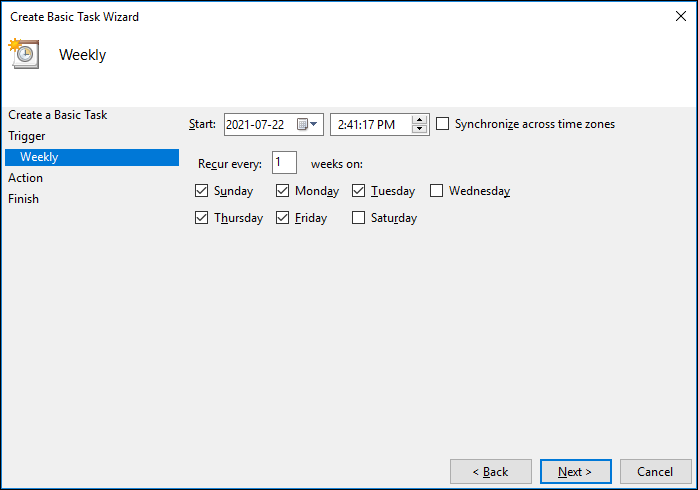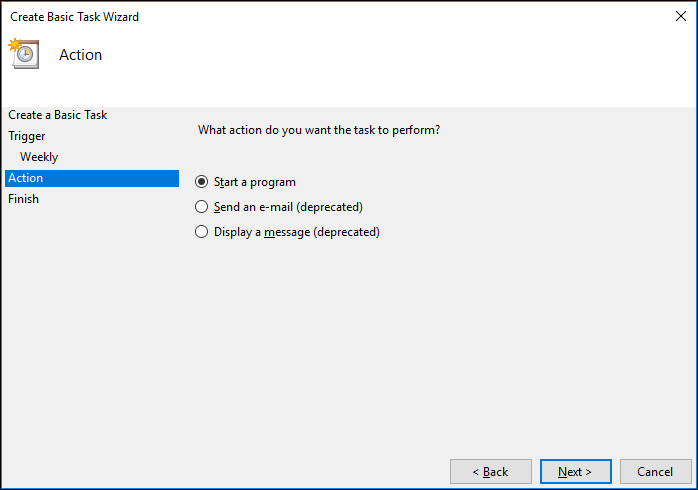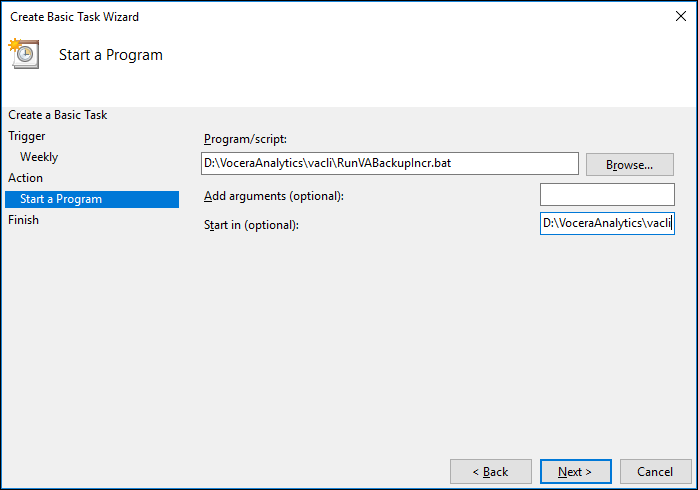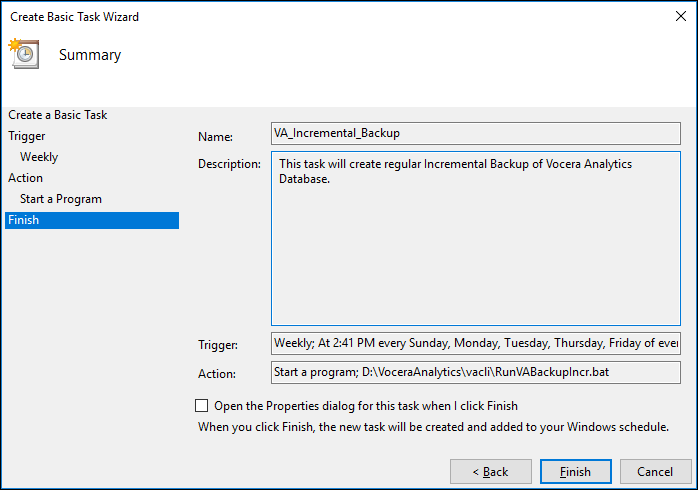You perform an incremental backup after a full backup. An incremental backup is scheduled to enable the backup operation to complete within a short duration of time.
It is recommended to schedule full backup on Saturdays and Wednesdays and schedule incremental backups on the remaining days (Sunday, Monday, Tuesday, Thursday, and Friday) of the week. Prior to Vocera Analytics 1.3.1 release, the full backup are already scheduled on all days. Hence you must update the schedules to not run the full backup on days that you schedule the incremental backup.
To schedule an incremental backup, perform the following: