Most problems with the VMI connection are due to entering the IP address of the Vocera Voice Server or cluster incorrectly. You cannot solve this problem by editing the value of the environment variable alone. To troubleshoot this issue, you must also delete the IP address list from the database and set up the VMI connection again.
To troubleshoot an incorrect IP address:
-
Update the value of the VOCERA_SERVER_IP_ADDRESS environment variable to
the correct IP address or cluster list.
If necessary, review the information in How to Set Up the VMI Connection to understand how to edit the environment variable.
-
Disable the MySQL "Safe Updates" preference to allow you to update the database easily:
-
Use the Windows Start menu to launch MySQL Workbench.
Figure 1. The MySQL Workbench Main Window
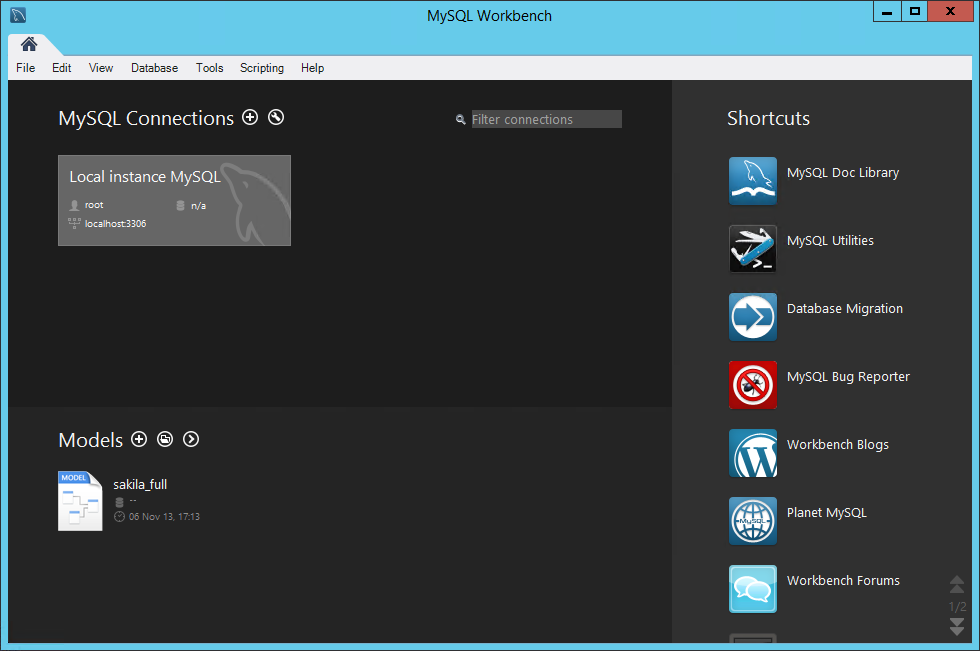
-
Choose Edit|Preferences from the menu.
The Workbench Preferences dialog box appears.
-
Select SQL Queries in the menu of the
Workbench Preferences dialog box.
Figure 2. The SQL Queries Preferences
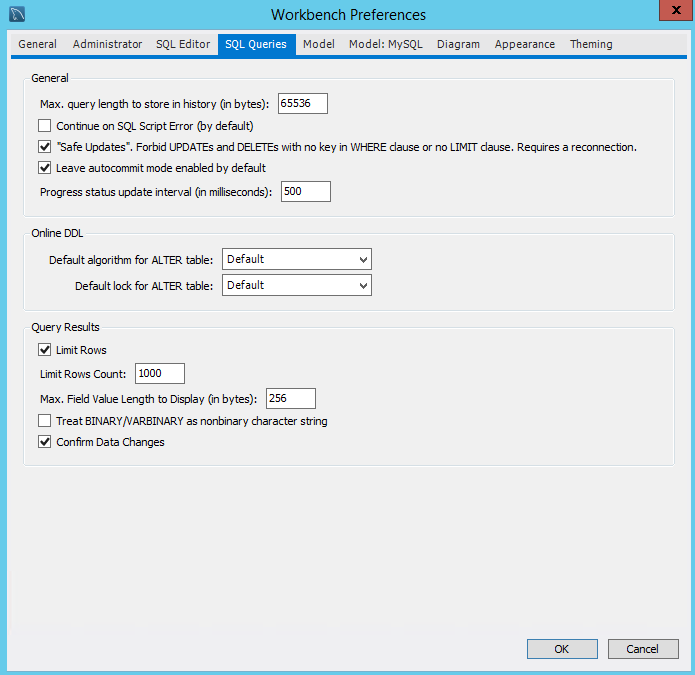
-
Uncheck Safe Updates and click OK.
The Workbench Preferences dialog box closes.
-
Use the Windows Start menu to launch MySQL Workbench.
-
Delete the incorrect IP address from the database as follows:
-
In the MySQL Workbench Main Window, double-click Local Instance MySQL.
The Connect to MySQL Server dialog box appears.
Figure 3. The Connect to MySQL Server dialog box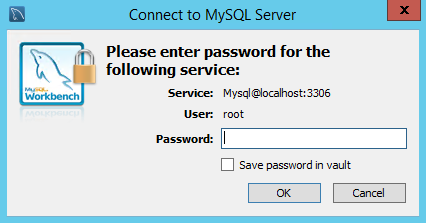
-
Enter the password vocera and click OK.
The Local Instance MySQL dialog box appears.
-
In the Schemas section of the dialog box, navigate to
evs|Tables|configuration.
Figure 4. Editing the Database Schema

-
Right-click configuration and choose Select Rows.
The first row in the configuration table appears. This row contains the value of the Vocera Voice Server IP address.
Figure 5. Editing the Configuration Table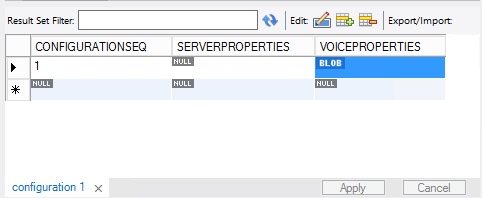
-
Right-click the first row and choose Delete Row(s).
The editor marks the first row of the configuration table for deletion and removes it from the display.
-
Click Apply.
The Apply SQL Script to Database dialog box appears.
Figure 6. Apply SQL Script to Database dialog box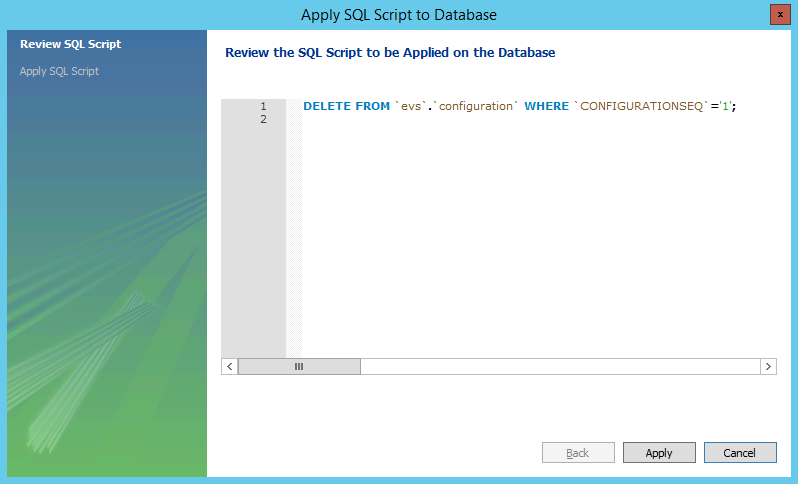
-
Review the SQL statement in the Apply SQL Script to Database dialog box
and click Apply.
The editor displays the message "Applying SQL script to database..." and deletes the row from the configuration table.
Figure 7. Applying SQL Script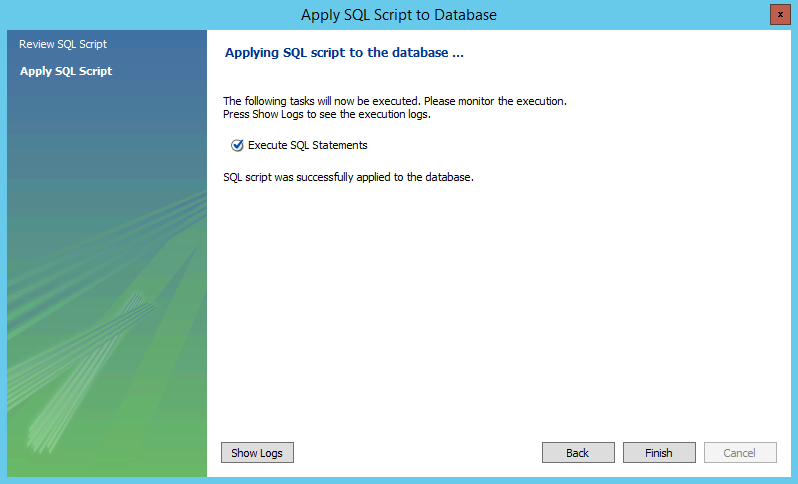
-
Click Finish.
The Apply SQL Script to Database dialog box closes.
- Close MySQL Workbench.
The value of the VOCERA_SERVER_IP_ADDRESS environment variable is removed from the database. -
In the MySQL Workbench Main Window, double-click Local Instance MySQL.
-
Restart the Vocera EVS Service.
The EVS application writes the value of the Vocera Voice Server IP address list to the database again.Note: If necessary, review the information in How to Set Up the VMI Connection to understand how to restart the EVS service.
