Org Services uses AXL to connect to CUCM and manage the per device SIP settings.
- In the Navigation drop down menu on the top right of the screen, select Cisco Unified Serviceability.
- Click Go.
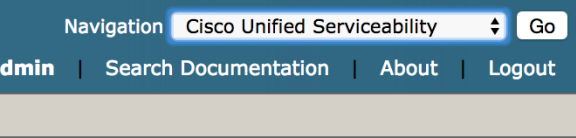
- Select Tools > Service Activation to view the list of enabled services.
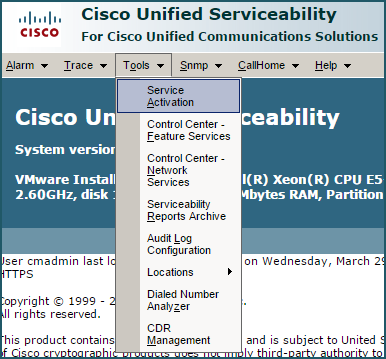
- Select the Cisco AXL Web Service check box.
- Click Apply.

Next you will need to add an Application User to allow Vocera Edge CUCM-Sync to communicate (over AXL) to CUCM. This username and password will be entered in Enterprise Manager later.
- Go back to the Cisco Unified CM Administration using the drop-down menu located on the top right of the screen. Make sure to click Go.
- Select User Management > Application User.

- Add the 'Standard AXL API Access' Role to the user. Roles are granted to CUCM Users by adding 'Access Control Groups'. See below for how to create a more restrictive Access Control Group.
- A more restrictive Access Control Group for Vocera Edge can be created and added to the Application User.
- Create a new 'Access Control Group':
Click User Management > User Settings > Access Control Group
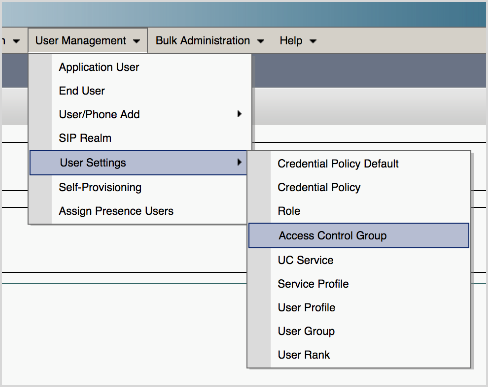
- Click Add New.
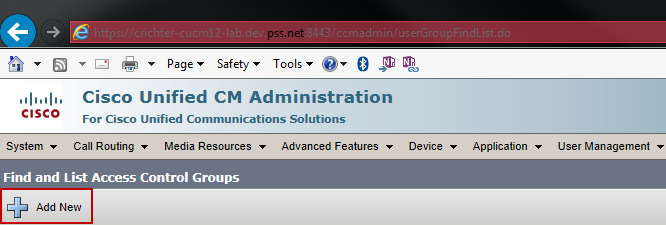
- Enter the Access Control Group Name.
- Click Save.
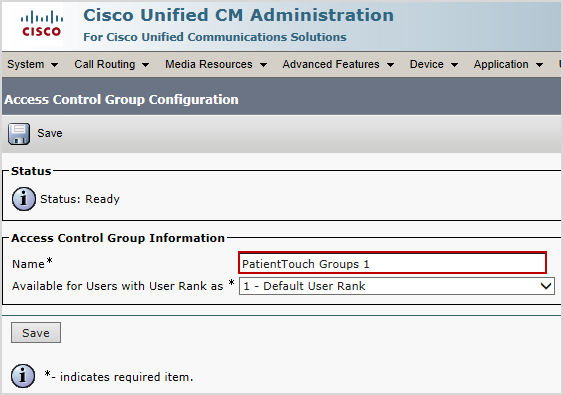
- Select Assign Role to Access Control Group from the drop-down menu on the top right of the screen.
- Click Go.
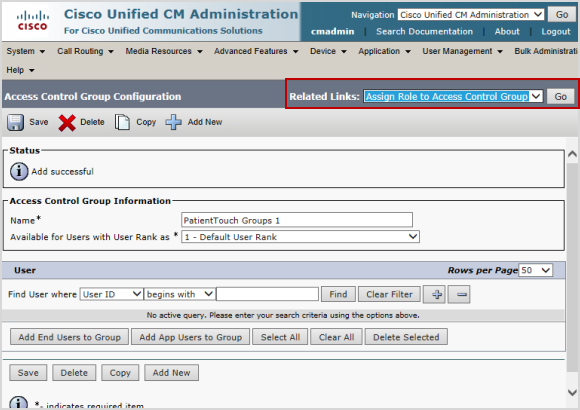
- Click Assign Role to Group.
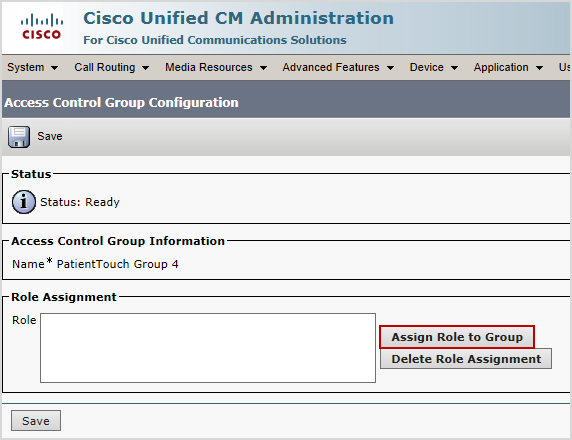
- When you click Assign Role to Group, the window below should display. However, you may need to click Find in order to see the list of roles.
- Click the following roles and then click Add Selected.
-
Standard AXL API Access
-
Standard Admin Rep Tool Admin
-
Standard Audit Log Administration
-
Standard CCM Admin Users
-
Standard CCM Admin Administration
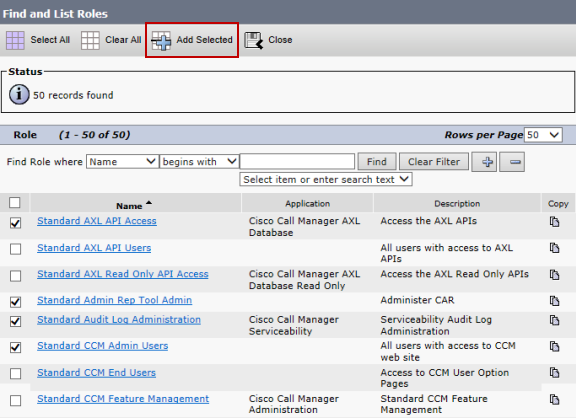
-
