This section helps you understand how chat messages are presented, priorities are identified, and represented when multiple participants are involved.
Chat Presentation
Chat bubbles are styled to differentiate sent and received messages. In the following screenshot, the conversation is between two participants. Messages of the sender are teal in color, left-aligned, and displays the time the message was received. Messages of the receiver are color-coded based on the priority icon, that is, orange for high priority and red for an urgent message. The priority icon of the received messages appear on the right edge.
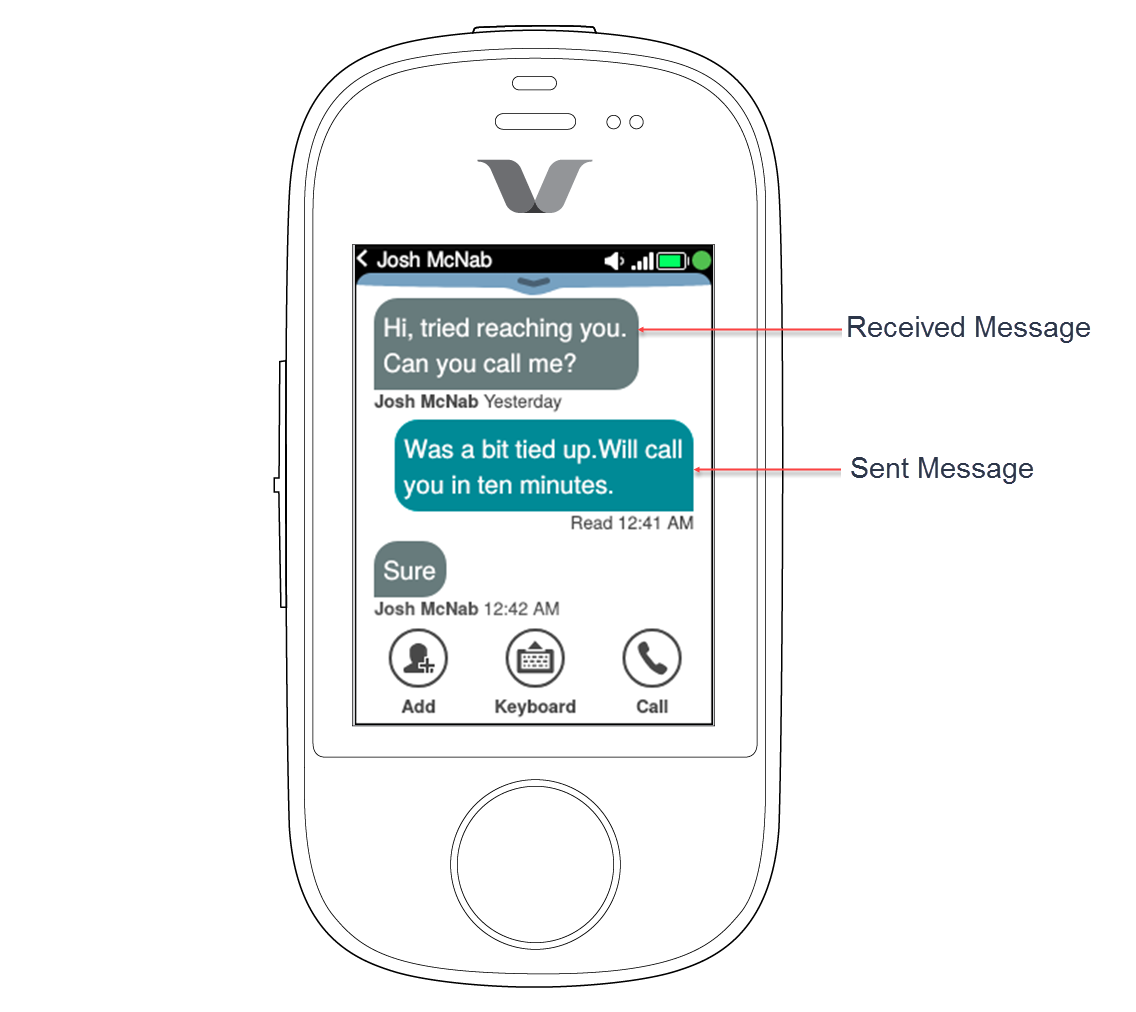
Message Priorities
- Normal
- High
- Urgent
For more information on setting message priority, refer to Setting Message Priority.
Messages on the Smartbadge of the sender display in teal, and the priority icon is displayed on the left edge of the message.
Messages on the Smartbadge of the receiver displays the color of the priority and is displayed on the right edge of the message.
Multiple Participant Chats
The chat priorities of multiple participants are similar to 1-to-1 chats. They differ only by including sender identification with each received message. Conversations with multiple participants have initials of the name of the sender on the left corner of the message.
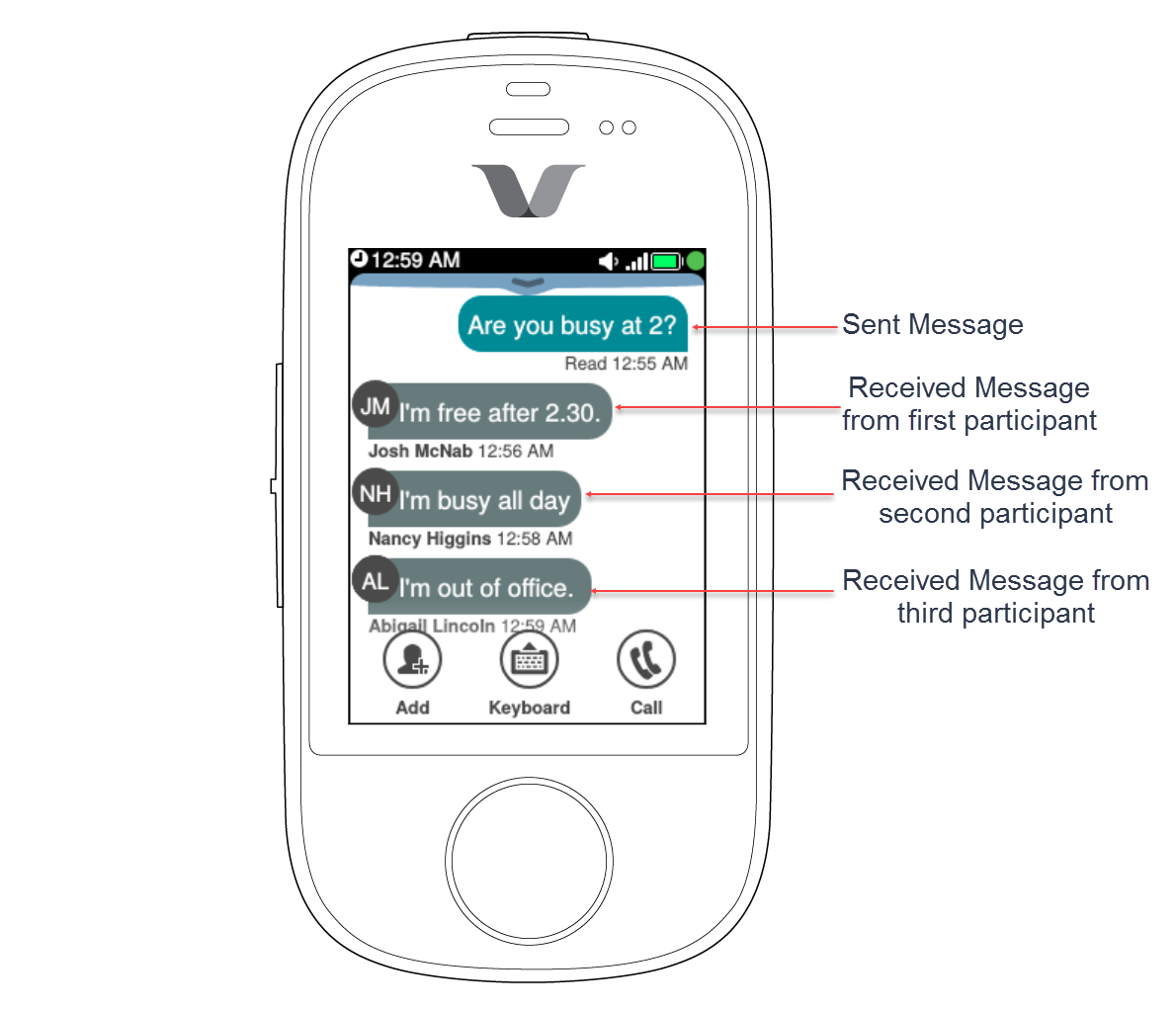
Loading Chat History
If a long message thread is generated, approximately ten messages are displayed at a time.
Scroll up to the top of a conversation and tap Show more messages icon.
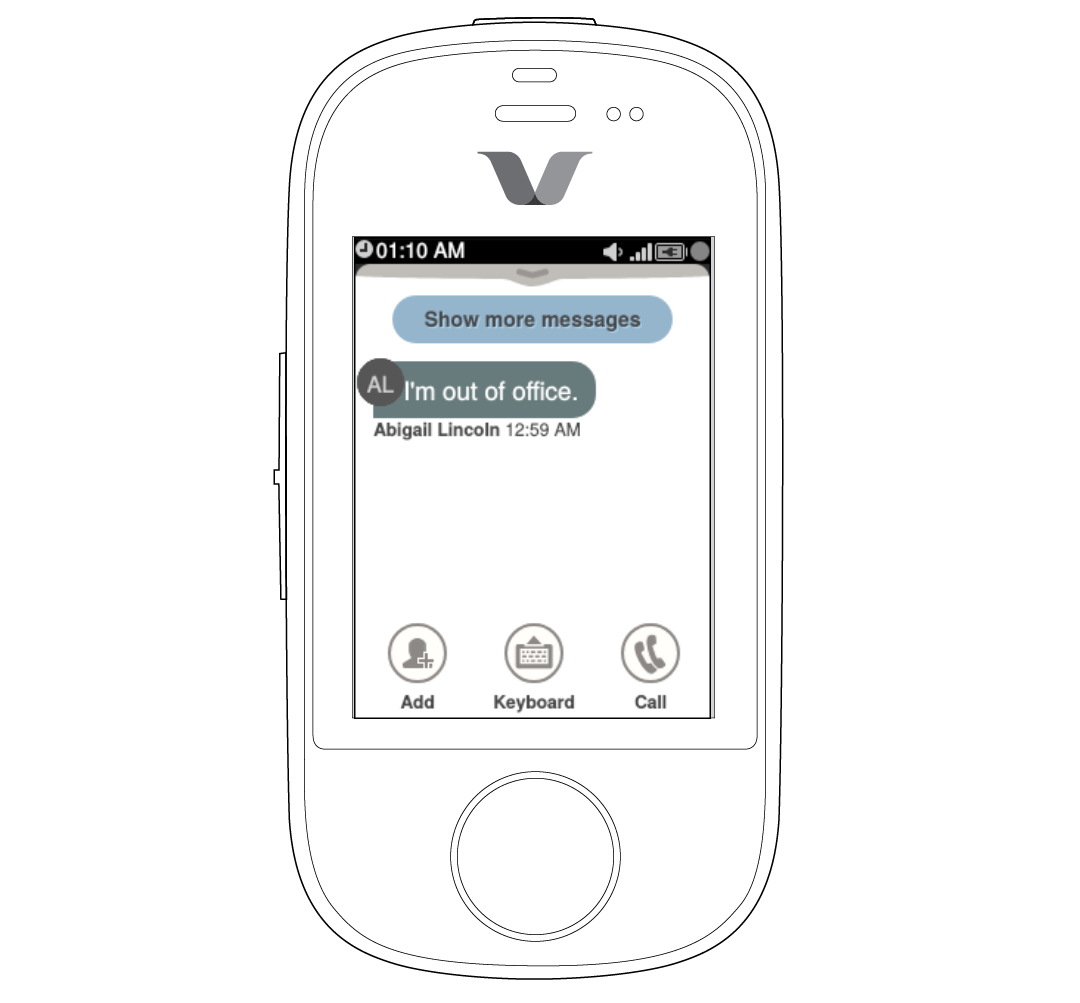
Show more messages transitions to Loading messages animation while additional messages are retrieved from the server.

The screen content scrolls up slightly, and the next couple of messages are displayed. If you continue to scroll upward beyond the end of the displayed messages, the chat layer menu slides into view.
Chat Presentation on Home Screen
Unread chat messages on the home screen are indicated with colored indicators.
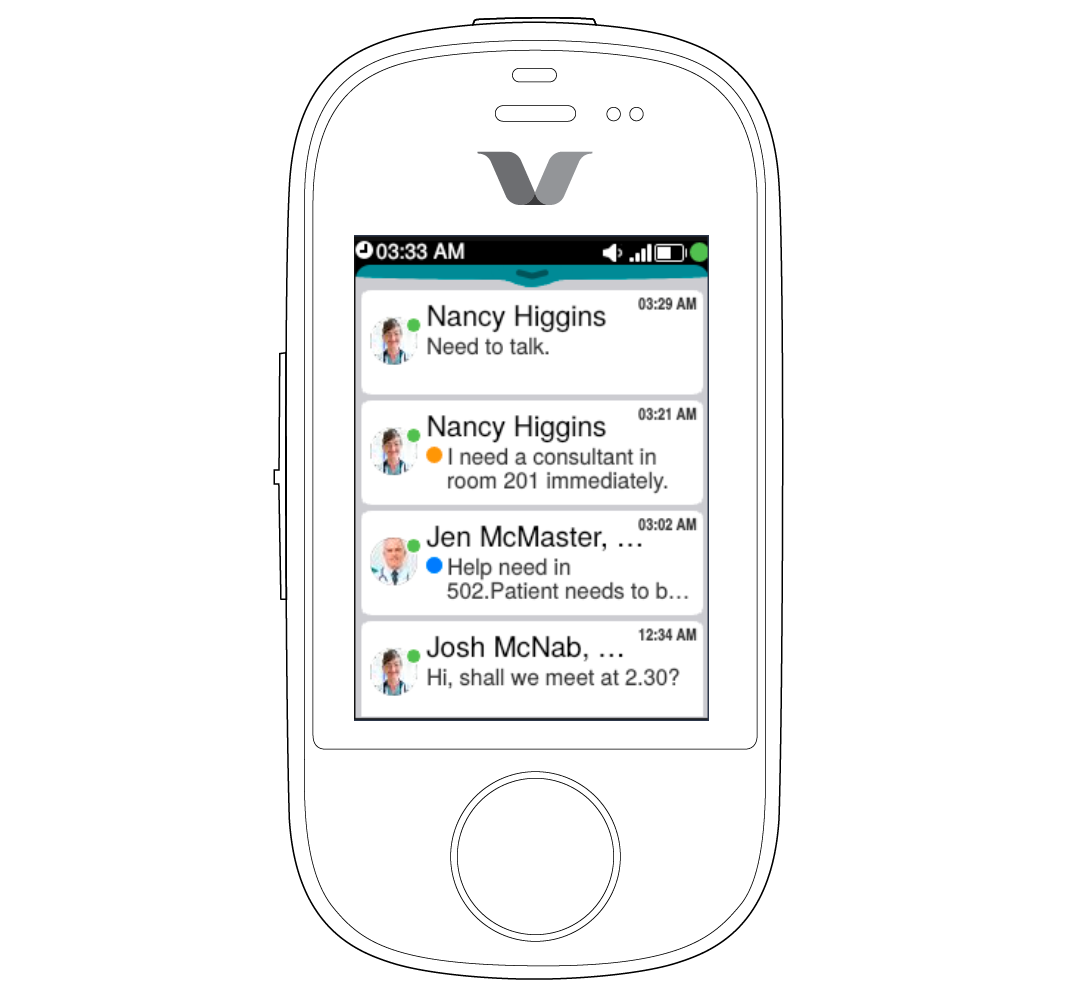
- Red—Unread message with Urgent priority. Note: Urgent priority messages are enunciated with the details. If you cancel the notification when it arrives the red color indicator appears next to the message.
- Amber—Unread message with High priority.
- Blue—Unread message with normal priority.
- No icon—Message has been read.
