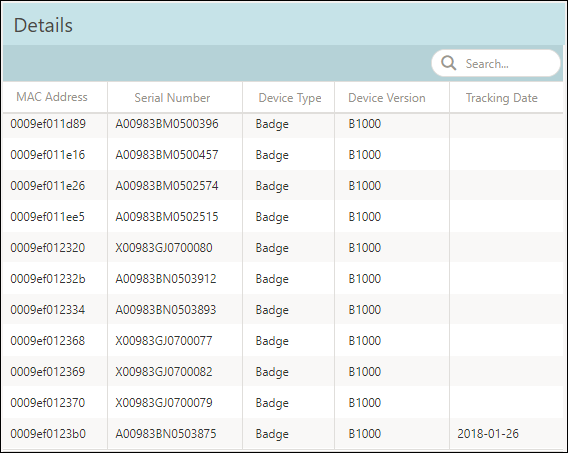[Data Source: Voice Server, VCS] Summarizes the total inventory, overall assets used, and totals by asset type. Data also includes tracking date of each device. Use this dashboard to review device usage and help manage devices with expiring warranties.
The information displayed on the screen is determined based on the filters that you apply. The available filters are:
| Filter Name | Filter Description |
|---|---|
| Date Range | The date range to include in the results. By default, the value is the current date; however, you can select from a list of options. For example, you can select the option "Last 7 days" or "Last 30 days." |
| Owner Facilities | Used to filter data based on facilities (common facility name) specified while mapping Vocera Voice Server Owning Group Site and Engage Facility of the device. |
| Owner Groups | Used to filter data based
on Vocera Voice Server
Group of the device. It displays groups, departments,
sub-departments, and VMP distribution lists. The groups are filtered
based on the Owner Facilities selected. Note: Filter displays 25 groups
sorted based on group name. The filter fetches groups based on the
search criteria.
The filter also displays VMP distribution list. Filtering on such groups will not display any data. |
| Device Types | Used to filter Vocera Voice Server devices based on the device type. It displays Badge, IOS, Android. |
| Device Versions | Used to filter Vocera Voice Server devices based on the device version. It displays the version of
devices available in the Voice Server device management. Note: Telephone
is listed as both Device Type and Version in few
dashboards.
|
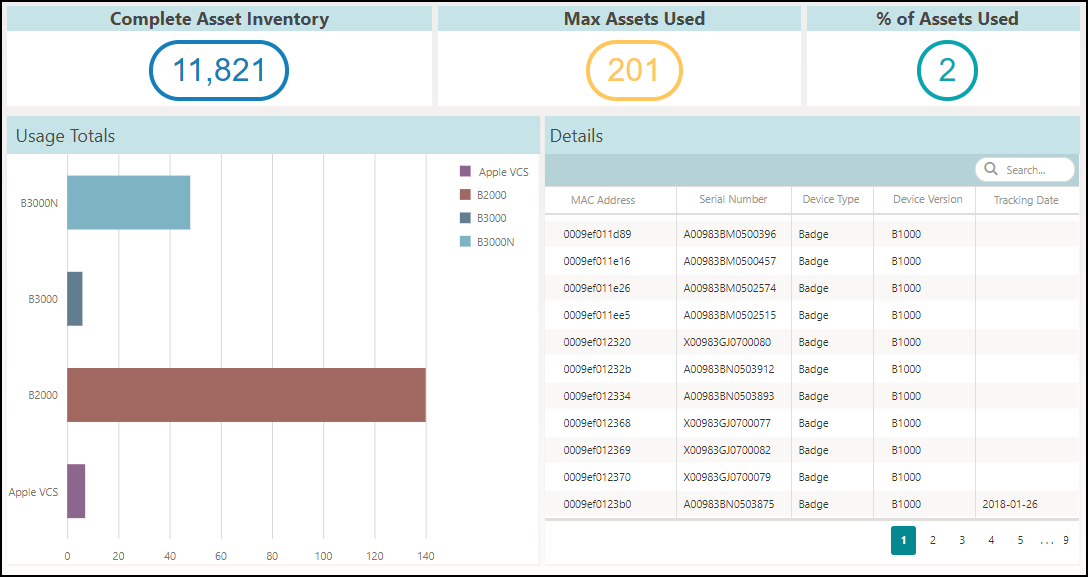
This dashboard has the following sections:
- Complete Asset Inventory
- Max Assets Used
- % of Assets Used
- Usage Totals
- Details
Complete Asset Inventory, Max Assets Used, and % of Assets Used
- Complete Asset Inventory—Displays the complete asset inventory for the selected facilities
available in the Vocera Voice Server system.Note: If a device is deleted and the deletion occurred during the selected date range, then the Complete Asset Inventory count would exclude the deleted device and display the updated device count. If the deletion occurred outside the selected date range, then the Complete Asset Inventory count would show the deleted device also.
- Max Assets Used—Displays the maximum number of assets that were used during the selected date range.
- % of Assets Used—Displays the percentage of assets used. The formula to calculate is (Max
Assets Used / Complete Asset Inventory) x 100.
For example, in the following screenshot, 11,821 is Complete Asset Inventory and Max Assets Used is 201. Hence, the percentage of Assets Used is (201/11821) x 100 = 2%.
Note: The decimal values are rounded off to the nearest round figure.
Usage Totals
This widget summarizes the total device inventory within a facility for the selected date range. The usage of the asset is further classified based on the type of device. Mouse over a device type to display the total number of devices for the selected device type. Click a device type on the legend to hide or show a device.
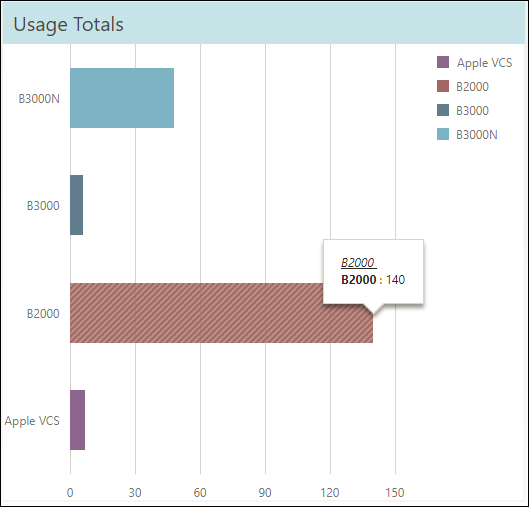
Details