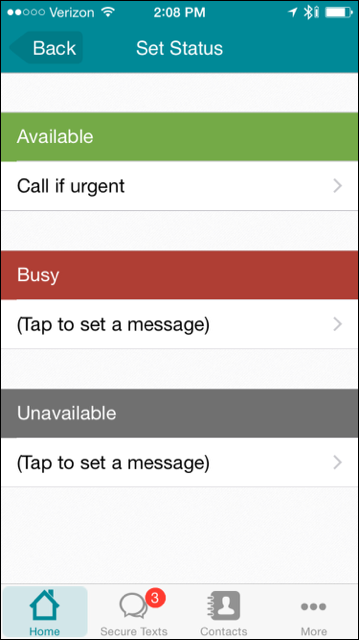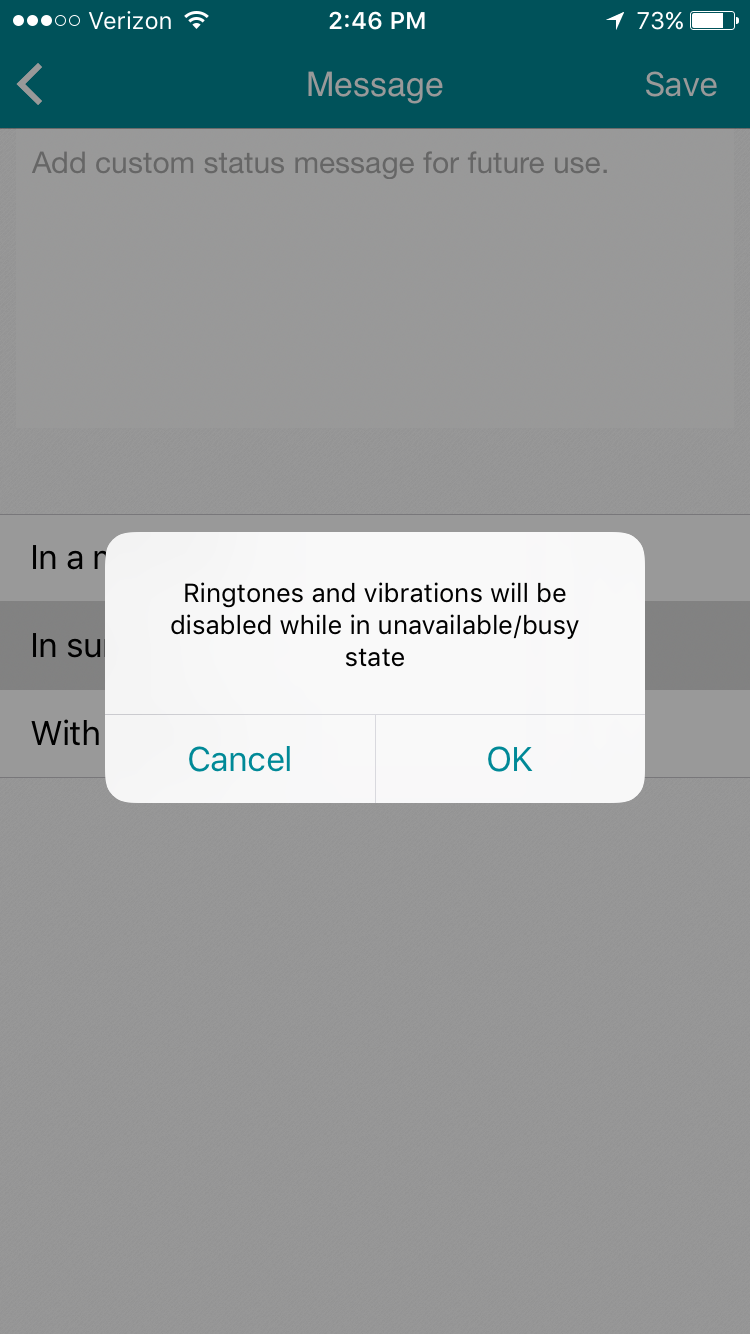Specify your status to indicate whether you are Available to take calls,
Busy, or Unavailable, and also to display a message such as
"Prefer secure text". The status and message
that you specify appear on your profile when colleagues try to contact you.
To specify your status and a status message:
-
From the Home page, tap Status Message.
The Set Status page appears.
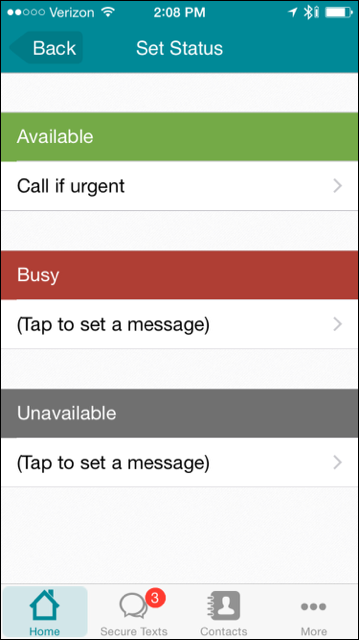
If the Busy, or Unavailable
statues are selected, you will not receive any ringtones or vibrations for
incoming notifications.
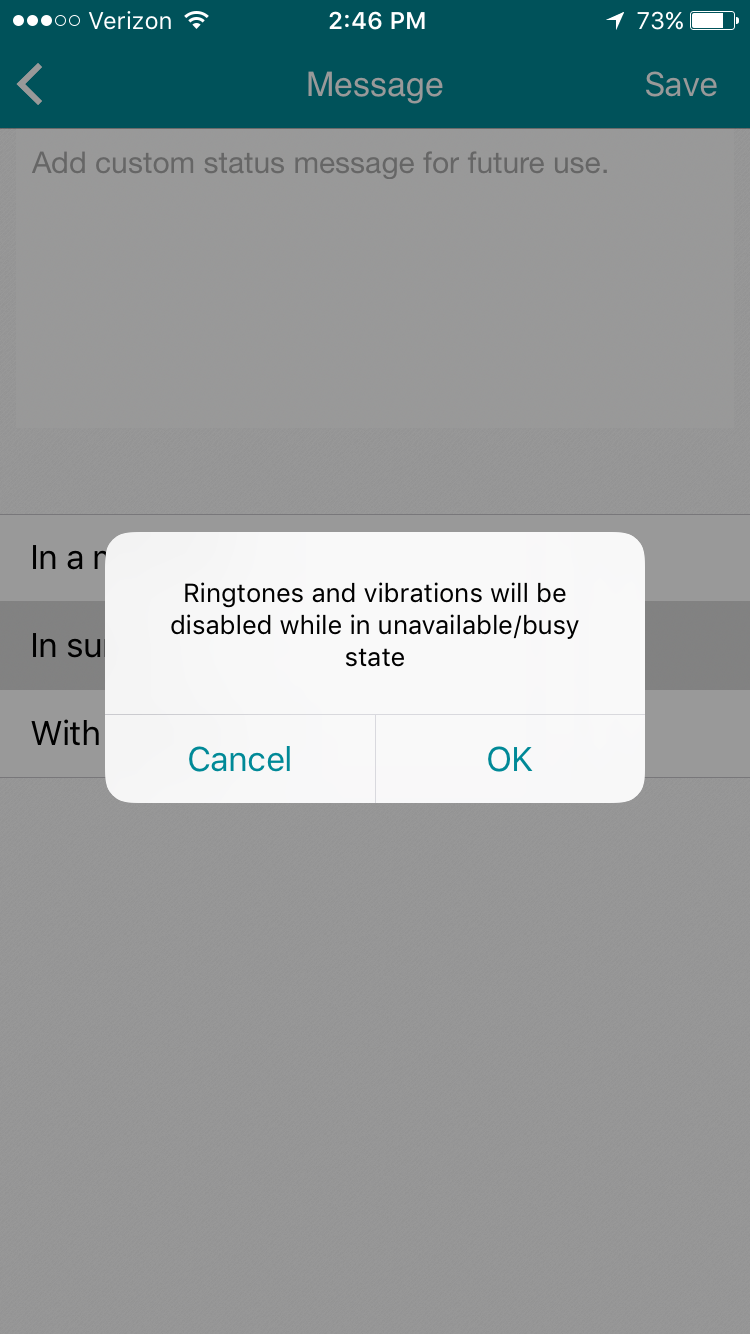
-
If you want to specify your status and accept its current status message, tap one of
Available, Busy, or Unavailable.
The Home page appears and displays your new status and status message.
-
If you want to specify your status and choose a new status message, tap the message under the
appropriate status category (If no message is set, you see "Tap to set a message").
The Message page appears.

-
Tap to choose a pre-existing status message, or create a custom status message and
tap Done.
The Home page appears and displays your new status and status message.