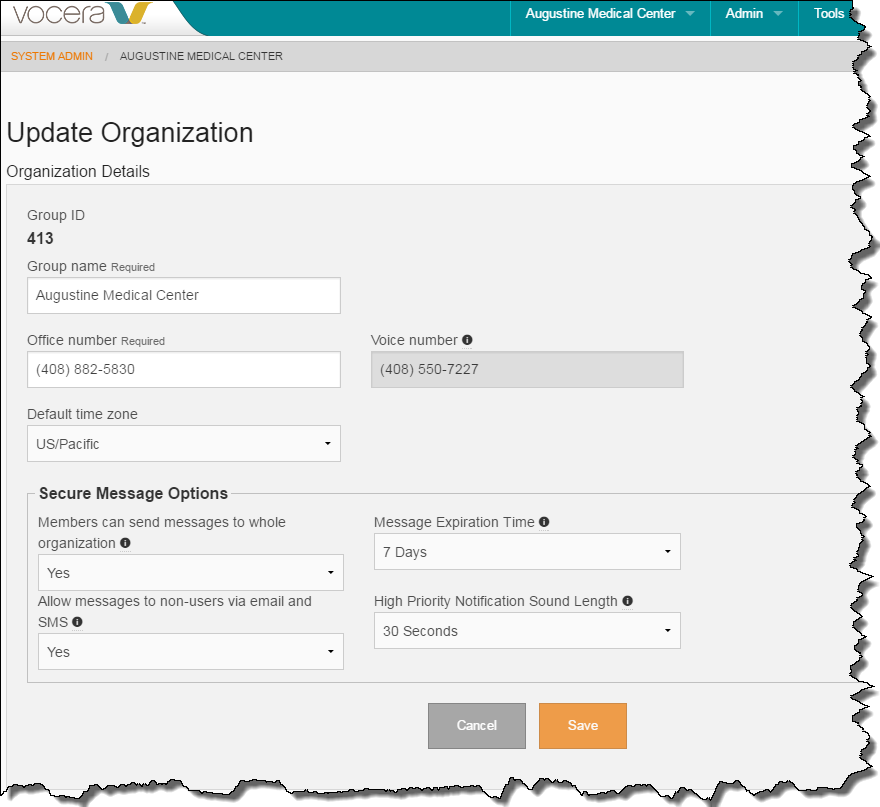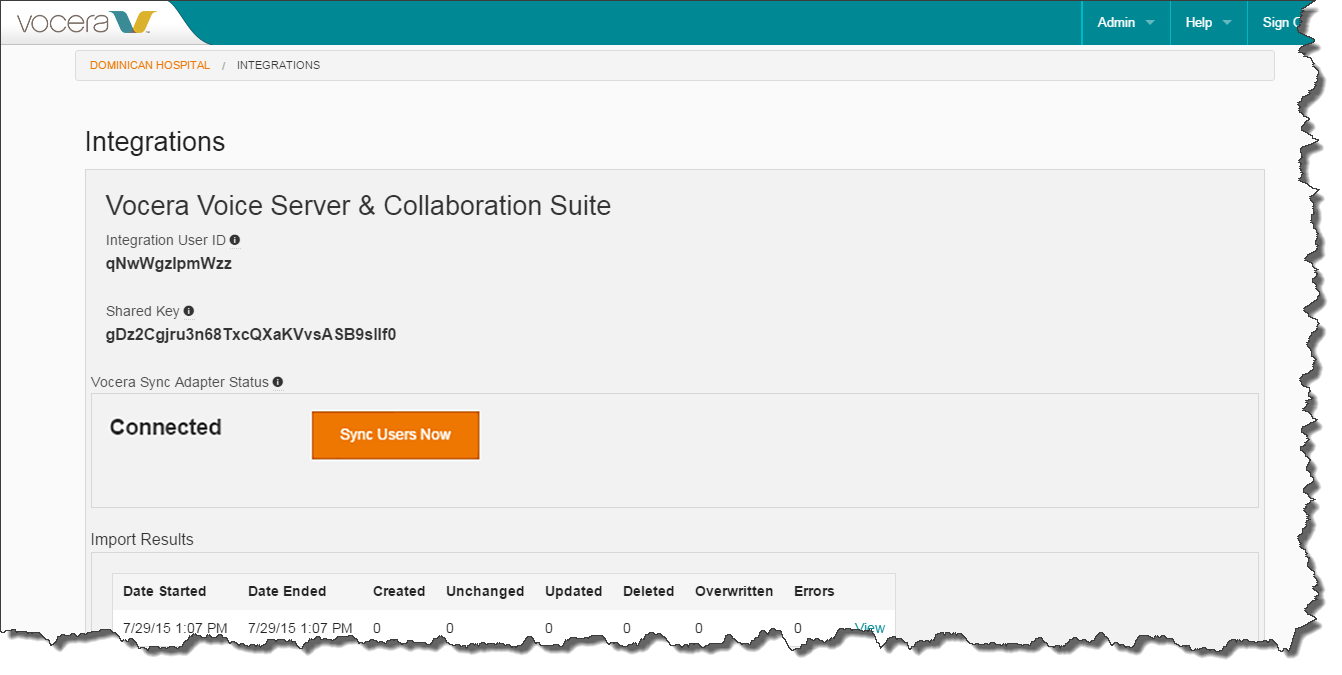You can use the Vocera Secure Texting Administration Console to import users
from the on-premises Vocera system on demand.
This operation is not usually necessary because the sync occurs automatically every 90 minutes; however, it may
be helpful in certain troubleshooting situations.
To import users manually:
-
Log into the Vocera Secure Texting Administration Console.
The Update Organization page for your organization appears.
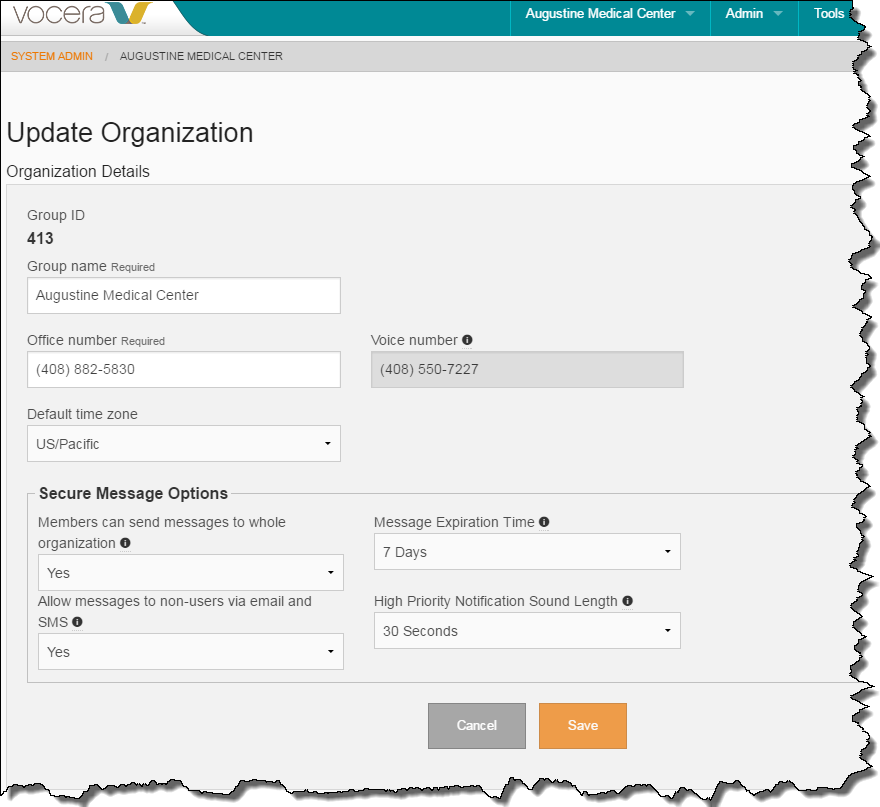
-
Select Admin > Integrations from the menu at the top right of any page.
The Integrations page appears, and the Vocera Sync
Adapter Status and Import Results sections are visible.
The Vocera Sync Adapter Status is set to Connected.
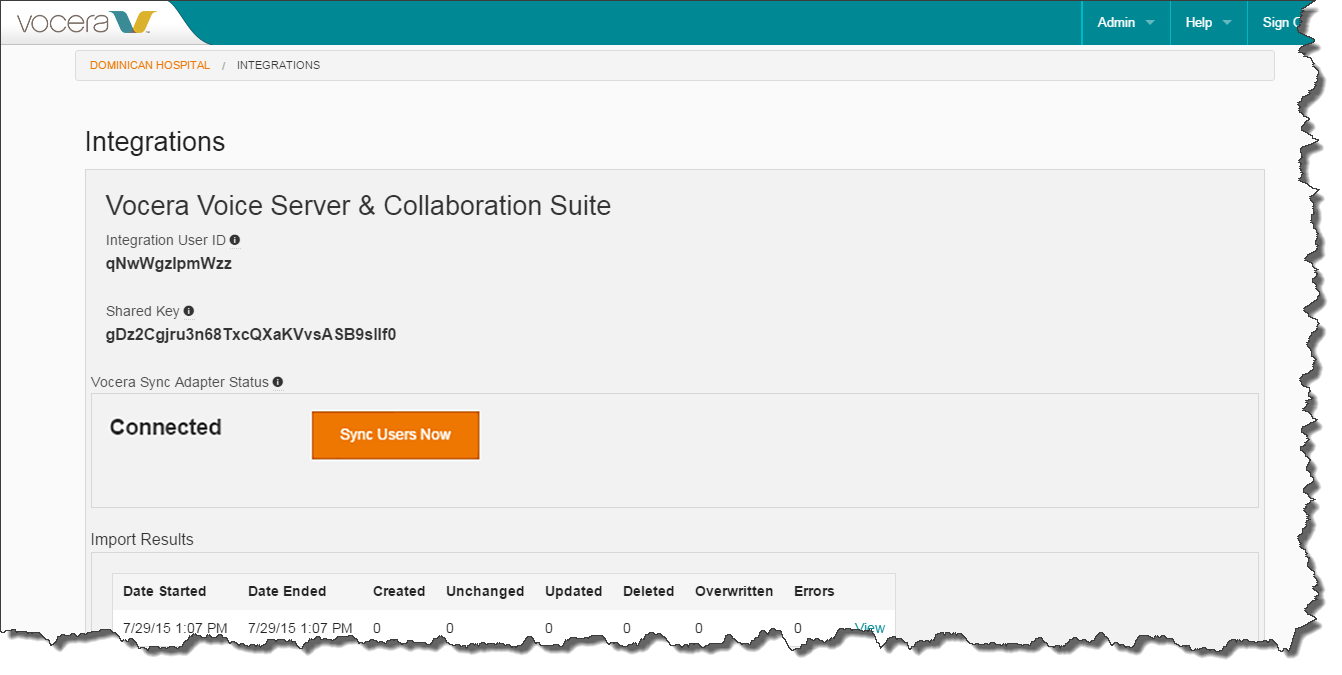
-
Click Sync Users Now.
The page refreshes and the Import Results table is updated.
If any imported users changed, the Previously Imported Users is updated also.