When you reply to a message, you may optionally add recipients to the conversation. When your reply is sent, existing recipients are notified that additional recipients are now included in the conversation.
To add recipients when replying to a text message:
-
On the Secure Texts page or the Home page, tap one of the
messages in your list of recent messages.
The Handheld Client displays the most recent messages in the conversation—a scrolling list of messages with the same subject, to and from the same recipients.

-
Tap the Recipient icon
(
 )
at the top right of the page. The icon may appear as a single recipient's initials, a recipient's
personal photo, or as a group symbol.
)
at the top right of the page. The icon may appear as a single recipient's initials, a recipient's
personal photo, or as a group symbol.
A bubble appears, displaying the subject of the message and the message recipients.

-
Tap the Edit link.
The Message Details page appears, allowing you to change the subject of the message or add recipients.

-
Tap the To field.
The edit cursor appears, along with Cancel and Save buttons.
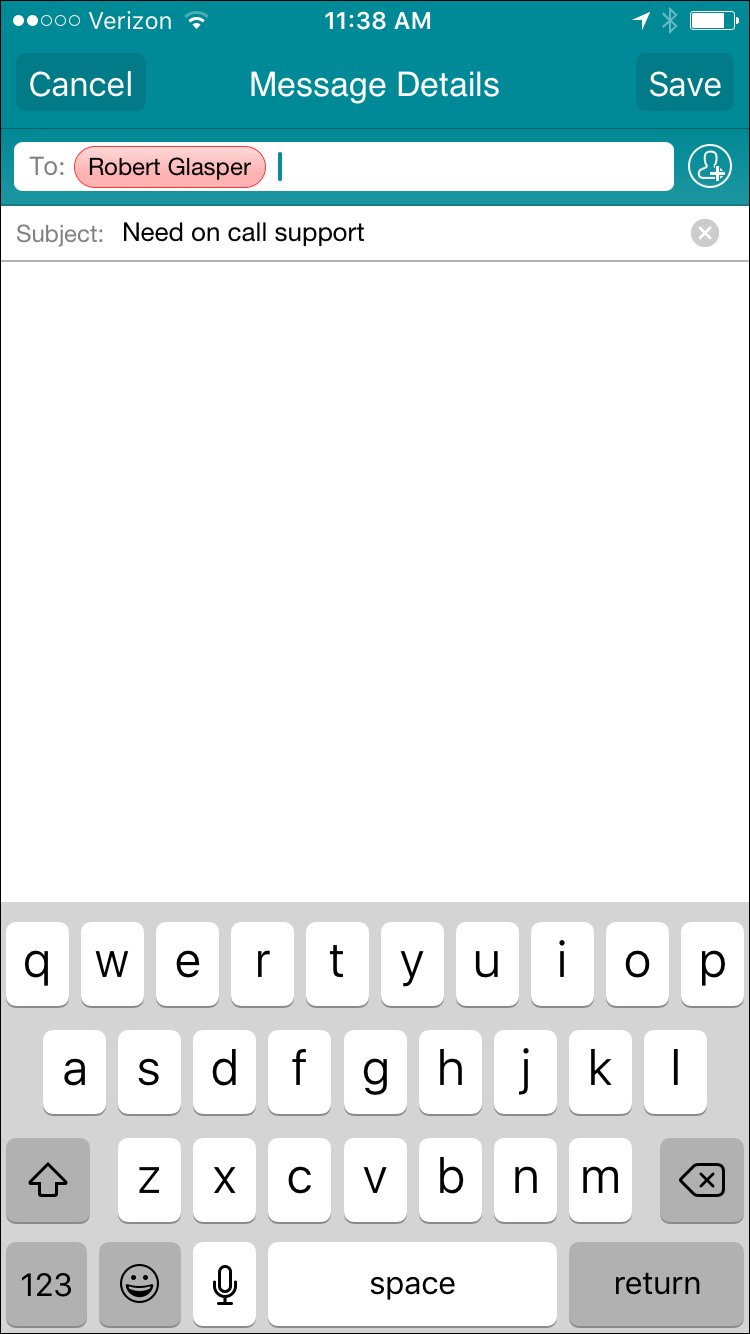
-
In the To field, add recipients in either of the following ways:
- Begin typing any part of the name and choose the recipient from the filtered list that appears.
-
Tap the Contacts icon
(
 )
and choose the recipient from the scrolling list of contacts that appears.
)
and choose the recipient from the scrolling list of contacts that appears.
-
Tap Save.
The most recent message in the conversation appears and displays the newly added recipient's name. In addition, a system message indicates to all participants that the recipient list has changed.
 Note: Added users will not see any messages in the conversation until a new response is sent.
Note: Added users will not see any messages in the conversation until a new response is sent. -
Continue replying to the message as described in How to Reply to a Message.
When your reply is sent, the additional recipients are visible to everyone who receives the message.
