When your on-premises solution includes VMP 5.2.0, you must enable the cloud integration through the VMP Administrator and provide it with credentials that allows it to connect to the VST server.
To supply VST credentials in the Vocera Messaging Platform
-
Launch the VMP Administrator
and log in as described in the
Vocera Messaging Platform Administration Guide.
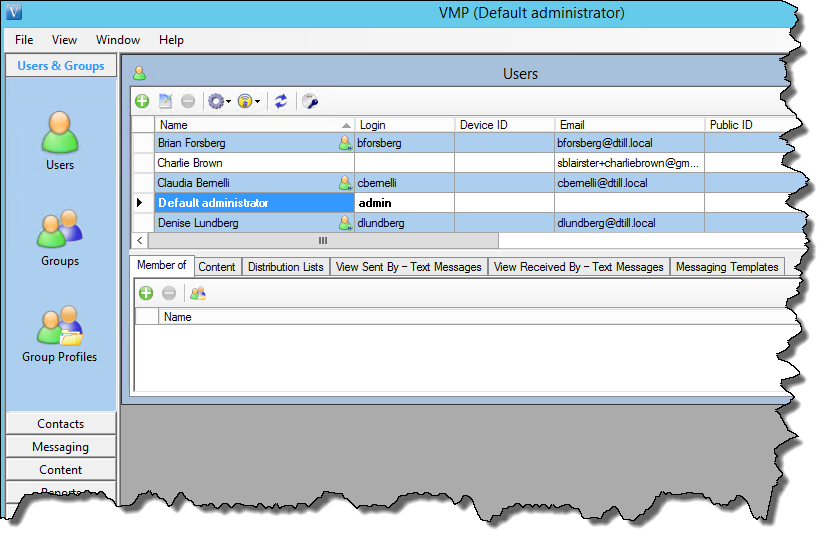 The VMP Administrator displays the Users & Groups module.
The VMP Administrator displays the Users & Groups module. -
Click Configuration in the sidebar menu on the left.
 A list of Configuration module views appears in the sidebar menu.
A list of Configuration module views appears in the sidebar menu. -
Click System Options in the sidebar menu.
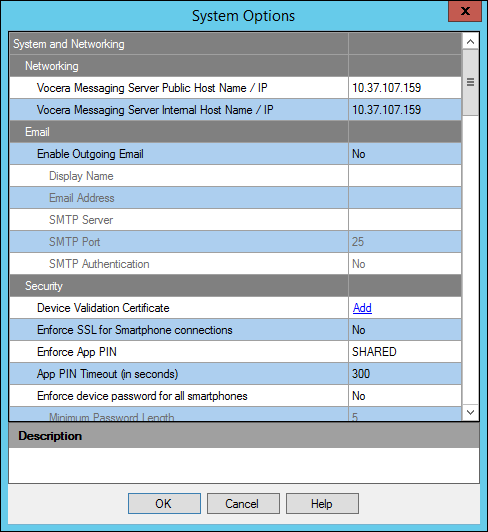 The System Options dialog box appears.
The System Options dialog box appears. -
Scroll to display the Vocera Secure Texting App - Message Exchange
section of the dialog box.

-
Enable the VST
- VMP
integration as follows and click OK:
Field Description Enabled Set Enabled to Yes. User ID Enter the Integration User ID from the Vocera Secure Texting Administration Console. Shared Key Enter the Shared Key from the Vocera Secure Texting Administration Console. The System Options dialog box closes.
