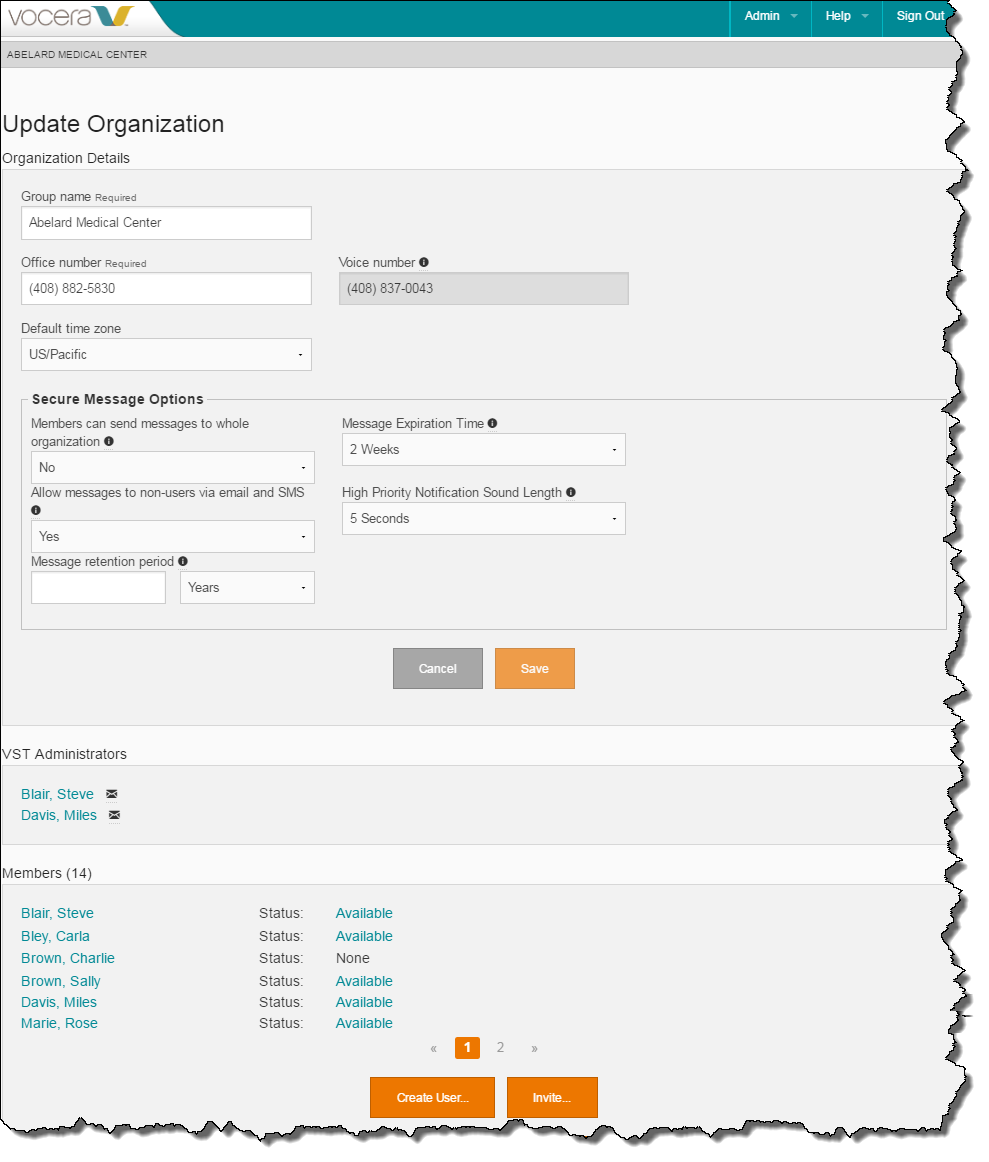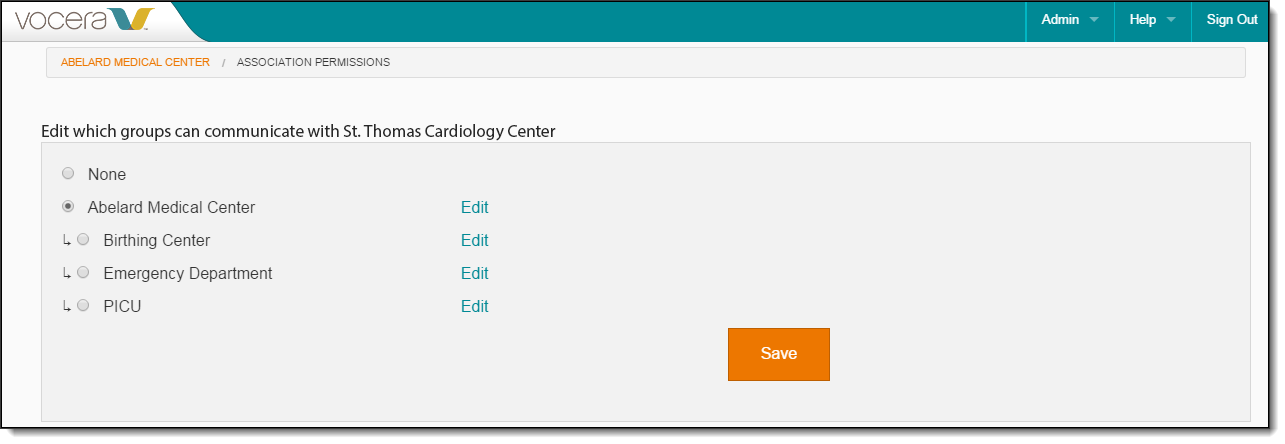By default, all members of your practice have permission to communicate with the organization who invited them.
If you desire, you can restrict the communication permission to a smaller
group of members instead of assigning it to all organization members.
To limit the members of your organization who can communication with an affiliate:
-
If you are not on the Update Organization page, navigate to it by selecting
Admin > Edit Organization from the menu at the top right of any page.
The Update Organization page appears.
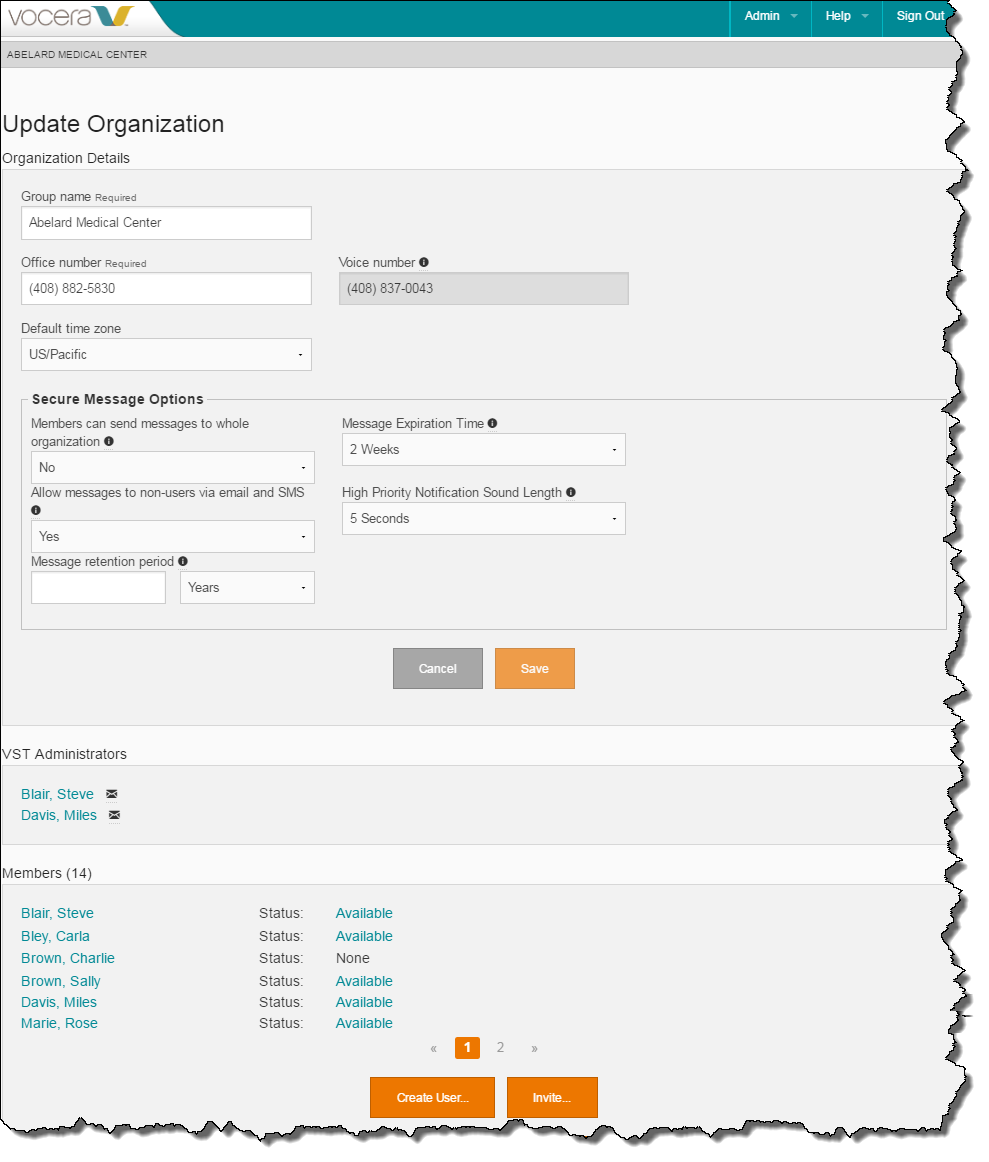
-
In the Organizations with whom we can communicate section,
click the Permissions link next to an organization that only
some of your members should be able to communicate with.
The Association Permissions page appears.
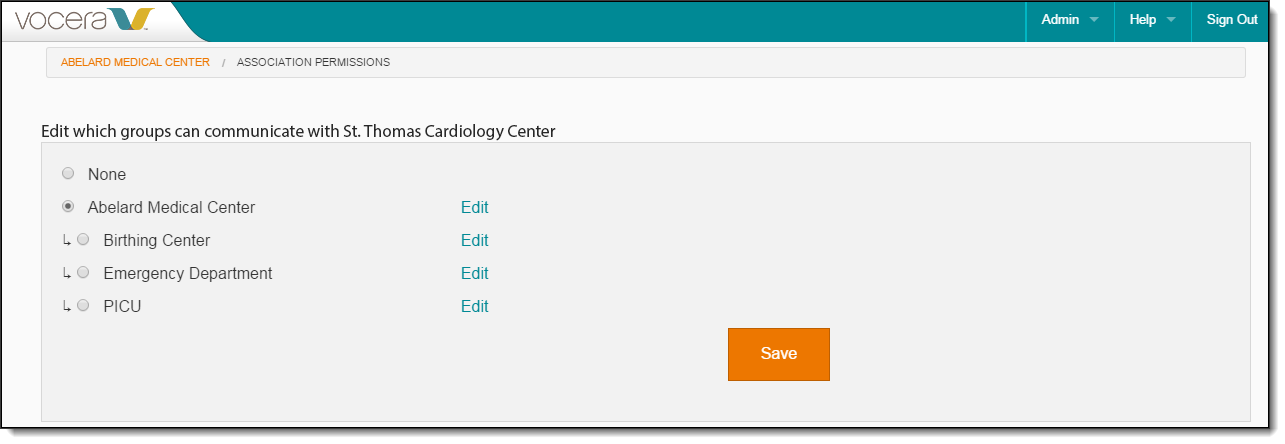
-
Select the group of members who require the permission to communicate with this affiliate.
For example, in the above illustration, Birthing Center,
Emergency Department, and PICU are
all groups of Abelard Medical Center members.
-
If you do not see any groups or if the appropriate group does not exist, you need to create it.
See How to Create Groups in the Administration Console.
-
If you need to review the membership in any of the groups, click the Edit
link next to it to display the Update Group page.
-
Click Save.
The system displays a teal banner stating "Permissions updated successfully".