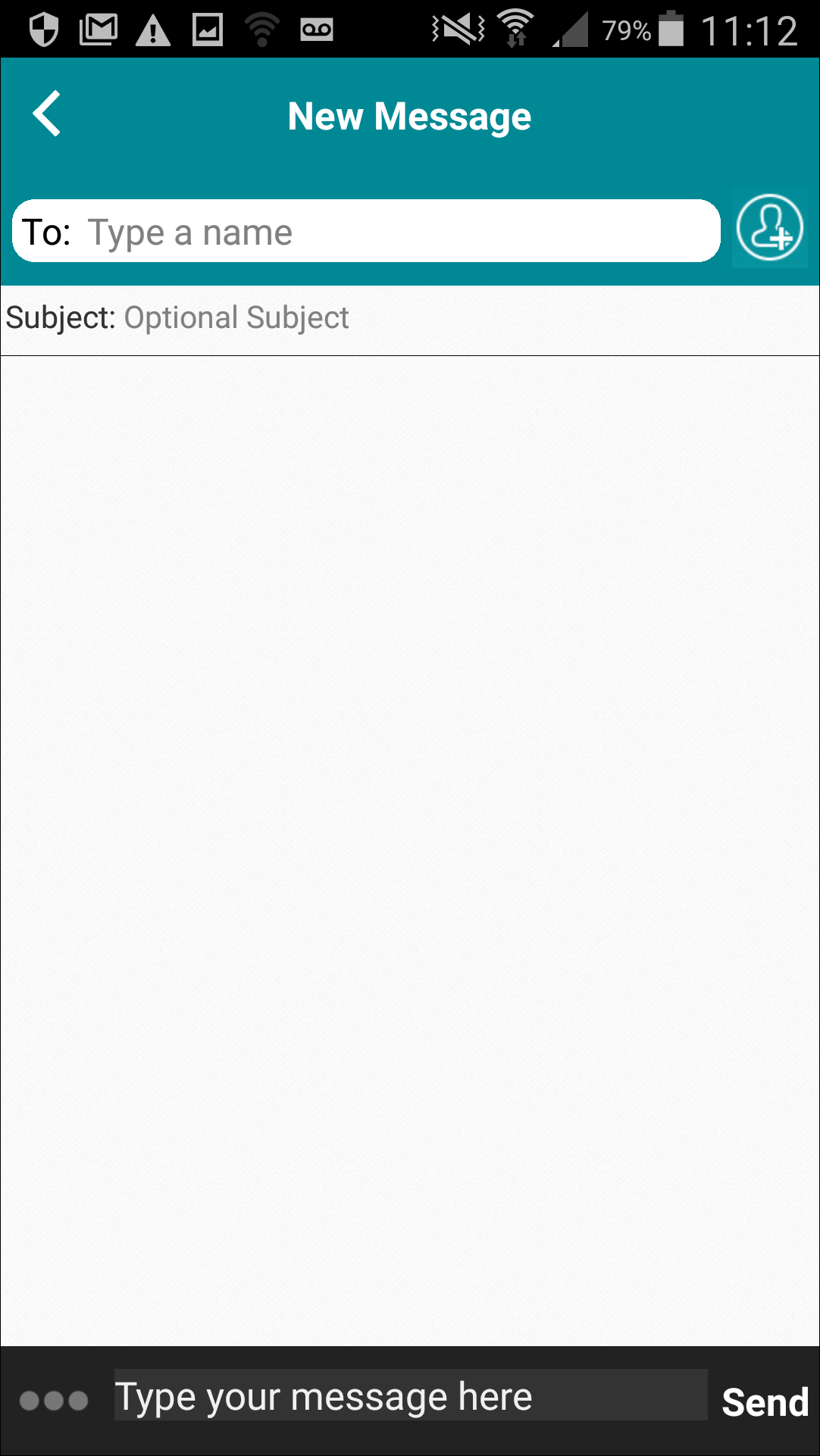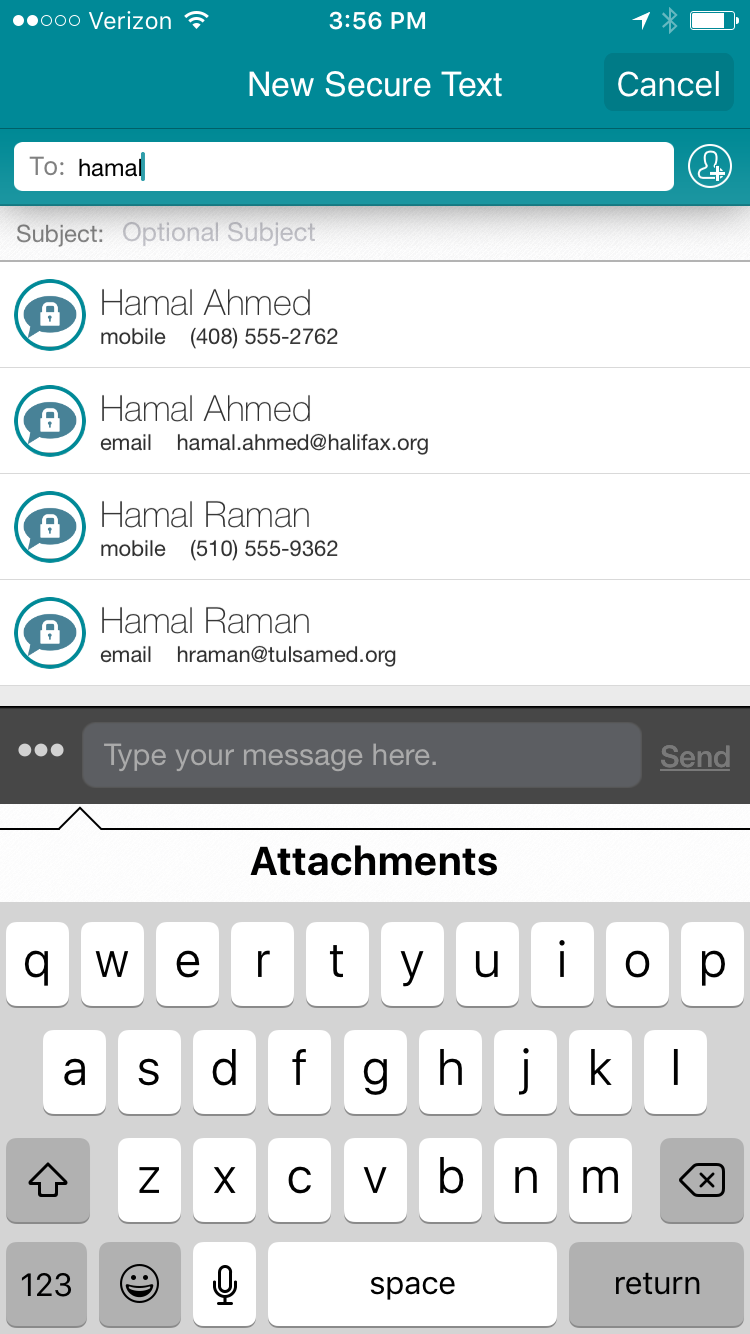In some organizations, the VST administrator may
grant you the permission to send messages from your VST
client to colleagues who are not VST users.
Such messages use a non-secure email or SMS transport; in addition, they cannot be removed from a recipient's device. Please treat these
messages as a convenience and use them with discretion. The VST
client displays these messages in a threaded conversation as it does with secure messages.
Note:
Make sure you follow your organization's HIPAA guidelines when communicating with individuals who are not
VST contacts.
To send a message to a recipient who is not a
VST user:
-
From either the Secure Texts page or the Home page, tap the
Compose icon
(
 ).
).
The New Message page appears.
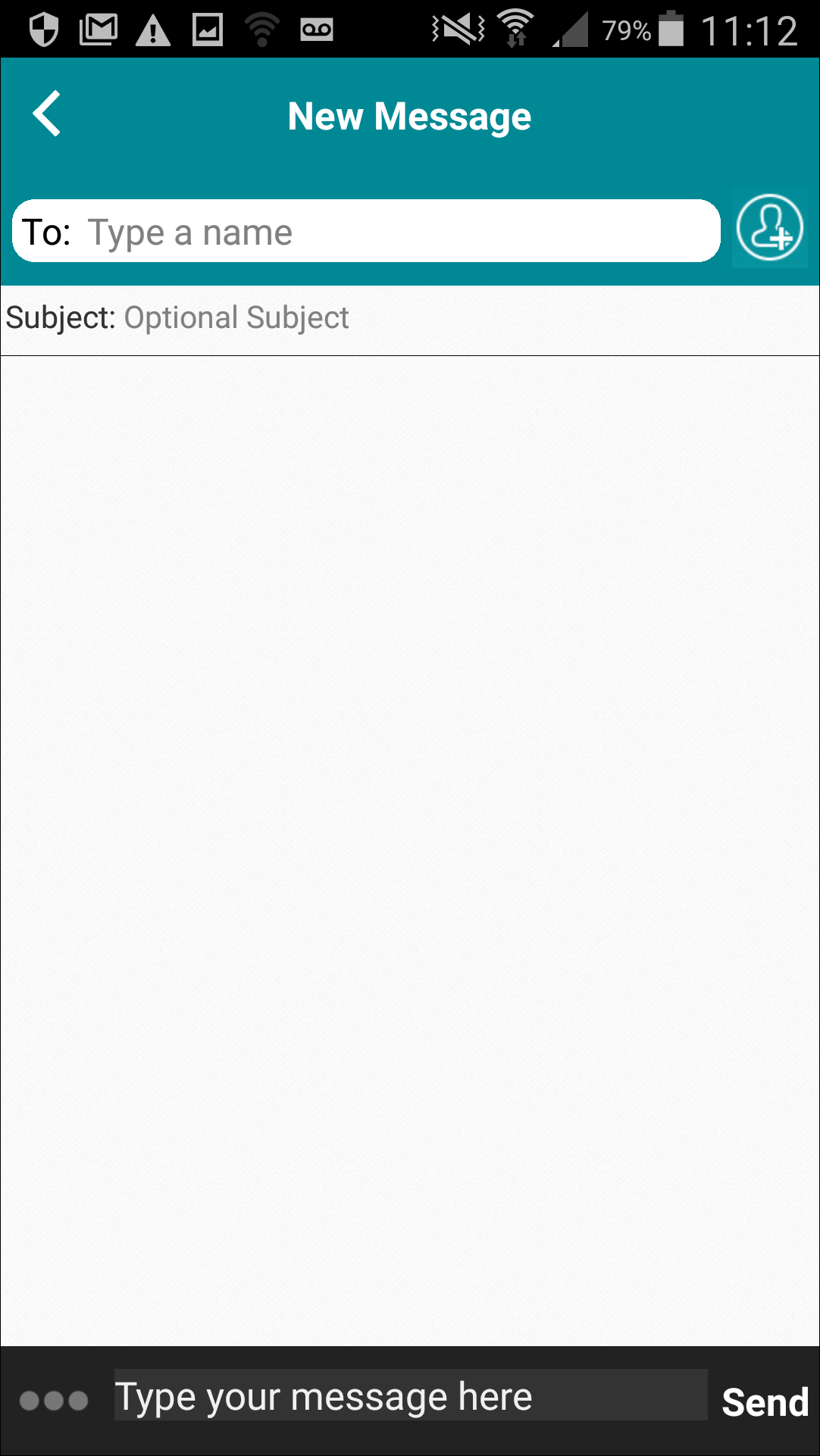
-
In the To field, enter the first recipient of the message in either of the following ways:
-
Type the full mobile phone number of the person you want to reach.
The VST client will send an SMS
message to this person. If the handheld app has permission to access to your device's contact list and
the phone number matches a number in the contact list, the app also displays that person's name as a confirmation.
-
Type the full email address of the person you want to reach.
The VST client will send an email
message to this person. If the handheld app has permission to access to your device's contact list and
the address matches an address in the contact list, the app also displays that person's name as a confirmation.
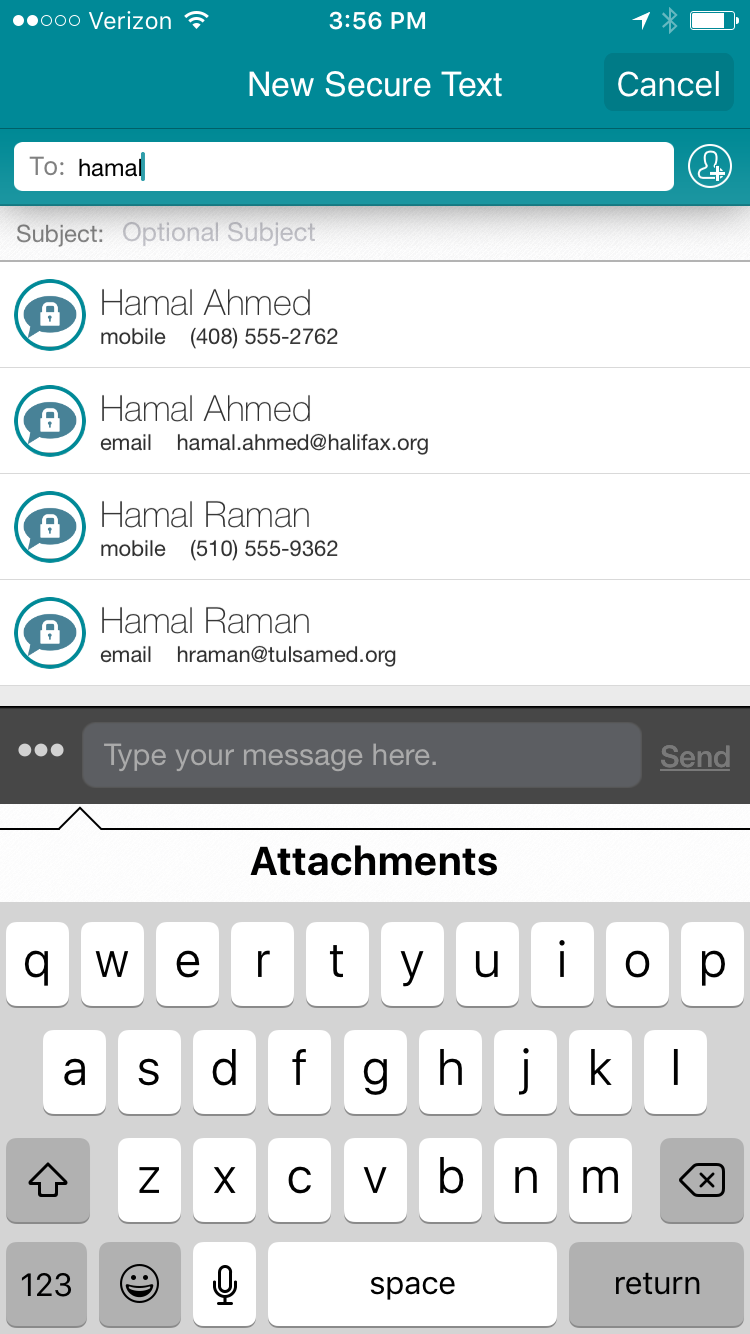
You may also add VST users
to the conversation by clicking the Plus icon
and choosing the recipient from the scrolling list of Favorites that appears.
You may add up to 20 recipients (VST
users, non-users, and VST groups)
in this manner.
-
In the Subject field, optionally provide a brief subject.
You can enter up to 500 characters.
The client uses a message subject to sort messages to and from the same recipient into different
conversations. For example, suppose you need to exchange messages with the same person while coordinating
the discharge of two different patients. A subject keeps the messages sorted into different conversations,
so you do not mix up the discharge discussions.
If you do not specify a subject, all messages to and from the same recipient appear in a single conversation.
-
Optionally tap the More icon
(
 )
to specify options (Add an attachment, set a priority, schedule a delivery, or choose a Quick Message).
)
to specify options (Add an attachment, set a priority, schedule a delivery, or choose a Quick Message).
-
In the field at the bottom of the screen, type the message you want to send.
You can enter up to 3000 characters.
-
Tap Send to send the message.