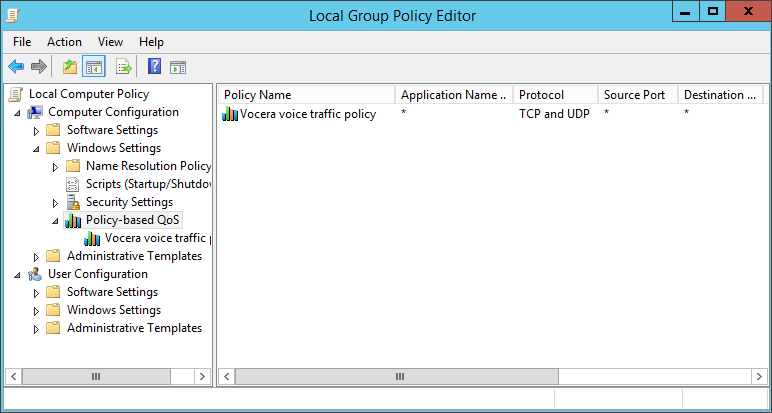Windows allows you to specify a policy that tags and prioritizes Vocera packets, that helps you to provide an optimized voice experience.
To create a QoS policy on a Windows Server 2012 machine:
-
Right-click the Windows Start menu and select Run.
The Windows Run dialog box opens.
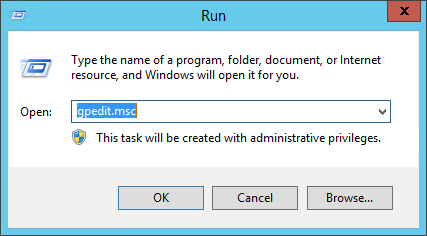
-
Enter gpedit.msc in the Open field,
and click OK.
The Local Group Policy Editor window opens.
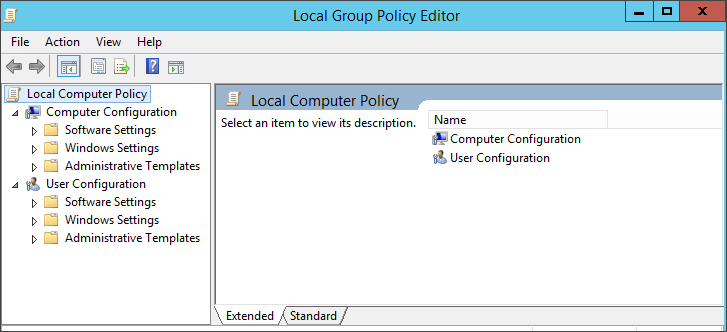
-
Expand Local Computer Policy >Computer
Configuration >Windows
Settings>Policy-based QOS and select
Create New Policy.
The Policy-bases QoS dialog box opens.
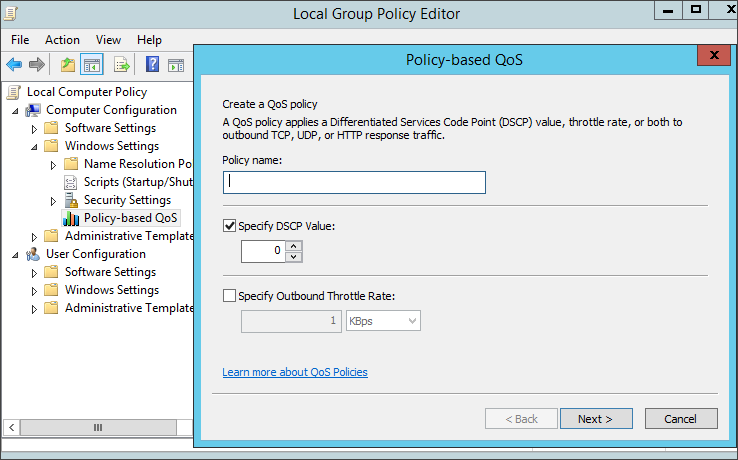
- Specify a name such as Vocera voice traffic policy in the Policy name field.
-
Check Specify DSCP Value and set it to
46.
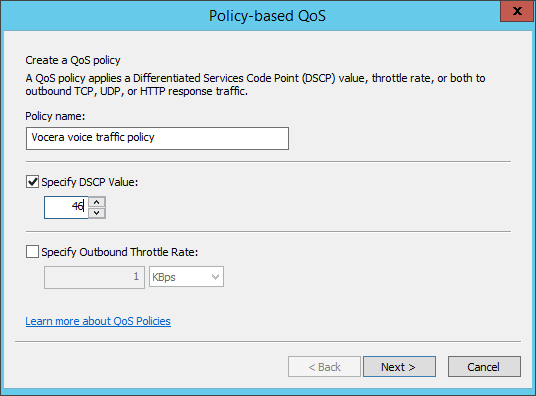
-
Click Next to display the second screen of the wizard.
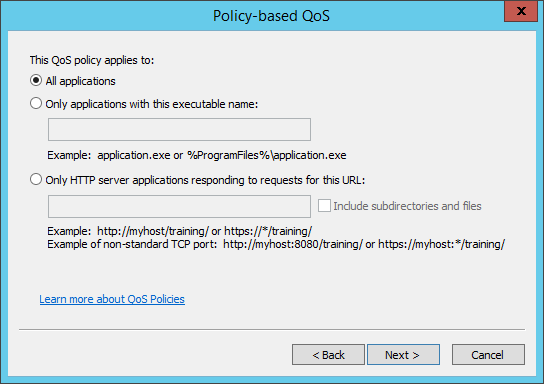
-
Check All applications and click Next.
The third screen of the wizard appears.
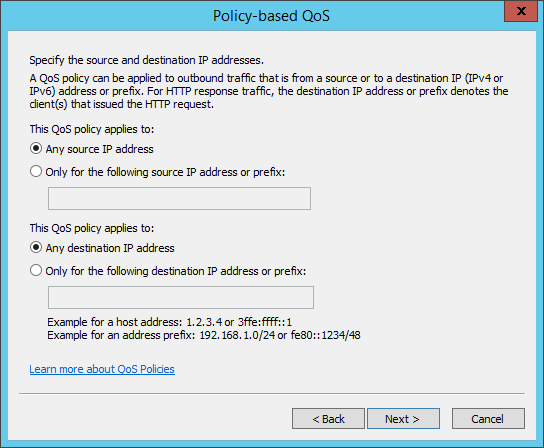
-
Check Any source IP address and Any destination IP address
and click Next.
The fourth screen of the wizard appears.
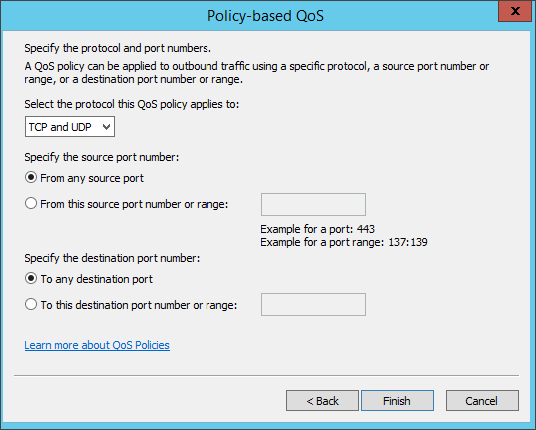
- Set Select the protocol this policy applies to to TCP and UDP.
-
Check From any source port and To any destination port and
click Finish.
The Vocera voice traffic policy appears in the Local Group Policy Editor window.