The general properties comprise the minimal set of properties needed by any badge at your site. You must set values for all the general properties. Depending on the configuration of your site, you may have to set other properties as well.
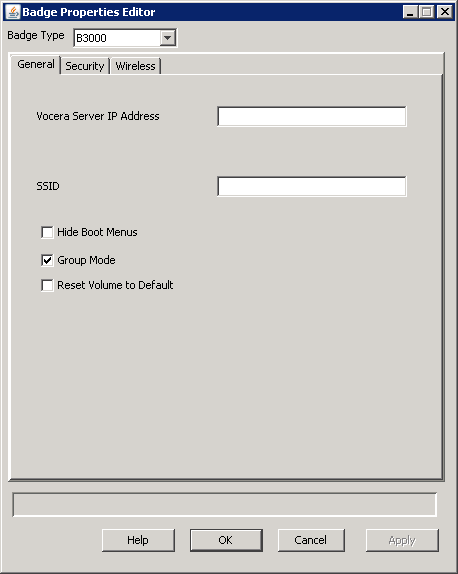
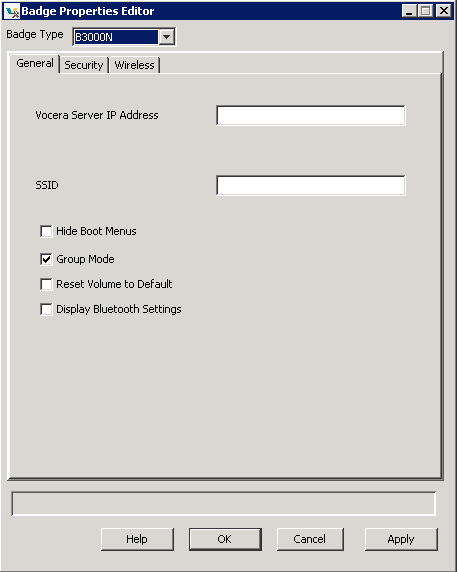
| Property | Description | Badge Types Supported |
|---|---|---|
| Vocera Voice Server IP Address |
Use the Vocera Voice Server IP Address field to specify the IP address of the computer which is running the Vocera server. This is a required field. Use dotted-decimal notation (such as 192.168.3.7) to specify this value. If you are configuring a cluster, enter the IP address of each machine in the cluster, separated by commas, with no spaces. Do not enter more than four comma-separated IP addresses. The Vocera Voice Server supports a maximum of four cluster nodes. |
All |
| SSID |
Use the SSID field to specify the SSID of the wireless network or subnet the Vocera badges will use. This is a required field. This value is case sensitive, and can be up to 32 characters in length. You can use initial or embedded spaces in the SSID value; trailing spaces cause an error message when the value is saved. Best Practice: Specify an SSID other than vocera (all lower-case) for your production server. Badges are factory-programmed to use the vocera SSID to establish a wireless connection to the configuration computer that you have set up for your Vocera system. |
All |
| Hide Boot Menus |
Check the Hide Boot Menus field to prevent a user from displaying the configuration menus on his or her badge. The badge configuration menus provide access to powerful utilities for maintenance and troubleshooting. Use these utilities only when you are working with Vocera Technical Support. Note: This property is ignored by the B3000 and B3000n badges, whose menus are always hidden. |
B2000 |
| Group Mode |
When checked, this property turns on Group Mode by default, which means that noise-canceling microphones are turned off when users are speaking to each other on a call. Group Mode widens the speech zone, allowing additional people to speak into the badge's primary microphone. By default, this property is selected. Uncheck it if you want to eliminate background noise when users are on a call. Note: B3000 and B3000n users can change the Group Mode setting on their badges,
overriding the default.
|
B3000n, B3000 |
| Reset Volume to Default |
When this property is enabled, it resets the volume to the default at boot-up. Otherwise, the previous volume setting is maintained at boot-up. By default, this property is not selected. |
B3000n, B3000, B2000 |
| Display Bluetooth Settings |
When this property is enabled, the Bluetooth settings will appear on the user's badge and are written to the badge.properties file. |
B3000n |
