Vocera provides a scalable emergency notification feature that is set at the site or group level in the Administration Console.
Emergency broadcasts are initiated on the badge by clicking the Call button twice. You can also initiate an emergency broadcast from the Vocera Collaboration Suite on your cell phone. When an emergency broadcast is triggered, everyone in the group hears the caller immediately—no speech recognition or Genie interactions are necessary.
Support for Multiple Emergency Groups
If your organization requires more than one emergency broadcast group or needs the emergency group set to a specific functional group, you can do so at the group level. This feature provides the flexibility to meet the emergency needs of different departments, each with their own set of responders.
Site and Group Level
At the site level you can designate an existing group as the emergency broadcast target group, or add specific members to a group utilizing it as the emergency broadcast target. However, each site can have only one emergency broadcast target group.
Similarly, at the group level you can designate an existing group as the emergency target, or add specific members to a group which can be used as the emergency responders. However, at the group level, you can have multiple emergency broadcast target groups, each one designated to a different emergency broadcast initiating group.
Default Behavior
If a user is not a member of a group that has a designated emergency broadcast target group, an emergency broadcast is delivered to the site level emergency target group (if configured) when an urgent broadcast is initiated. In addition, If a emergency broadcast group is not designated at the site or group level, the default behavior is to use the emergency broadcast target group set at the Global site.
If the emergency broadcast initiator triggers a site-level emergency, it will preempt or cut through any members already receiving a group emergency broadcast.
The Everyone and Everyone Everywhere group cannot be designated as an emergency broadcast group. In the Administration Console, the Emergency Broadcast field is not available on the Edit Group dialog box for either of these groups.
Assigning Emergency Broadcast Groups
- On the Group or Sites tab, click Add New
Group/Site or Edit
Group/Site. The Add/Edit New Group/Site dialog
box opens. Figure 1. Add New Group dialog box

- From the Add/Edit New Group/Site dialog box on the Info tab,
click the Select button. The Select Group
dialog box opens and displays the list of available groups. Figure 2. Select Group dialog box
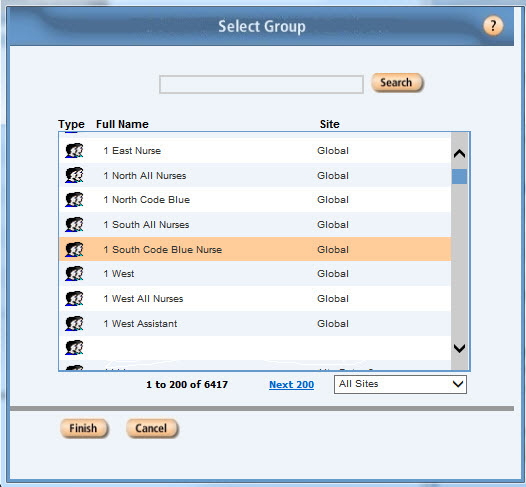
- From the group list, highlight the group that you want to designate and click Finish. The Select Group dialog box closes and the chosen group is displayed in the Emergency Broadcast Group field on the Add New Group or Edit New Group dialog box.
- Click Save.
Setting Up Silent Emergency Broadcasts
After you set up the emergency broadcast group for your site, you can specify whether to initiate emergency broadcasts silently, without playing a chime.
- On the Sites tab, click Add New Site or Edit New Site. The Add / Edit New Site dialog box opens and lists the selected group in the Emergency Broadcast Group field.
- From the Add New Group/Site dialog box, select the check box next
to Initiate Emergency Broadcast
Silently.Figure 3. Add New Site dialog box

- Click Save.
