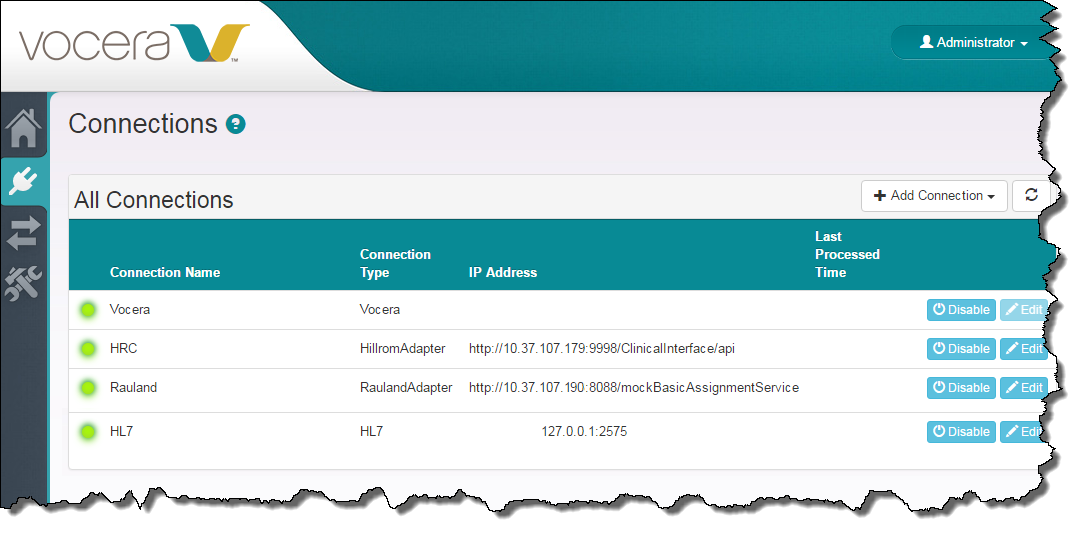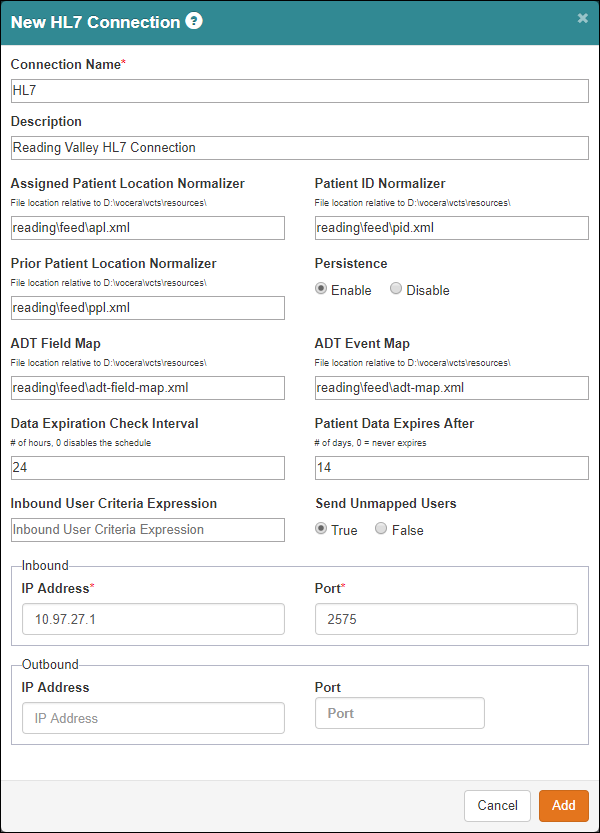Edit the HL7 connection at any time to update the configuration parameters. After saving, you must restart the Vocera
Vocera Care Team Sync service to allow changes
to take effect.
Use the following steps to update the
CTS connection to an
HL7 endpoint.
-
In the CTS Console,
click the Connections icon
(
 )
in the navigation bar on the left.
)
in the navigation bar on the left.
The Connections screen appears.
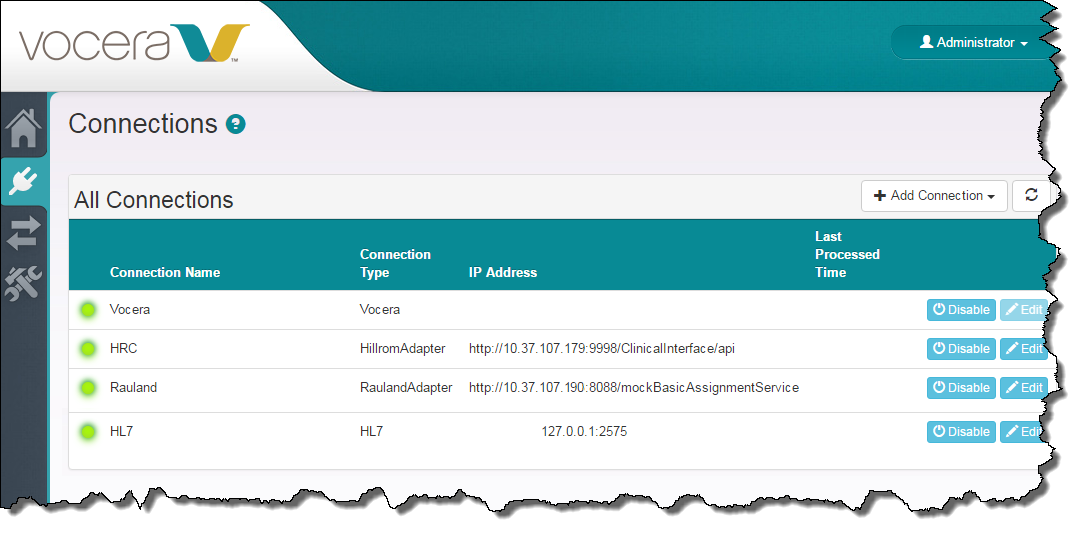
-
Click the Edit button to the right of the connection that you want to edit.
The Edit HL7 Connection dialog box appears.
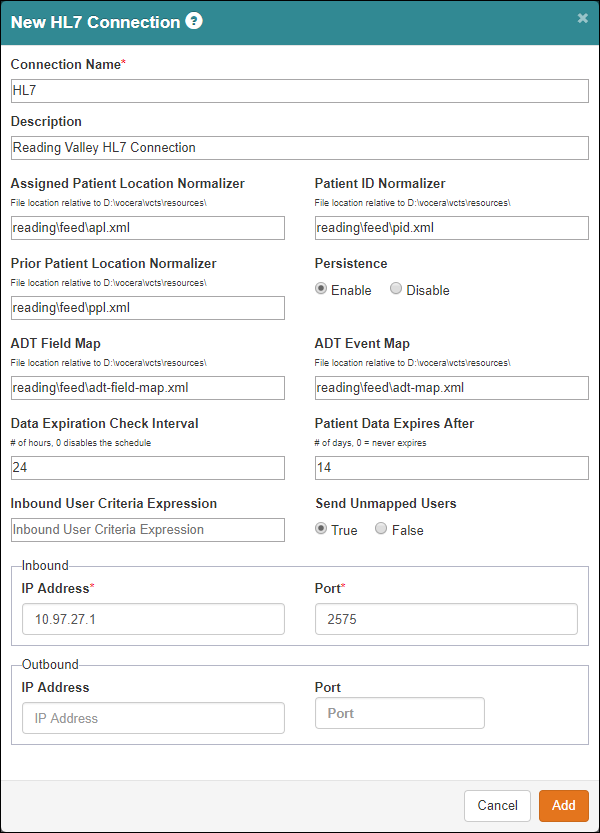
-
Edit any fields that need to be updated.
-
Click Save to record your changes.
The Edit HL7 Connection dialog box closes, and the connection changes are saved
to the database.
-
Restart the Vocera CTS service.
Open the Windows Services Control Panel, navigate to the Vocera
CTS service, right-click it,
and choose Restart.
The system reads the connection parameters and related information into
memory, and any changes that you have made take effect.