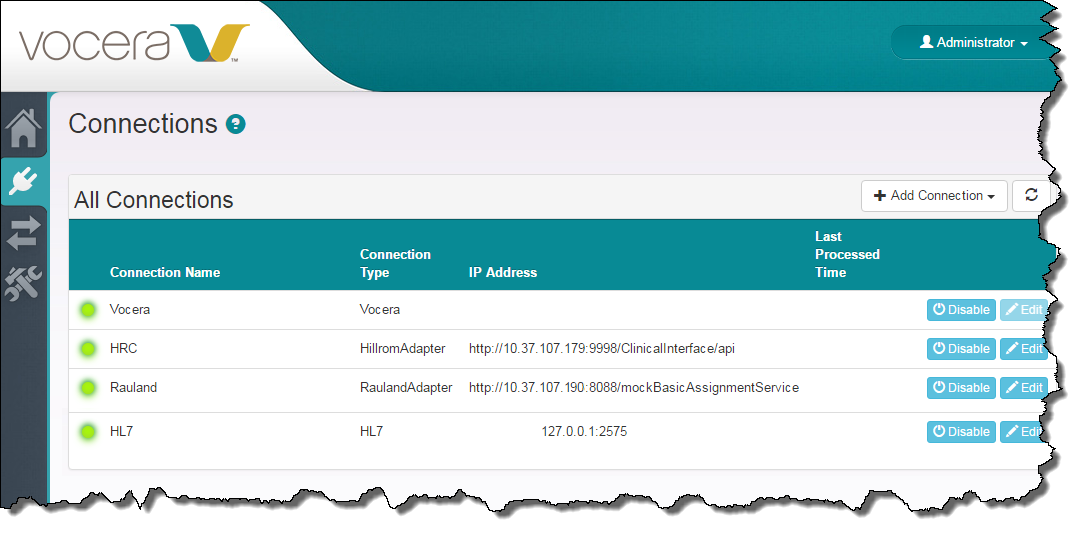Specify the location of any normalizers required to process Hill-Rom data correctly, along with the additional parameters that allow the end point on the far end to communicate with the Vocera Care Team Sync server.
Use the following steps to connect the Vocera Care Team Sync server with your Hill-Rom system.
-
In the CTS Console,
click the Connections icon
(
 )
in the navigation bar on the left.
)
in the navigation bar on the left.
The Connections screen appears.
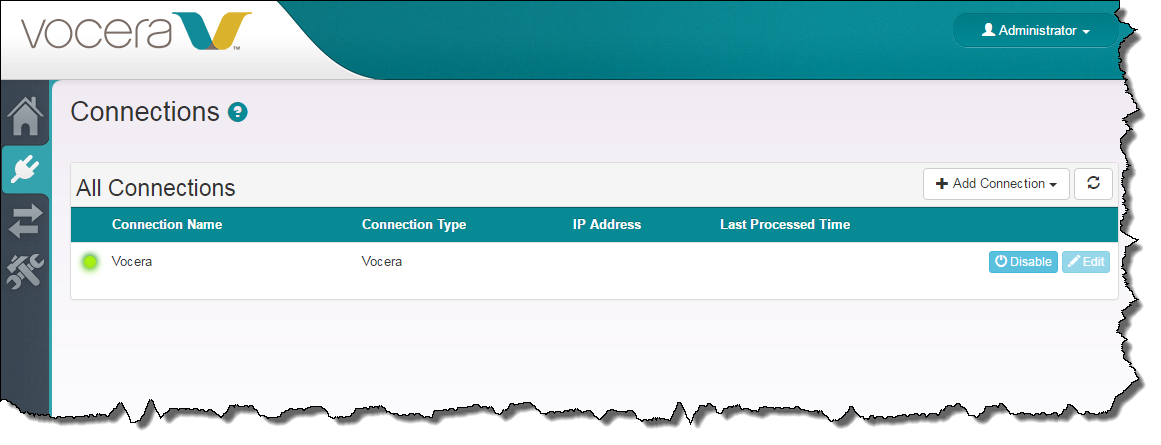
-
Click the Add Connection button and select Hill-Rom from the drop-down list
that appears.
The New Hill-Rom Connection dialog box appears.
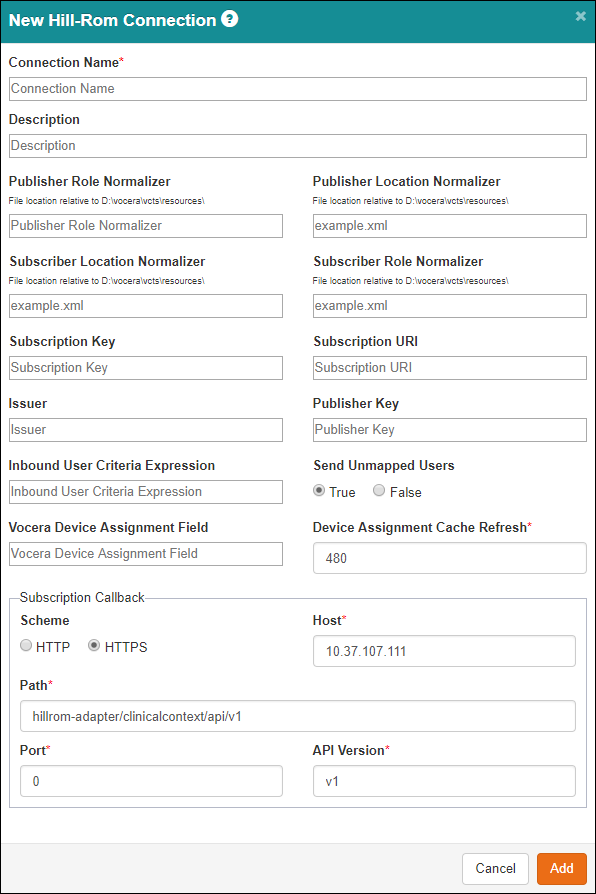
-
Specify the Hill-Rom connection parameters in the New Hill-Rom
Connection dialog box as follows:
Field Description Connection Name Specify a name for the connection to help you identify it in the future. This name appears as an identifier in other screens of the CTS Console.
Description Optionally enter a more verbose description of the connection for your own information. The description does not appear on the Connections page, but it is visible for your reference if you edit the connection at a later time.
Publisher Role Normalizer The Publisher Role Normalizer normalizes role data that is used by CTS to match the values in the foreign system. This normalizer is required to resolve naming differences between the two systems.
Enter the location of the normalizer relative to the \vocera\vcts\resources\ path on the CTS machine. You may optionally create a directory structure under resources to provide separate directories for the normalizers used by different connectors.
Publisher Location Normalizer The Publisher Location Normalizer normalizes location data that is used by CTS to match the values in the foreign system. This normalizer is required to resolve naming differences between the two systems.
Enter the location of the normalizer relative to the \vocera\vcts\resources\ path on the CTS machine. You may optionally create a directory structure under resources to provide separate directories for the normalizers used by different connectors.
Subscriber Location Normalizer The Subscriber Location Normalizer normalizes location data such as unit, room, and bed that is used by the foreign system to match the values in CTS. This normalizer is required to resolve naming differences between the two systems.
Enter the location of the normalizer relative to the \vocera\vcts\resources\ path on the CTS machine. You may optionally create a directory structure under resources to provide separate directories for the normalizers used by different connectors.
Subscriber Role Normalizer The Subscriber Role Normalizer normalizes role data such as RN, PCT, and LPN that is used by the foreign system to match the values in CTS. This normalizer is required to resolve naming differences between the two systems.
Enter the location of the normalizer relative to the \vocera\vcts\resources\ path on the CTS machine. You may optionally create a directory structure under resources to provide separate directories for the normalizers used by different connectors.
Subscription Key The Subscription Key is an encoded JSON web token that securely identifies the CTS to the Hill-Rom system in mutual authentication. Hill-Rom may issue a token on Vocera's behalf and provide it for this purpose.
Enter the encoded token that identifies the CTS system.
Subscription URI Enter the URI of the foreign system in the http://<hostname>:<port>/path format.
Note: If you leave this field blank, it will disable the connection with the end point. In some situations, you may want to complete all the set up for end point, test it, but not have it go live immediately. You can temporarily delete the value in this field to prevent the connection from occurring.Issuer Optionally specify a text string to indicate the party who issued the subscription key; for example, "CTS" or "Hill-Rom".
Publisher Key The Publisher Key is an encoded JSON web token that securely identifies the Hill-Rom system to the CTS in mutual authentication. Hill-Rom will issue a token and provide it for this purpose.
Enter the encoded token that identifies the Hill-Rom system.
Inbound User Criteria Expression The Inbound User Criteria Expression optionally allows you to specify a template that maps "u-name" values (user IDs) from the external system to values in the User ID field in the Vocera Voice Server Administration Console.
Specify the full mapping expression in the Inbound User Criteria Expression field. You may create multi-line expressions on the single line in this field by using semicolon delimiters.
Send Unmapped Users The Send Unmapped Users determines whether the Vocera Voice Server "optimistically" sends user IDs that are possibly unmapped to the external system. By default, this value is set to True, and the VS sends all users to the external system.
Vocera Device Assignment Field The Vocera Device Assignment Field optionally allows CTS to propagate RTLS device assignments that are made in the Vocera Voice Server Administration Console to the Hill-Rom system to which you are connecting. Assignments are associated with the specific connection for which they are configured; you may optionally make independent assignments for multiple Hill-Rom connections.
By default, the Vocera Device Assignment Field has no value; CTS pushes device assignments to Hill-Rom only when this field has a value.
To push the assignments to Hill-Rom, specify a value in this field in the following format:
vendor:deviceID:type;vendor:deviceID:type
The syntax and the field values are described in Using CTS to update Hill-Rom Device Assignments.
Device Assignment Cache Refresh The Device Assignment Cache Refresh field specifies the interval at which CTS re-evaluates the device assignments for Vocera users. Care team add and inventory requests trigger device assignments when CTS performs this evaluation; removing a user from a group does not result in an assignment.
To specify the refresh interval, enter a numeric value that represents the number of minutes that must elapse before the assignment re-evaluation. By default, the assignment interval is set to 480, or 8 hours. If a value for the Vocera Device Assignment Field is specified, Device Assignment Cache Refresh is a required field.
-
In the Subscription Callback section of the New Hill-Rom Connection dialog box, specify the following information:
Field Description Scheme Specify whether the protocol used by the CTS server to call back to the Hill-Rom system is HTTP or HTTPS.
Host Specify the IP address or the fully qualified domain name of the CTS system.
Path The path to the adapter on the Hill-Rom system. CTS supplies this value for you automatically. Do not change this value unless the Hill-Rom system mandates it.
Port The port on which the Hill-Rom adapter listens for a connection from the CTS server. CTS supplies this value for you automatically. Do not change this value unless the Hill-Rom system mandates it.
API Version The API version used by the Hill-Rom adapter. CTS supplies this value for you automatically. Do not change this value unless the Hill-Rom system mandates it.
-
Click Add.
The New Hill-Rom Connection dialog box closes, your changes are saved to the database, and the connection appears in the All Connections section of the Connections screen.

-
Restart the Vocera CTS service.
Open the Windows Services Control Panel, navigate to the Vocera CTS service, right-click it, and choose Restart.
The system reads the connection parameters and related information into memory, and any changes that you have made take effect.
When the Vocera Care Team Sync-to-Hill-Rom connection is set up correctly, a green light icon (enabled) appears next to the connection in the Connection Name column of the Connections screen.