Download the CTS Installer and run it to set up the software.
Follow this procedure to install the
CTS software.
- Download the CTS Installer from the link in the Technical Support Knowledge Base article.
- Log into the computer you intend to use for the CTS application with administrator privileges.
-
Copy the VoceraCareTeamSync-Installer-<version>.exe file to
the server and double-click it to start the installation.
The Welcome dialog box appears.
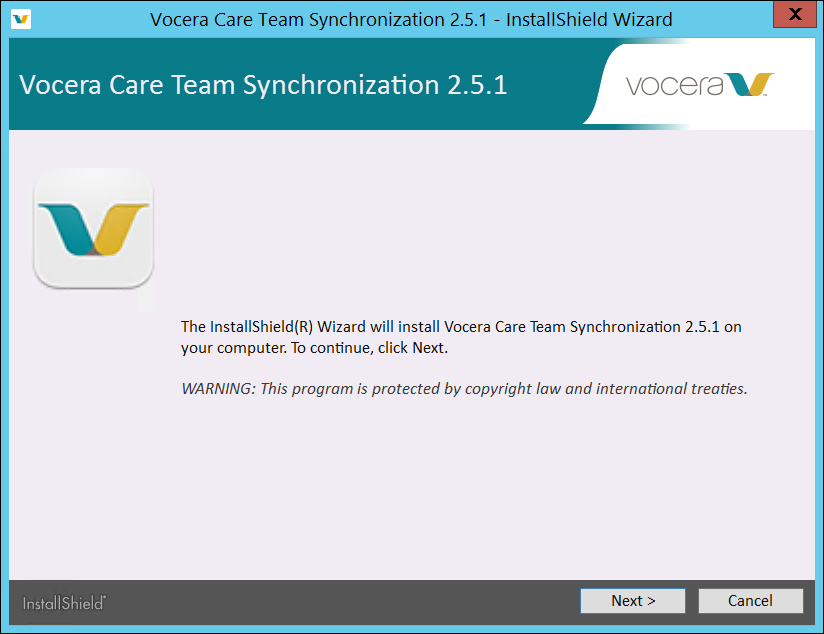
-
Click Next in the Welcome dialog box.
The License Agreement dialog box appears.
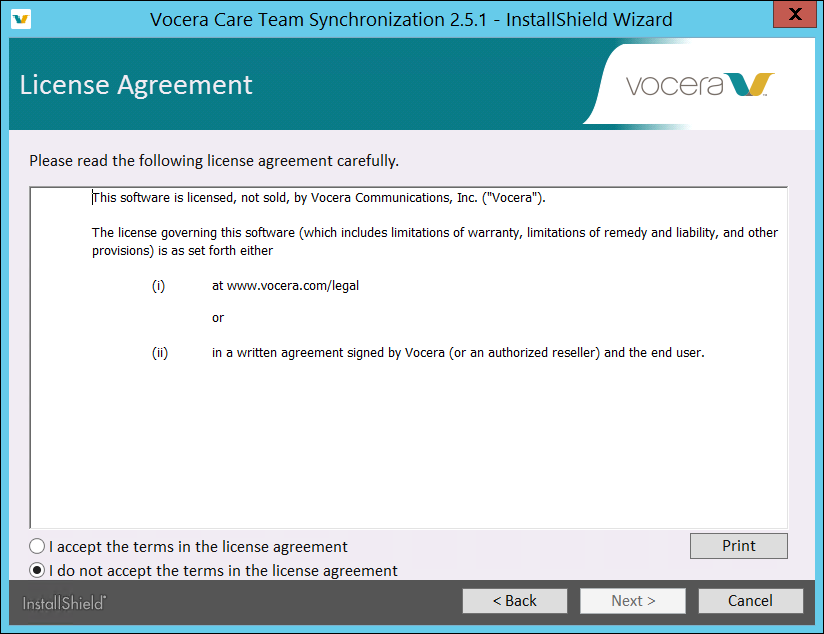
-
In the License Agreement dialog box, select I accept the terms in the
license agreement and click Next.
The Configuration dialog box appears.
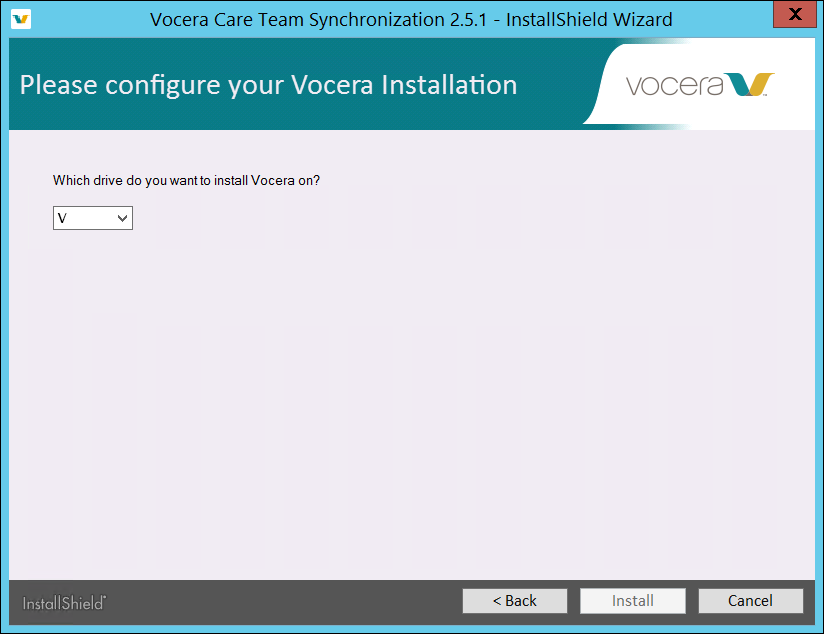
-
Specify the installation drive (the default is C) in the Configuration dialog box
and click Install.
The Installer runs and a progress bar indicates the status. When the installation is complete, the Installer displays the following dialog box:
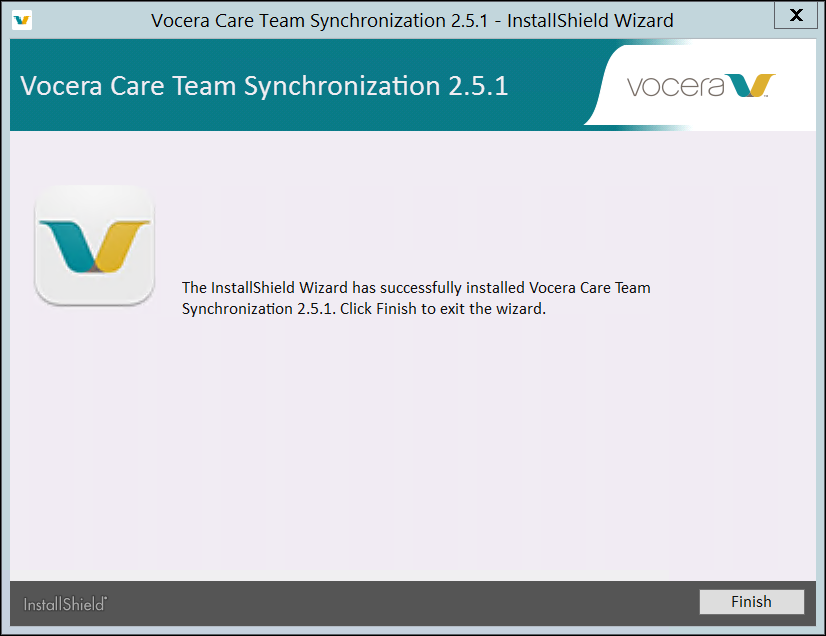
-
Click Finish.
The installer exits and the CTS application shortcuts (CTS Release Notes, Wireshark Installer, and Send Vocera Logs) are visible on the desktop.
The installation is now complete.
