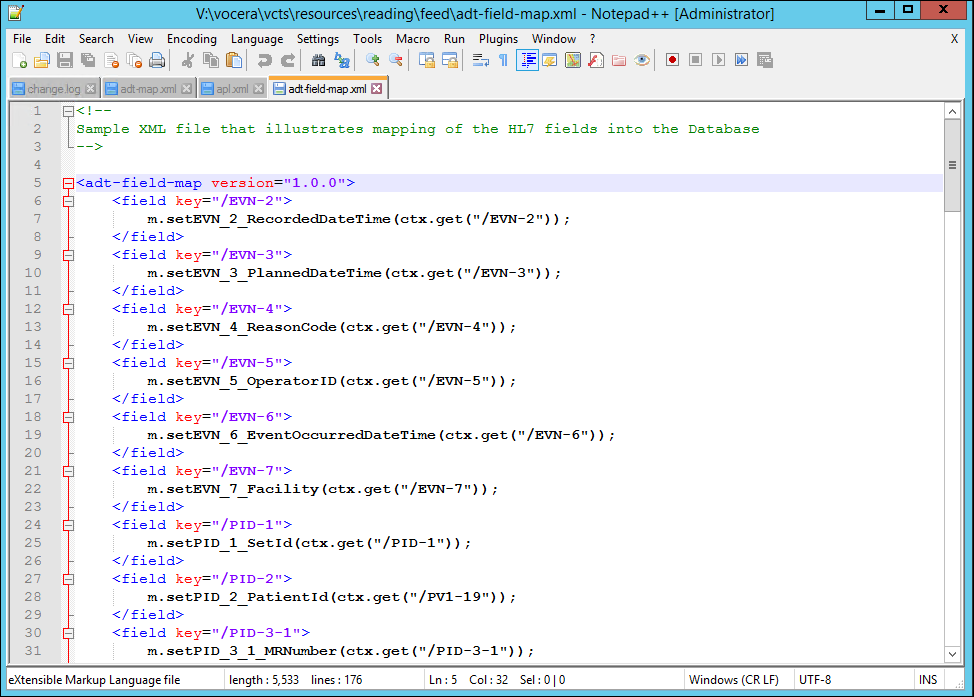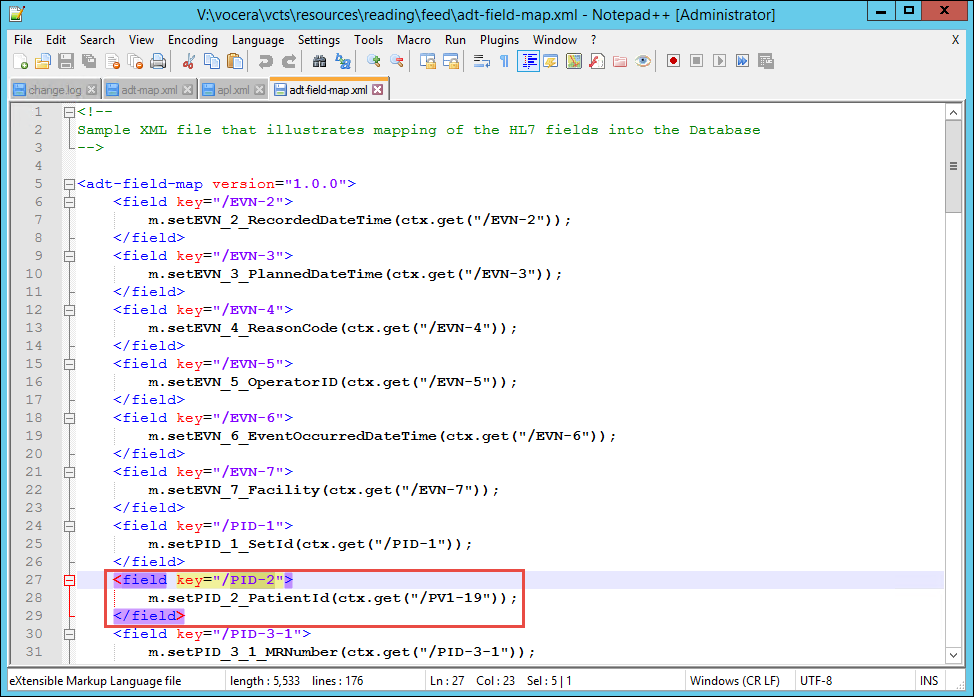In some situations, the ADT end point supplies a value for an HL7 segment in a different field than
CTS expects. If this situation occurs,
you need to update the ADT field map to accommodate the behavior of the end point.
To update the ADT field map:
-
Copy the adt-field-map.xml file from \vocera\vcts\samples to the
proper location in the \vocera\vcts\resources tree: either directly within resources
or within the subdirectory of your choice.
-
Open the adt-field-map.xml file in a text editor
(the open source
Notepad++ product
is a convenient XML-aware editor if you do not have one).
The ADT field map opens.
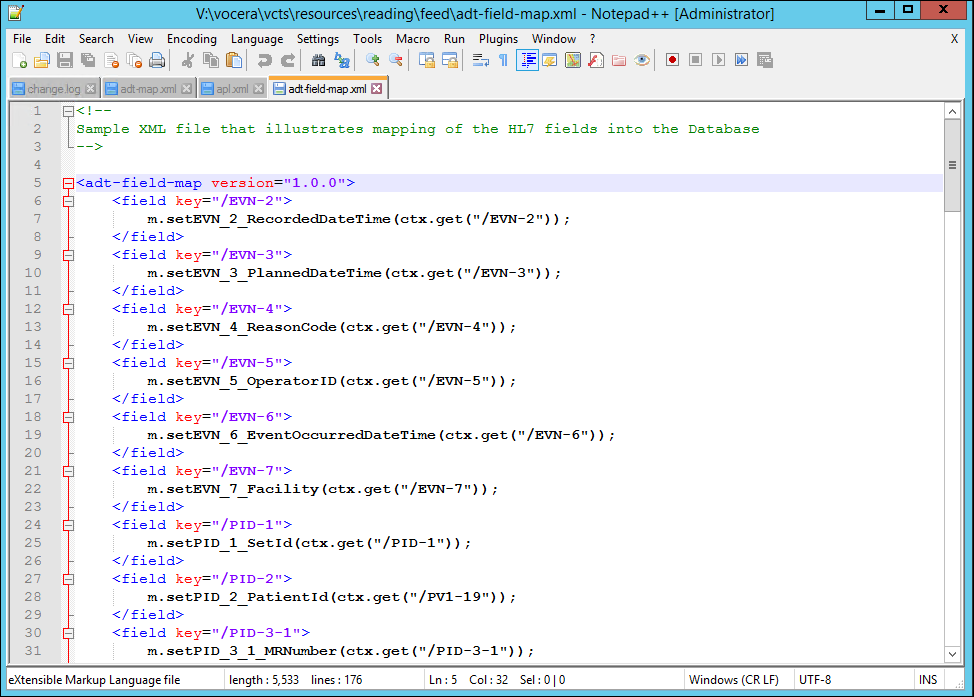
-
Navigate to the segment element that you need to modify.
For example, suppose the HL7 feed actually provides a value for the PID-2 ("Patient ID") segment
element in the PID-4 ("Alternate Patient ID") element. In this situation, navigate to the
field whose key is set to PID-2.
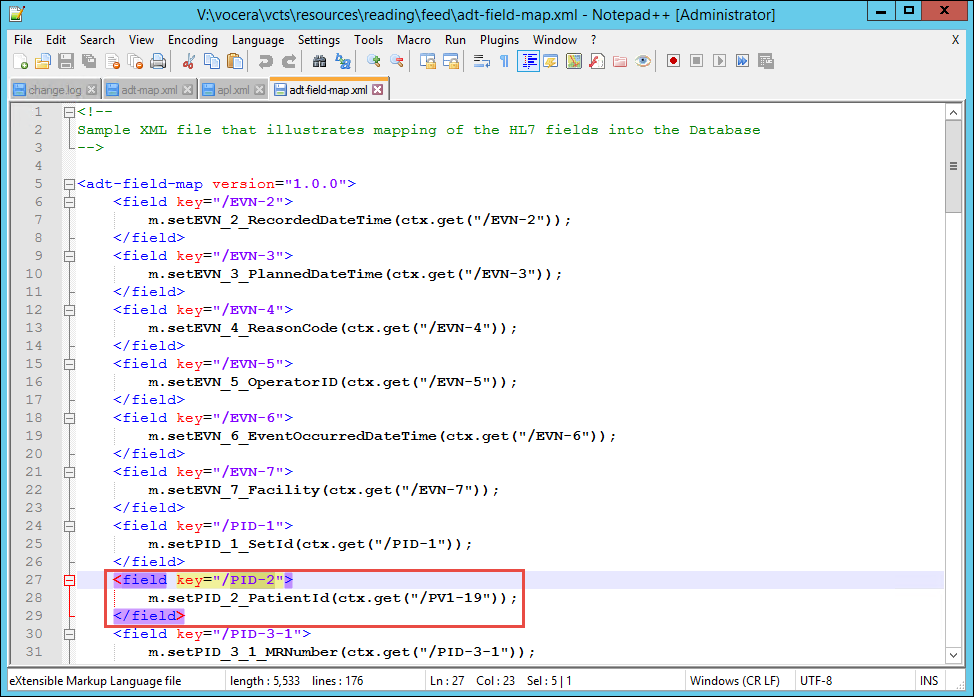
-
Set the value in the ctx.get() method for the PID-2 key to PID-4.
-
Save the file and close the editor.
-
Restart the Vocera CTS service.
Open the Windows Services Control Panel, navigate to the Vocera
CTS service, right-click it,
and choose Restart.
The system reads the connection parameters and related information into
memory, and any changes that you have made take effect.