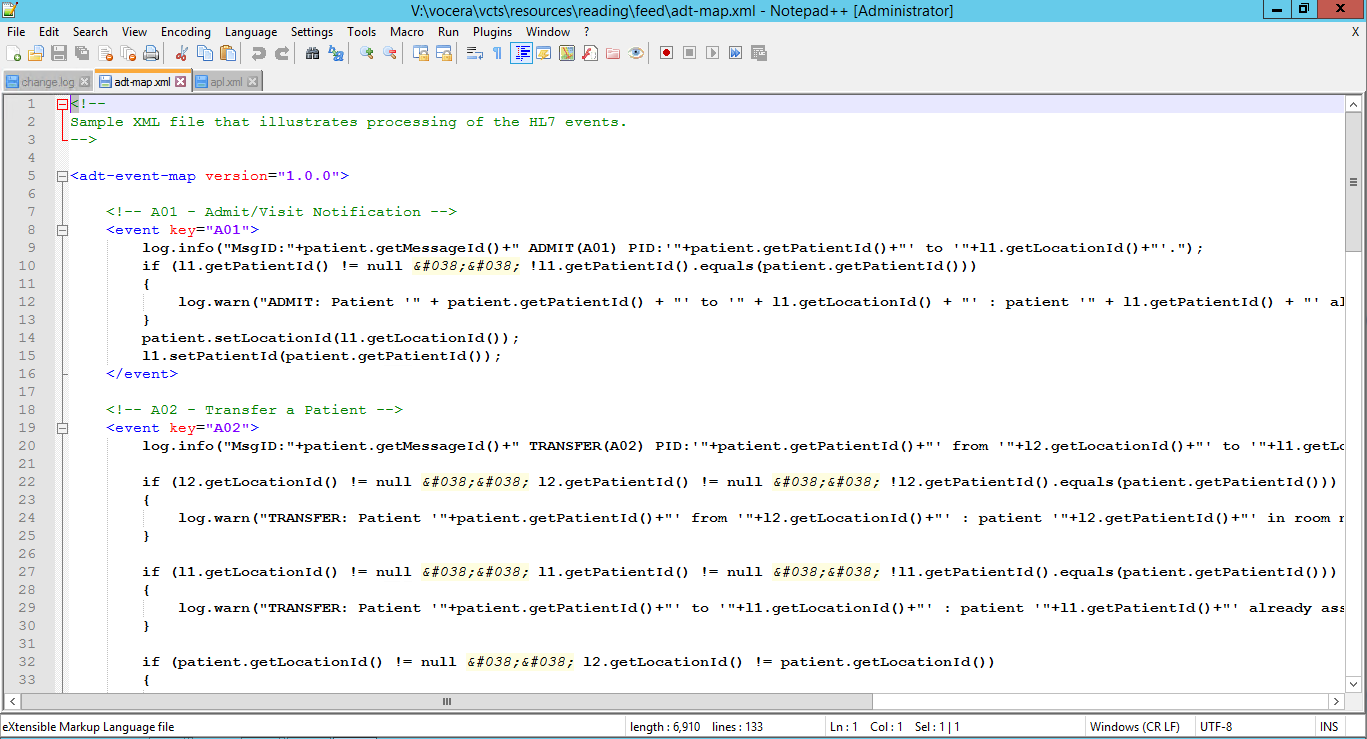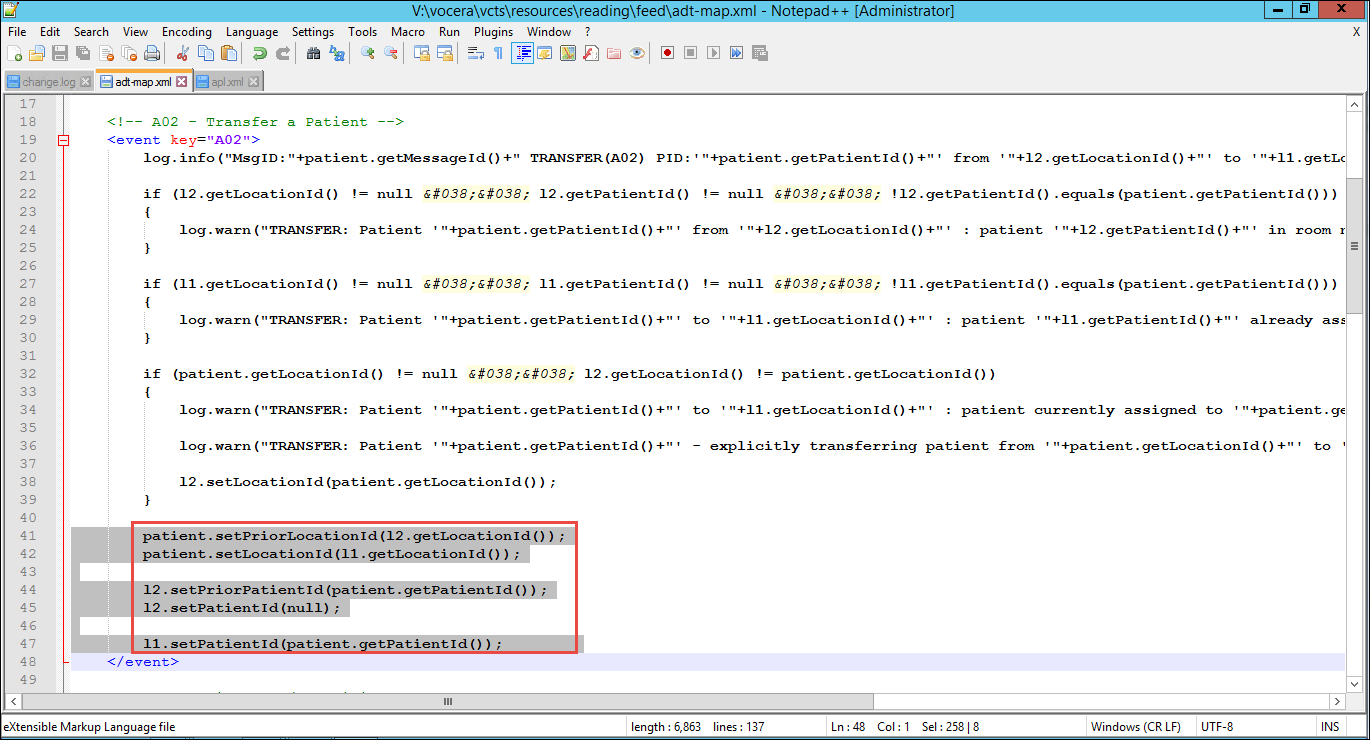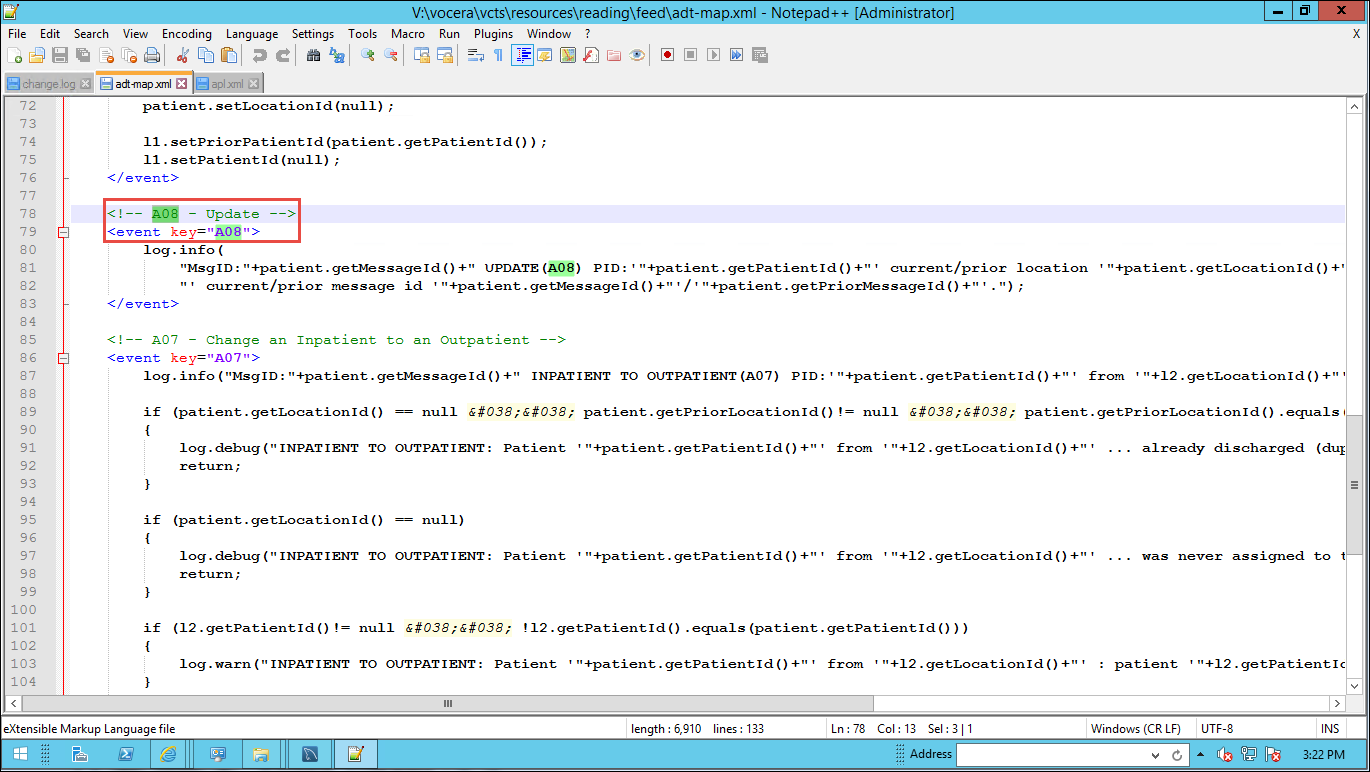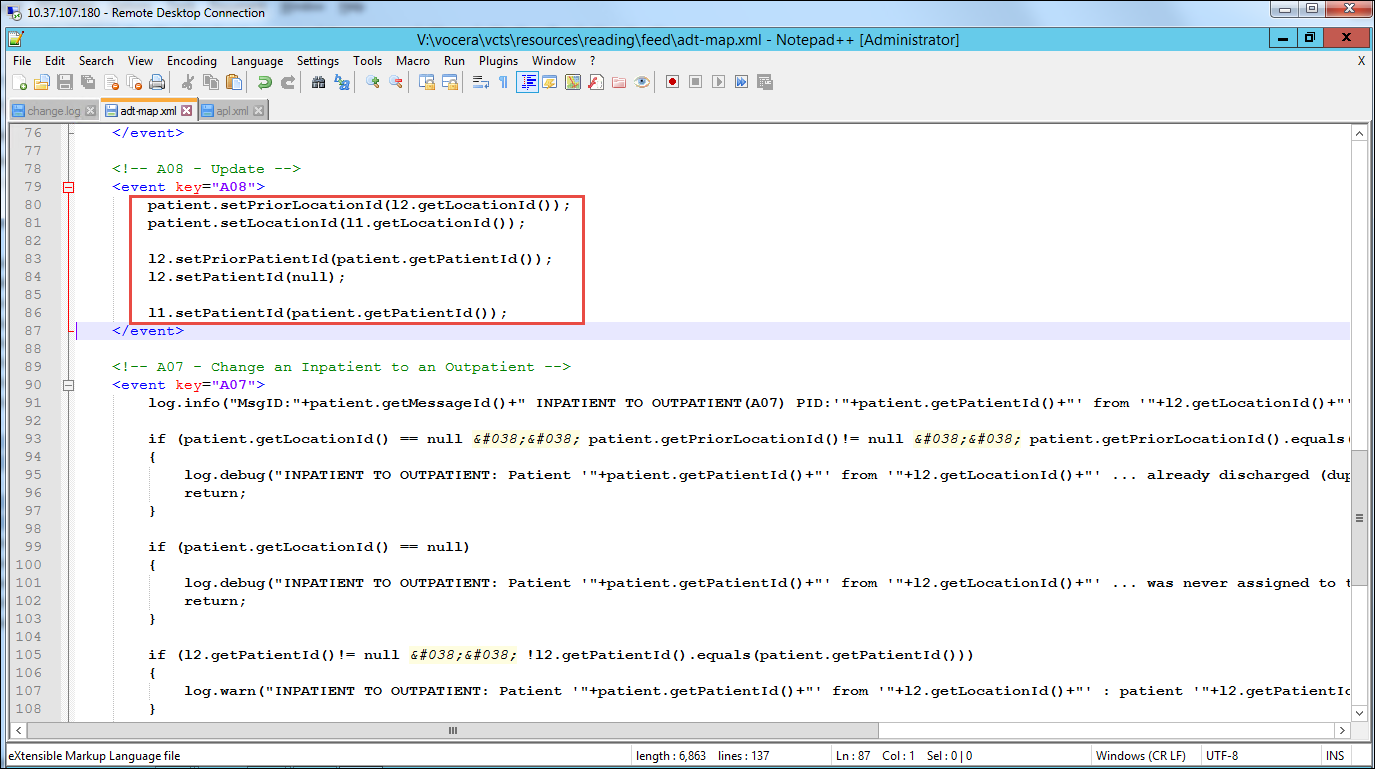In some situations, the ADT end point may use an unexpected event type to perform an admit, transfer, discharge, or update action.
If this situation occurs, you need to update the ADT event map to accommodate the behavior of the end point.
For example, suppose the HL7 end point uses both the A02 and A08 events to
record a Transfer action (A02 is typically used for Transfer and
A08 is typically used for Update). In this situation, you need to copy the logic
for handling the transfer from the A02 section of the event map to the A08 section.
-
Copy the adt-map.xml file from \vocera\vcts\samples to the
proper location in the \vocera\vcts\resources tree: either directly within resources
or within the subdirectory of your choice.
-
Open the adt-map.xml file in a text editor
(the open source
Notepad++ product
is a convenient XML-aware editor if you do not have one).
The ADT event map opens.
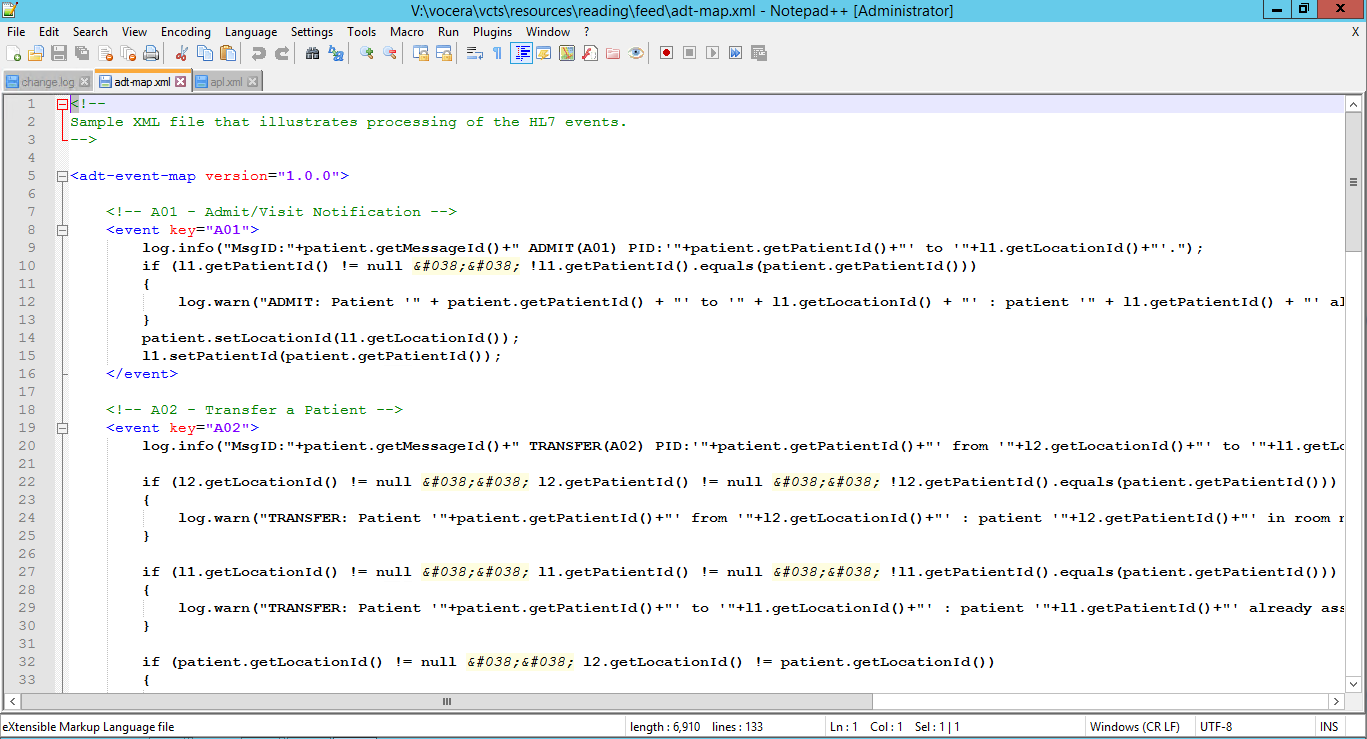
-
Navigate to the A02 event section of the map.
-
Select all the logic statements within the opening and closing <event/> tags and copy them
(do not copy the logging statements at this time).
-
Navigate to the A08 event section of the map.
-
Paste the A02 logic and logging within the A08 <event/> tags, replacing all the existing
A08 statements.
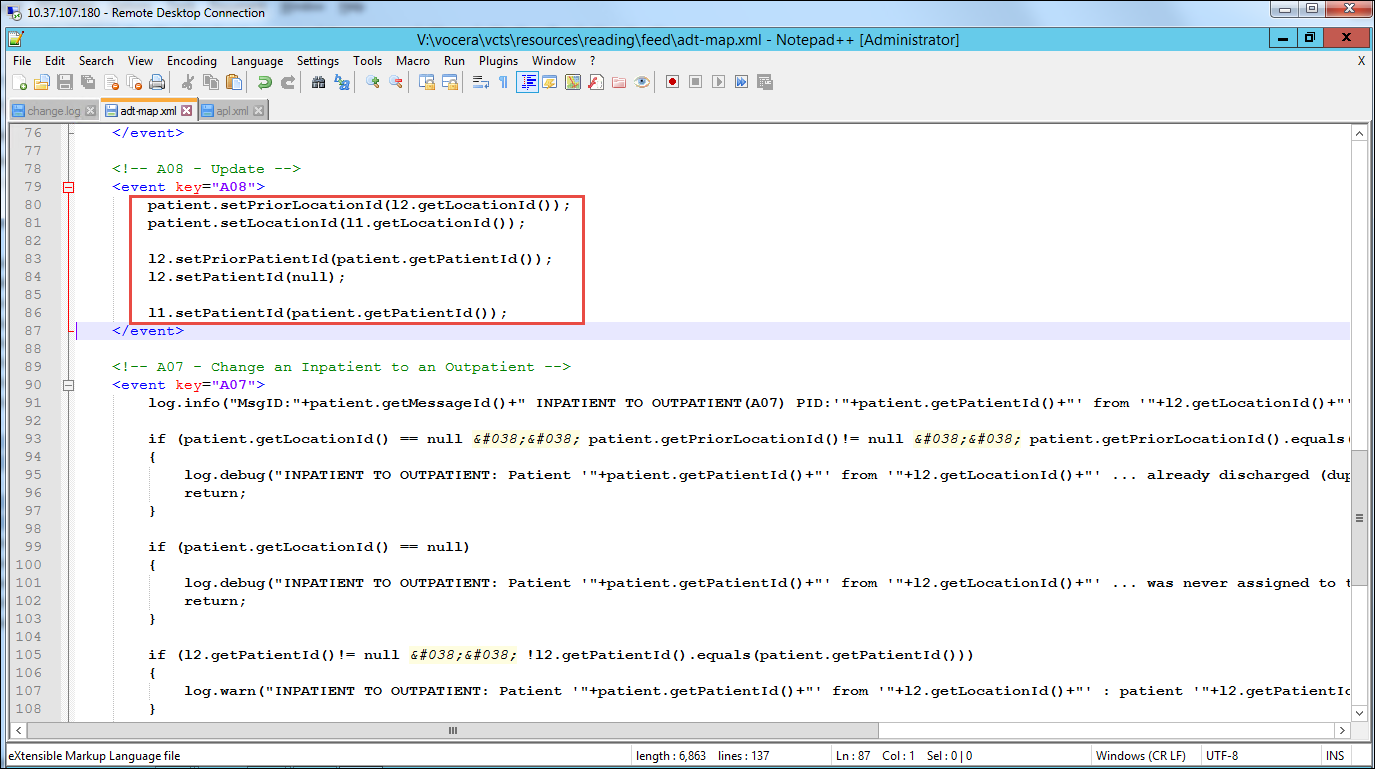
Note:
You may also copy and paste the logging statements from A02 into A08;
however, you should also replace any references to "Transfer" in the logging statements with "Update", so you can
distinguish between A02 and A08 logging during troubleshooting.
-
Save the file and close the editor.
-
Restart the Vocera CTS service.
Open the Windows Services Control Panel, navigate to the Vocera
CTS service, right-click it,
and choose Restart.
The system reads the connection parameters and related information into
memory, and any changes that you have made take effect.