For additional security, you may want to change the default password of the Administrator account.
To change the default password that provides access to the
CTS Console:
-
In the CTS Console,
click the Administrator button at the top right of the screen.
-
Choose Account Settings.
The User Account Settings dialog box appears.
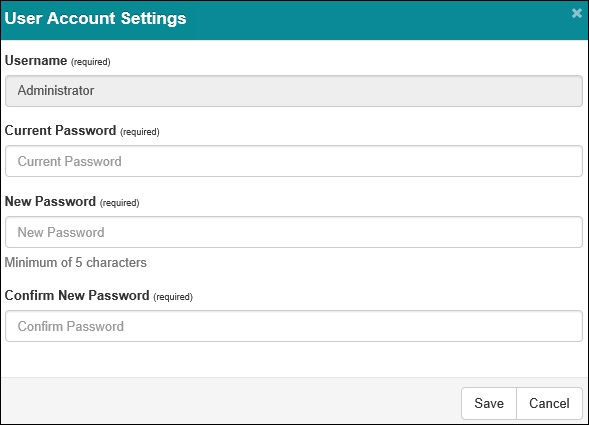
-
In the Current Password field, enter the password you used to access the
CTS Console:
-
In the New Password field, enter your new password using any
combination of alphabetical, numeric, and special characters.
The new password must have a minimum of five characters.
-
In the Confirm New Password field, type your new password again.
-
Click Save.
The User Account Settings dialog box closes and the
CTS Console
displays a message stating that your account settings have been updated.