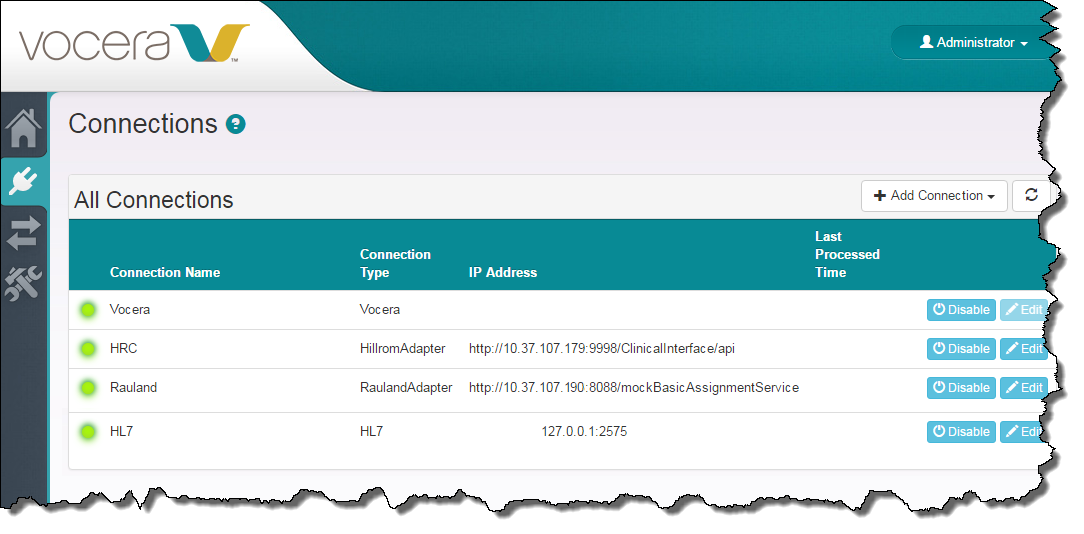Specify the location of any normalizers and map files required to process HL7 data correctly, along with the additional parameters that allow the ADT system on the far end to communicate with the Vocera Care Team Sync server.
Use the following steps to connect the Vocera Care Team Sync server with your HL7 feed.
-
In the CTS Console,
click the Connections icon
(
 )
in the navigation bar on the left.
)
in the navigation bar on the left.
The Connections screen appears.
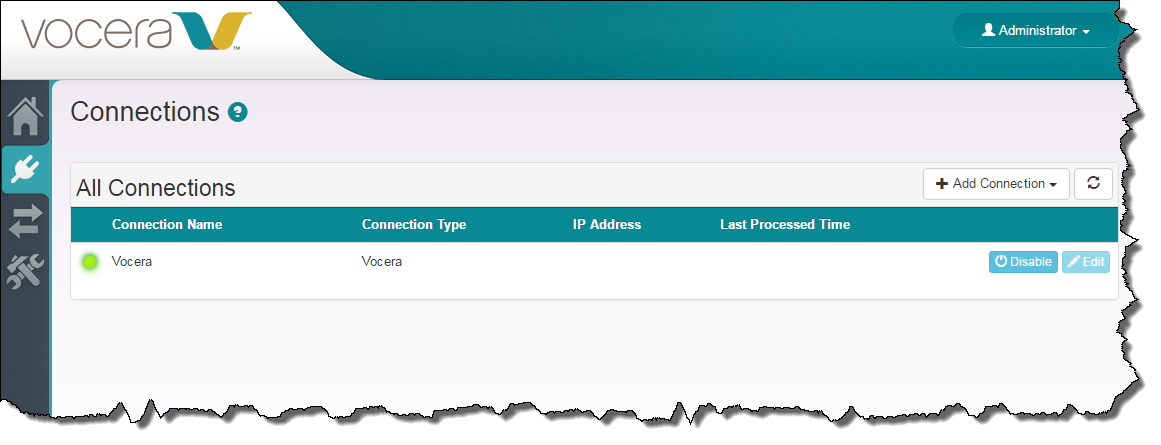
-
Click the Add Connection button and select HL7 from the drop-down list
that appears.
The New HL7 Connection dialog box appears.
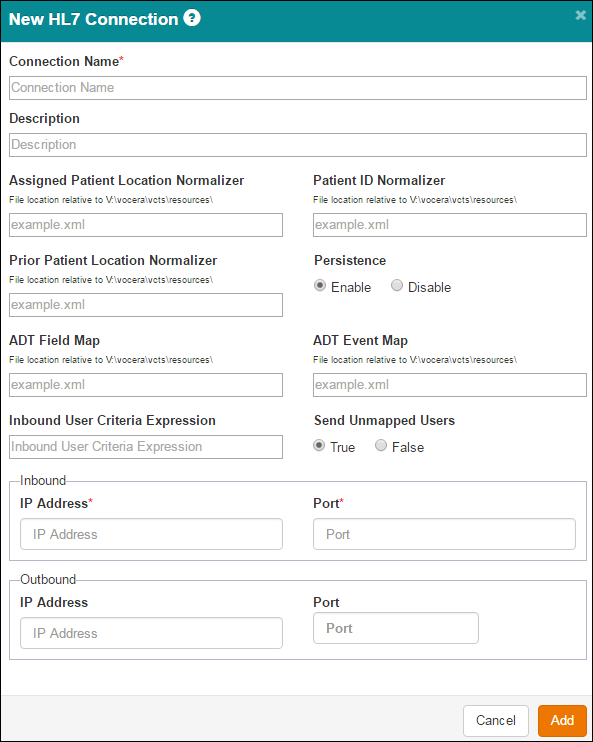
-
Specify the HL7 connection parameters in the New HL7 Connection dialog box as follows:
Field Description Connection Name Specify a name for the connection to help you identify it in the future. This name appears as an identifier in other screens of the CTS Console.
Description Optionally enter a more verbose description of the connection for your own information. The description does not appear on the Connections page, but it is visible for your reference if you edit the connection at a later time.
Assigned Patient Location Normalizer The Assigned Patient Location Normalizer specifies the new location of the patient identified by the value in the Patient ID Normalizer field.
Enter the location of the normalizer relative to the \vocera\vcts\resources\ path on the CTS machine. You may optionally create a directory structure under resources to provide separate directories for the normalizers used by different connectors.
Patient ID Normalizer The Patient ID Normalizer specifies the MRN or other patient ID whose location is tracked by the Assigned Patient Location Normalizer and the Prior Patient Location Normalizer
Enter the location of the normalizer relative to the \vocera\vcts\resources\ path on the CTS machine. You may optionally create a directory structure under resources to provide separate directories for the normalizers used by different connectors.
Prior Patient Location Normalizer The Prior Patient Location Normalizer specifies the previous location of the patient identified by the value in the Patient ID Normalizer field.
Enter the location of the normalizer relative to the \vocera\vcts\resources\ path on the CTS machine. You may optionally create a directory structure under resources to provide separate directories for the normalizers used by different connectors.
Persistence The value of the Persistence field determines whether assignments are actually made to the database by the HL7 connection.- Enabled specifies that all assignments in the Source of Truth are made to the CTS database.
- Disabled specifies that assignments are not made to the CTS database; however, if the connection is successfully established, the HL7 feed is still received by the CTS system and recorded in the hl7-*.log files in the \vocera\logs directory.
Set Persistence to Disabled when you are testing to confirm that the connection to the HL7 endpoint is established correctly, and set Persistence to Enabled when you are ready to commit assignments.
ADT Field Map The ADT Field Map associates standard fields in the HL7 feed with the field that CTS actually uses to retrieve its value.
Enter the location of the adt-field-map.xml file relative to the \vocera\vcts\resources\ path on the CTS machine. You may optionally create a directory structure under resources to provide separate directories for the files used by different connectors.
See How to Update the ADT Field Map for additional information.
ADT Event Map The ADT Event Map specifies in which HL7 field CTS can find admit, discharge, and transfer events.
Enter the location of the adt-map.xml file relative to the \vocera\vcts\resources\ path on the CTS machine. You may optionally create a directory structure under resources to provide separate directories for the files used by different connectors.
See How to Update the ADT Event Map for additional information.
Inbound User Criteria Expression The Inbound User Criteria Expression optionally allows you to specify a template that maps "u-name" values (user IDs) from the external system to values in the User ID field in the Vocera Voice Server Administration Console.
Specify the full mapping expression in the Inbound User Criteria Expression field. You may create multi-line expressions on the single line in this field by using semicolon delimiters.
Send Unmapped Users The Send Unmapped Users determines whether the Vocera Voice Server "optimistically" sends user IDs that are possibly unmapped to the external system. By default, this value is set to True, and the VS sends all users to the external system.
-
In the Inbound section of the New HL7 Connection dialog box, specify the following information:
Field Description IP Address Specify the IP address of the Vocera Care Team Sync server. Port Specify the port that the CTS server uses to listen for ADT messages. This port is typically 2575. -
In the Outbound section of the New HL7 Connection dialog box, specify the following information:
Field Description IP Address Specify the IP address of the server that provides the HL7 feed (the far end). Port Specify the port on which the far end server listens for HL7 messages from the CTS server. When you are finished, the New HL7 Connection dialog box should look similar to the following:
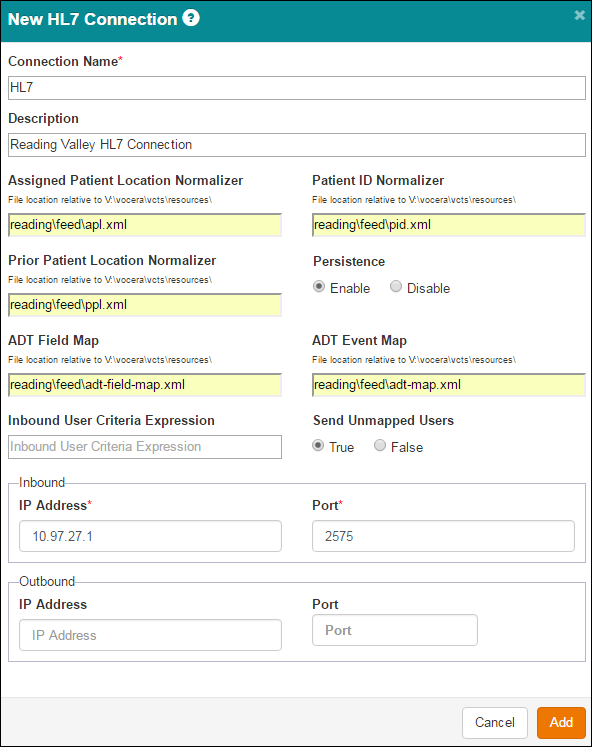
-
Click Add.
The New HL7 Connection dialog box closes, your changes are saved to the database, and the connection appears in the All Connections section of the Connections screen.
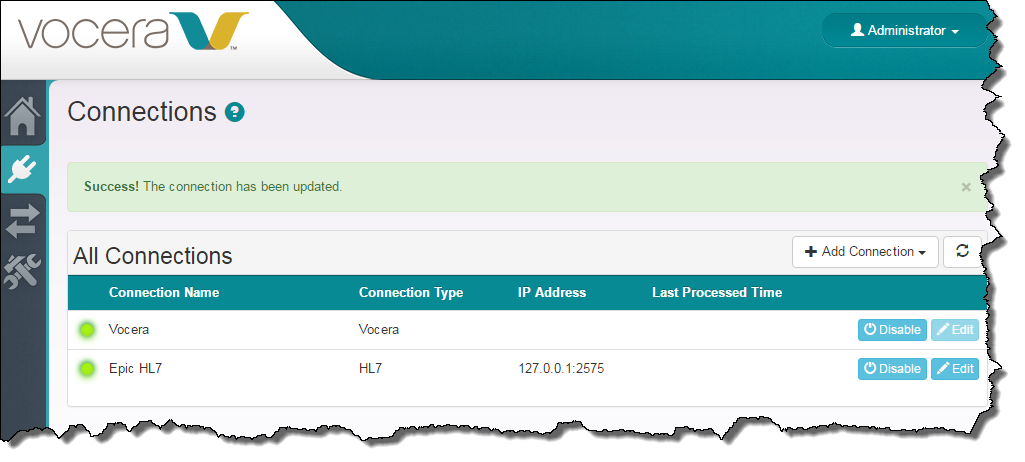
-
Restart the Vocera CTS service.
Open the Windows Services Control Panel, navigate to the Vocera CTS service, right-click it, and choose Restart.
The system reads the connection parameters and related information into memory, and any changes that you have made take effect.
When the Vocera Care Team Sync-to-HL7 connection is set up correctly, a green light icon (enabled) appears next to the connection in the Connection Name column of the Connections screen.
In addition, you should start to see HL7 log files appear in the \vocera\logs directory of the Vocera Care Team Sync server. HL7 logs have the prefix hl7 followed by the date/time. If HL7 logs are not being created, set Persistence to Disabled and the HL7 feed may be directed to the wrong server IP address or to the incorrect port.