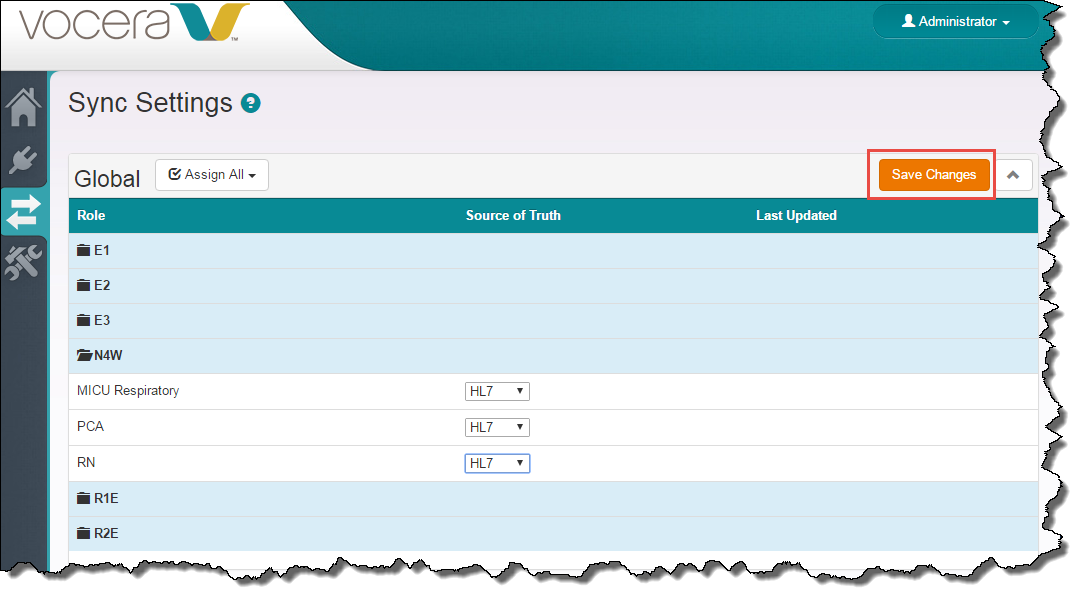When you synchronize assignments, you designate a
Source of Truth—either Vocera or the foreign clinical staff assignment system—for patient care team role
in each location of a unit, and then synchronize data with another system based on the values in the specified
Source of Truth.
Before you begin, make sure that you have configured at least one connection and set up one or more units.
See Adding and Updating Connections and How to Create a Unit.
The output from the Vocera Group Role Normalizer (defined when you create a unit)
appears as the site/unit/role combinations on the Sync Settings page.
Note:
The output from the Vocera Group Location Normalizer (also defined when you create a unit)
appears only in the location table, not in the user interface. This allows you to see the
source of truth for any role at a glance; however, it also means that the source of truth is applied to every
location within that role.
Use the following steps to synchronize care team data between your foreign assignment system and Vocera.
-
In the CTS Console,
click the Sync Settings icon
(
 )
in the navigation bar on the left.
)
in the navigation bar on the left.
The Sync Settings page appears.

The Sync Settings page displays the name of each site for which you have created units
in an expanding/collapsing list. The Role column within each site contains
an entry for each unit you have created with an expanding folder icon next to it.
Note:
If you have not yet created any units, the Sync Settings page displays
a message stating "No sites have been set up yet".
-
Click the folder icon
(
 )
next to one of the units.
)
next to one of the units.
The row expands to display the care team roles in use by that unit.

The Source of Truth column displays the name of the data source that is used to
synchronize the care team information for each role—either None, Vocera,
or the Connection Name that you specified when you added the connection.
The value you specify in the Source of Truth column controls the direction of the
synchronization between Vocera and your foreign staff assignment system. By default, the value is set to
None to indicate that no synchronization is occurring.
-
Do either of the following:
-
Use the list that appears next to each role in the Source of Truth column
and specify the data source that has the most current assignments for that unit and role combination.

Choosing this option allows you to specify a different source of truth for each unit and role
combination in the site.
-
Use the Assign All list that appears next to the site name and specify the
data source that has the most current assignments.

Choosing this option sets the source of truth for each unit and role
combination in the site to the same data source.
Important:
Do not specify a Source of Truth unless you are certain
that you are ready to update either the data in your foreign assignment system or the data used by the
Vocera Voice Server.
-
Setting the Source of Truth to Vocera indicates that
you believe the Vocera care assignments are more accurate than the foreign system's assignments;
this setting will cause
CTS
to update the foreign system with the Vocera assignments.
-
Setting the Source of Truth to the name of a foreign system indicates that
you believe the foreign system's care assignments are more accurate than the Vocera assignments; this setting
will cause CTS
to update your Vocera database with the assignments from the foreign system.
If you are uncertain which assignments to trust, leave the Source of Truth
set to None, which will prevent any synchronization from occurring.
When you change the Source of Truth for any role, the Save Changes
button appears.
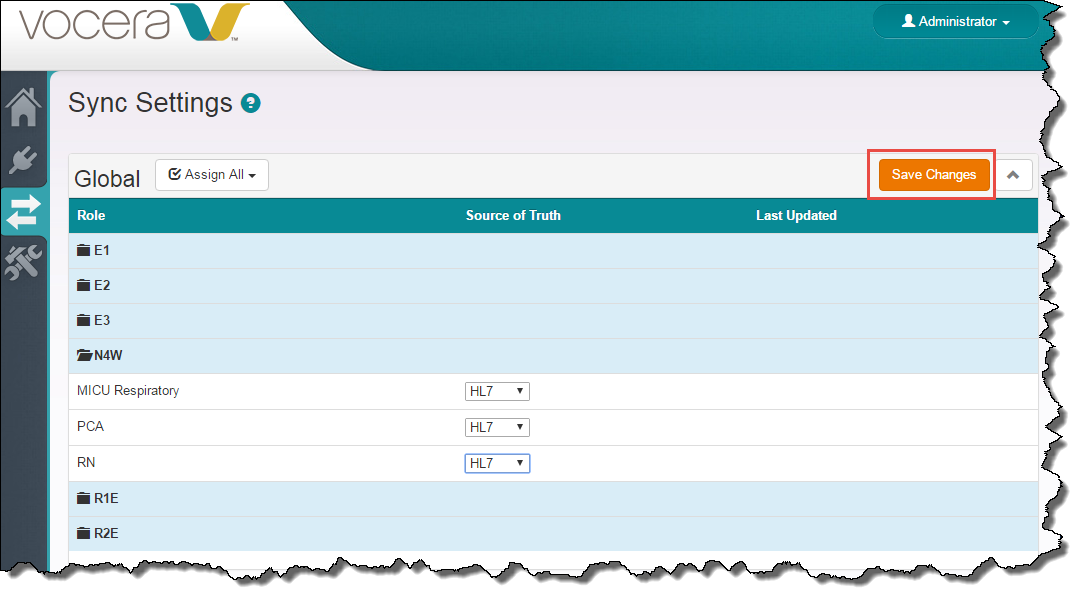
-
When you are finished setting the Source of Truth for each role, click the
Save Changes button.
The changes are saved in the database.
-
Restart the Vocera CTS service.
Open the Windows Services Control Panel, navigate to the Vocera
CTS service, right-click it,
and choose Restart.
The system reads the connection parameters and related information into
memory, and any changes that you have made take effect.
Your synchronization settings are saved, and
CTS begins synchronizing
data in the direction you specified by the Source of Truth.
Note:
If you do not restart the Vocera CTS
service, changes to the source of truth will take effect over time (for example, when shift change occurs). Restarting
the service is recommended, but not required.
Note:
The Last Updated column on the Sync Settings page has been deprecated.
Use the Last Processed Time column on the Connections page to view
the date and time that the most recent data was received from the associated system.