In the Secure Messages screen, you can respond to a message that has been sent to you.
To respond to a message:
- In the Secure Messages screen, tap on the message to which you want to respond.
-
If the message requires a response, a list of the response options is provided for you:
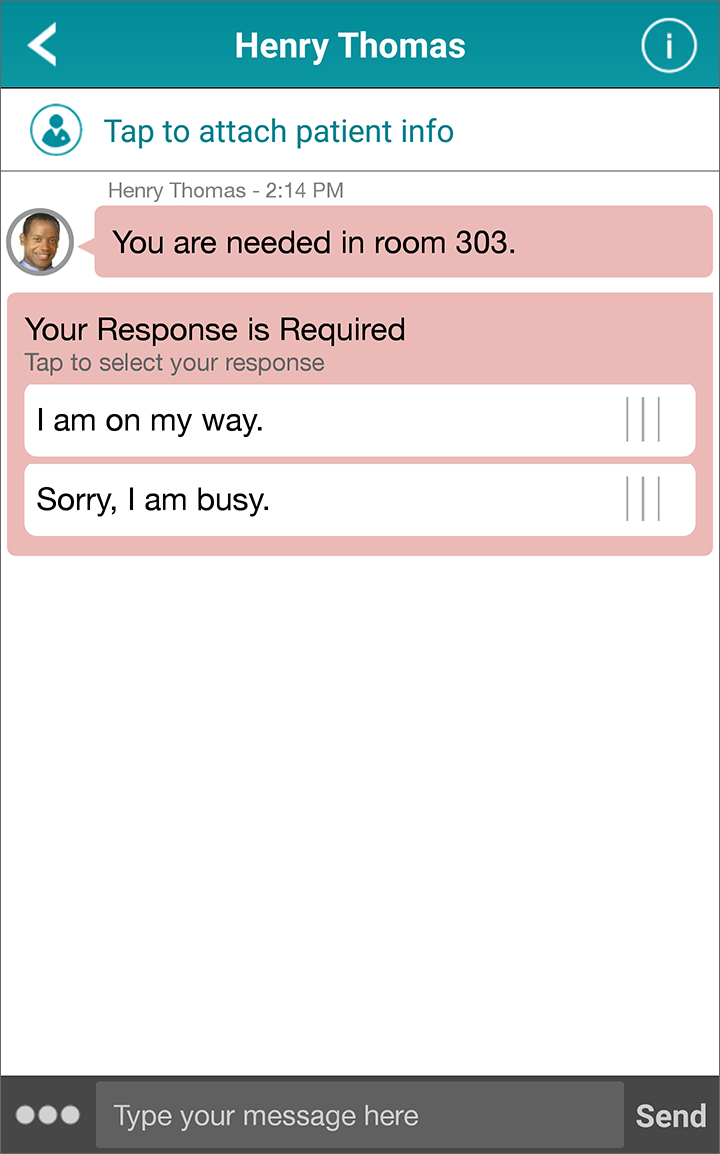 Note: If the response has an expiration time, it is displayed below the list of response options.
Note: If the response has an expiration time, it is displayed below the list of response options.-
Tap a response option to select it:
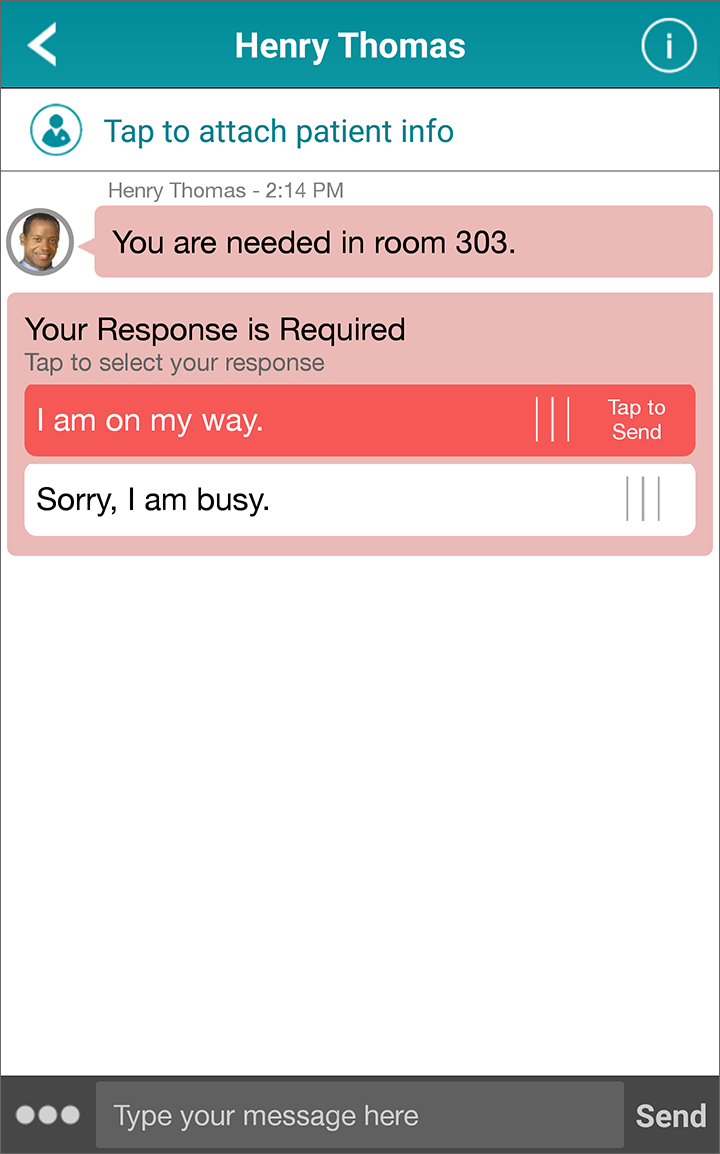
- Tap the response option again to send it.
-
Tap a response option to select it:
-
If the message does not require a response, and you want to continue the conversation, type your text in the text box and
tap Send.
When you are sending a message using the text box, you can set a message priority, attach a photo, or require a response. For details on how to use any of these advanced options, see Sending a Message.
- Tap on the profile picture of any person in the conversation to display their contact details. This enables you to initiate a call or send a secure message to this contact. See Contact Details and Communication Methods for more information.
