From the Secure Messages screen, you can update your profile picture if your administrator has enabled this privilege.
-
Tap your profile picture to display the user profile.
Note: If you do not have a profile picture, tap your initials.
- Tap Edit Profile Picture. This displays a larger-sized version of your profile picture, if it exists.
-
Tap Edit
to edit the photo. A popup menu appears, listing the editing choices that
are available to you.
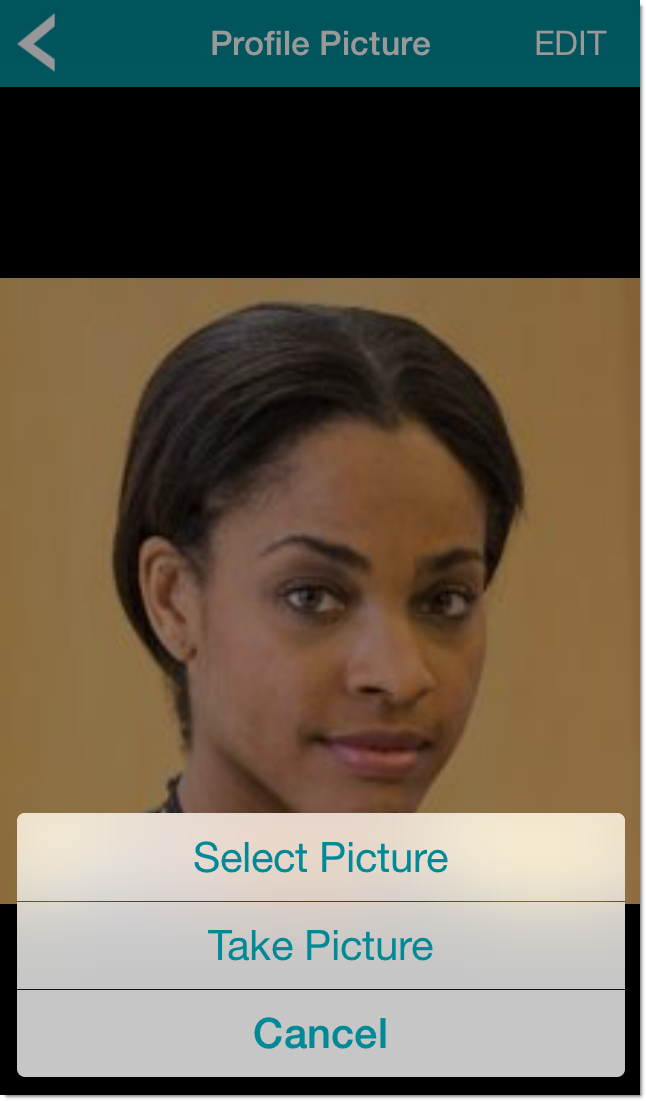
-
Select one of the following options:
- Select Picture: Select an existing picture to use as your profile picture.
- Take Picture: Take a new profile picture.
- Cancel: Cancel editing.
-
Tap
 to return to the
Secure Messages screen.
to return to the
Secure Messages screen.
