Here is how notifications behave when you receive a message.
If you are in the VCS app but not in the Secure Messages screen, a notification appears at the top of the screen.
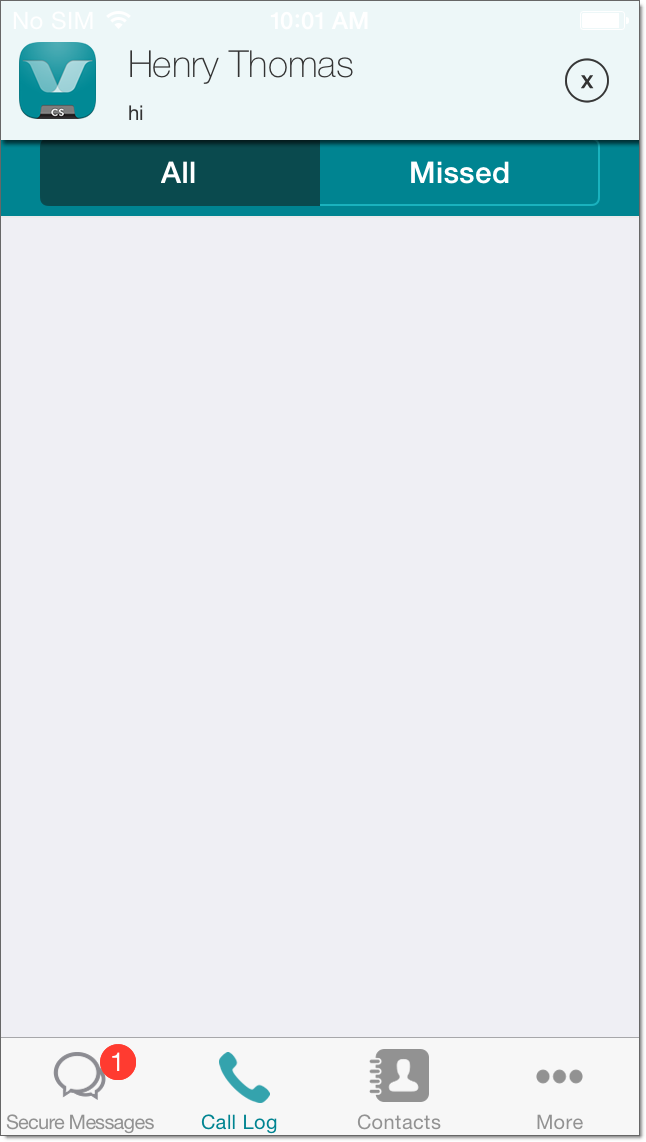
If you are in another app and the VCS app is running in the background, the tone and vibration for the message's priority are played. The notification that appears depends on whether you have enabled notifications, and the alert style you have specified.
If your alert style is Banners, a banner appears at the top of the screen:
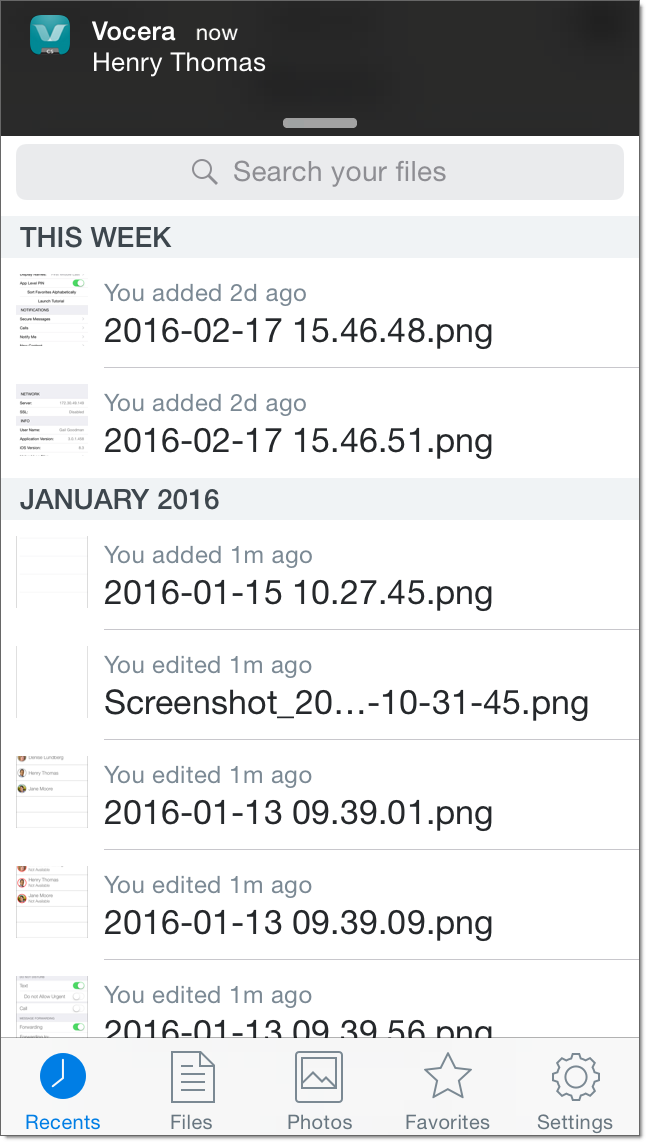
If your alert style is Alerts, an alert appears in the center of the screen:
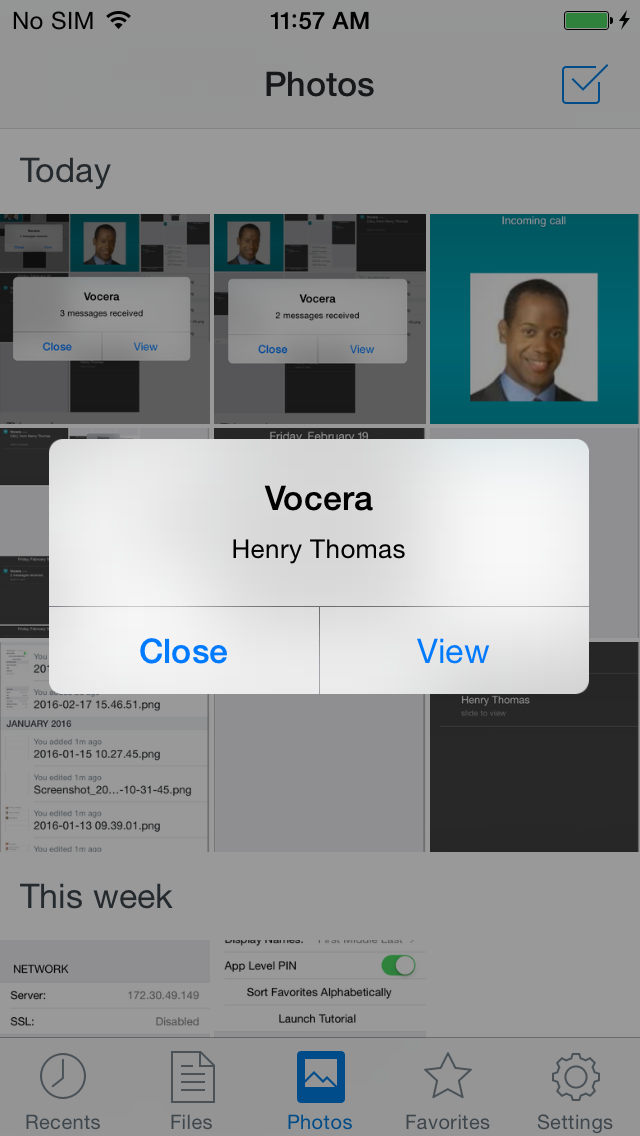
To specify notifications and the notification alert style, tap Settings > Notifications > Vocera, and change the settings as desired.
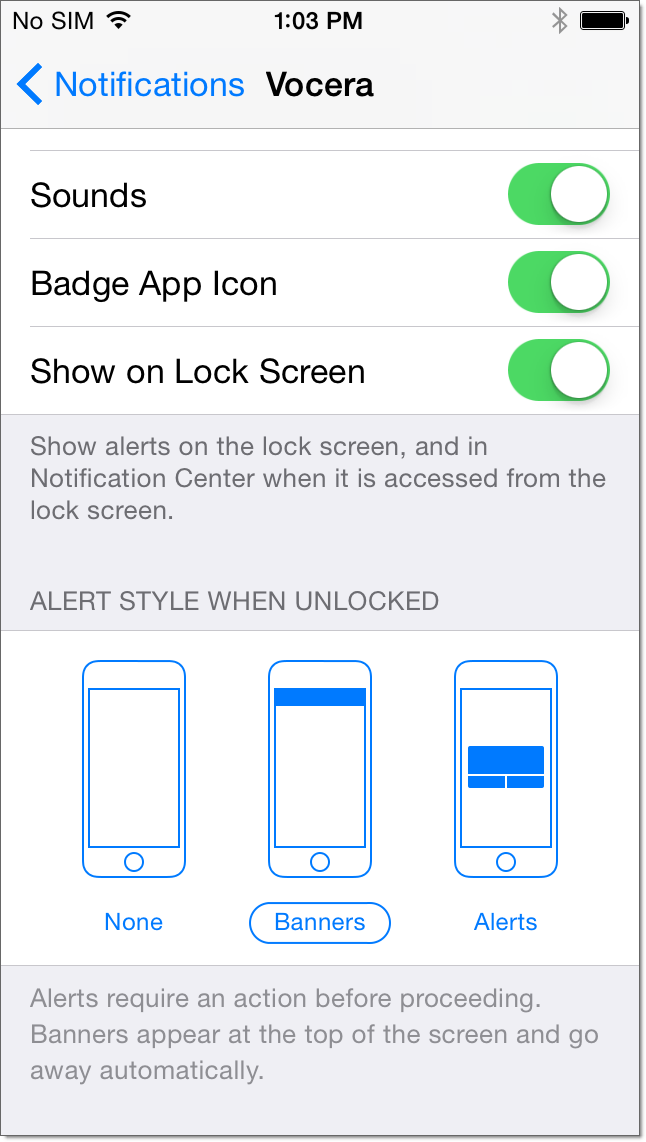
See Editing the Profile Options for more information on setting the tone and vibration for each message priority.
If your screen is locked, the tone and vibration for the message's priority are played, and a notification appears on the screen:
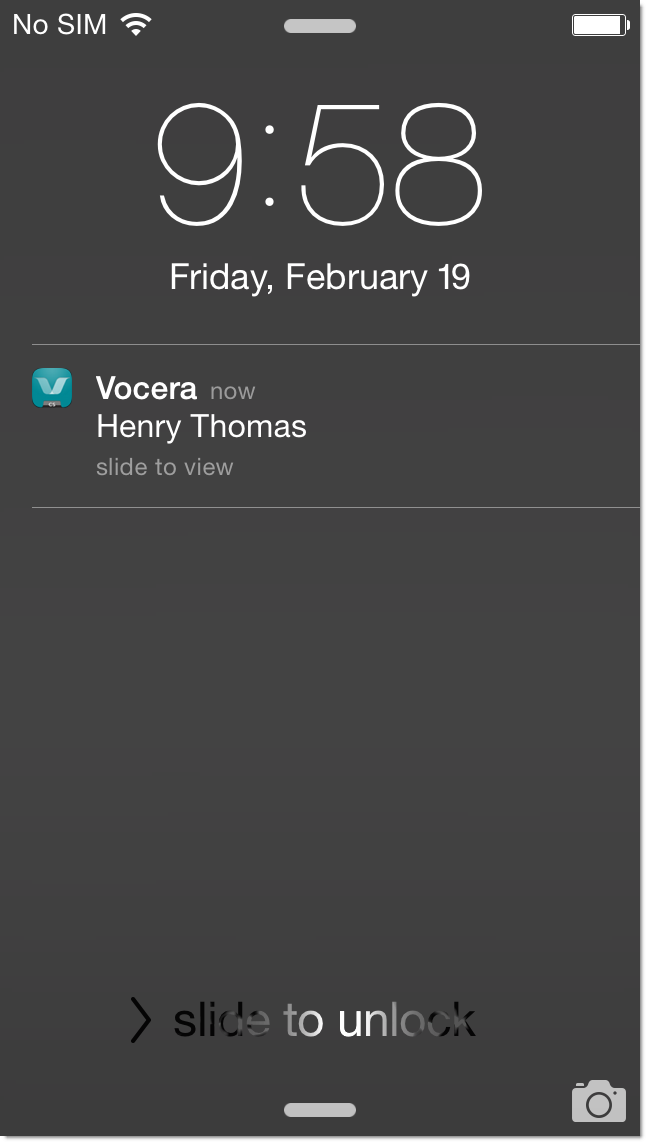
Swipe the notification to go to the VCS app and respond to the message.
If you receive multiple notifications for messages and you tap the notification, you are directed to the Secure Messages screen, not to a specific conversation. This enables you to choose which conversation to enter first. If you receive multiple notifications simultaneously, the tone and vibration played are for the highest-priority message.
