Change your VCE password from the user account option in the toolbar.
-
Select Change Password in the user account menu.
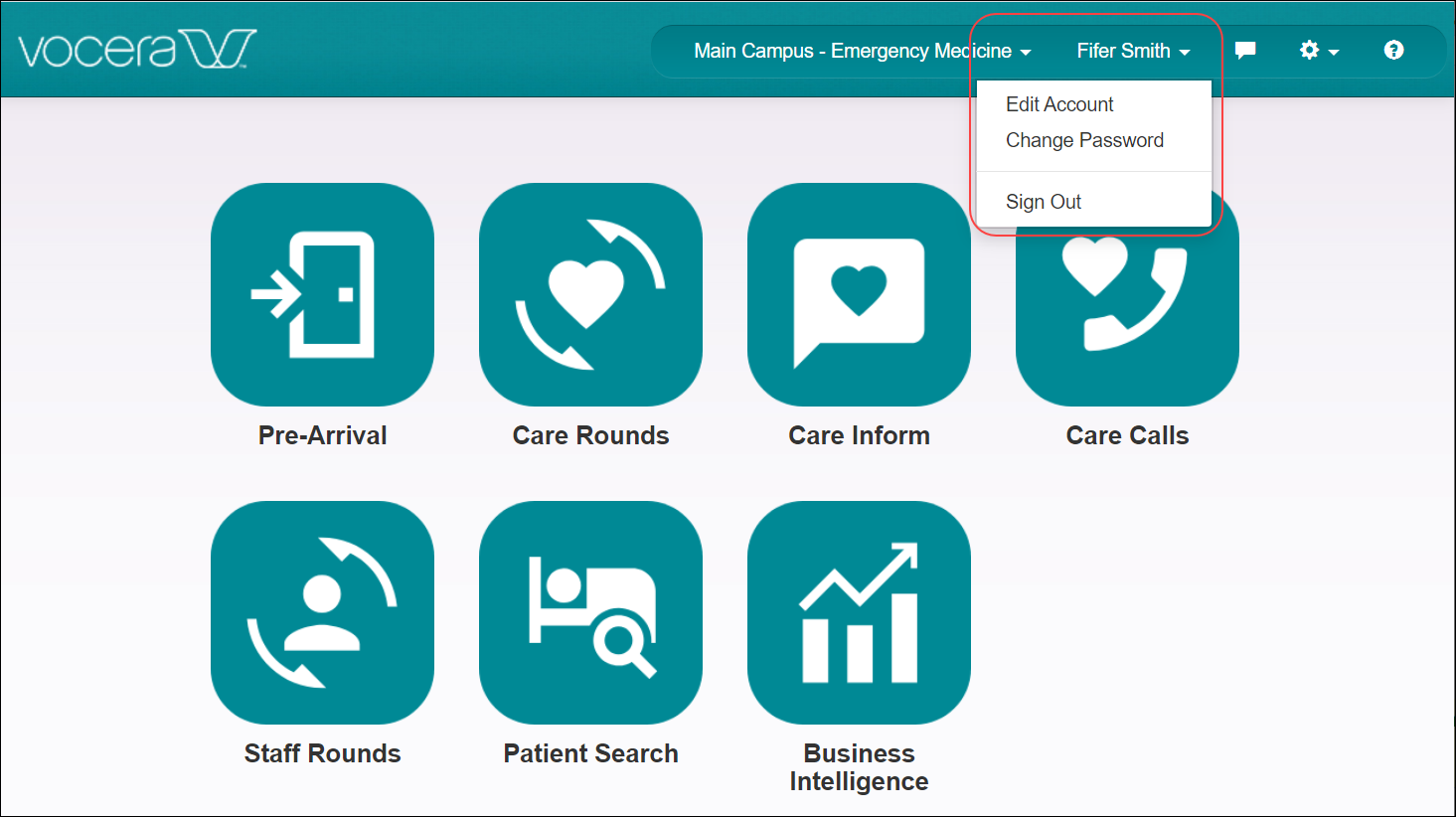
-
Complete the password information in the Change Password
fields.
Note: The password must be at least eight characters, using letters and numbers and one or more special characters.

-
Select an option to exit the Change Password
dialog:
- Save: Save the new password and close the dialog.
- Cancel: Close the dialog without changing your password.
