Enter characters to search by name or medical record number and return a list of patient names meeting your search criteria.
-
Enter search terms to identify a selected patient in the Patient Search fields.
For example, enter "smi" in the Name field to return a list of patients with
those letters in their first or last name, such as Smith.
Enter at least three characters in the MRN or Name fields. The Search button displays orange, indicating the search can be executed. The cursor displays a red circle with a slash across when the Search button is selected but the characters entered do not meet the search criteria.
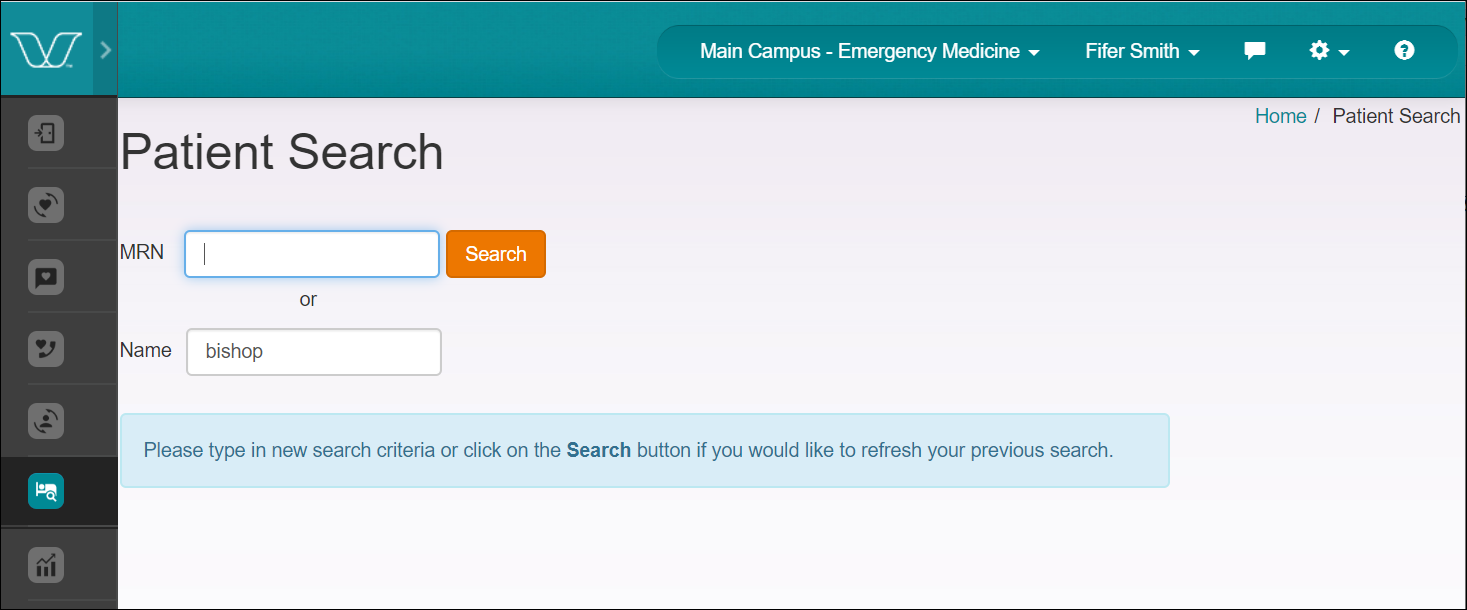
-
Use the information in this table to understand the search fields
criteria.
Setting Description MRN Enter the medical record number for the patient.
Name Enter the name of the patient in the Name search field.
The search is performed on all patients in the locations which you are authorized to access, and on all patient names (first, last, middle) containing the characters submitted in the Name field.
-
Select Search.
The search results display in a table below the search fields.
-
Sort the patient list displayed in the Search Results table below the search
fields, as needed.
Use the chevron icon in the Search Results bar to toggle between the hide and display options. The search results list is displayed when the chevron points up; click the chevron to hide the list. Then the chevron points down, indicating that you can click it to display search results.
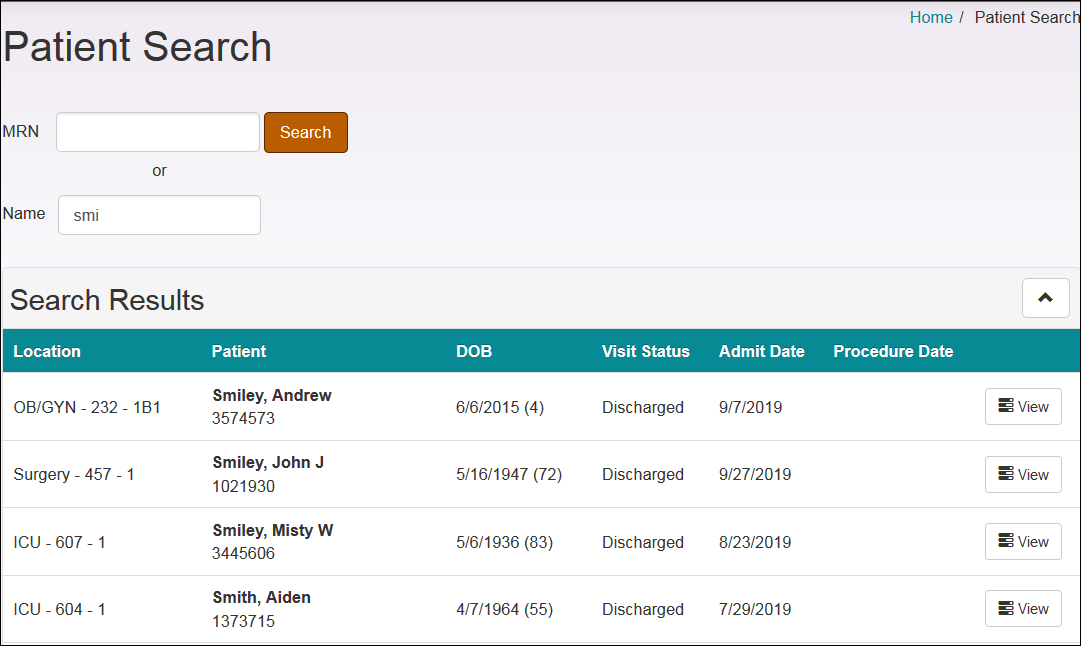
-
Use the information in this table to work with the results returned by the
search criteria. Click on a column heading to sort the table by that setting; a
chevron appears, allowing you to toggle the sorted table in ascending or
descending order.
Setting Description Location Identifies the facility unit and bed where the selected patient is located, or was located at the time of discharge. Patient Identifies the selected patient by name and medical record number. DOB Identifies the patient date of birth followed by the patient's age in parentheses. Visit Status Identifies the patient's current status as Discharged, In Hospital, or shows an empty field. Admit Date Displays the date when the patient was last admitted to the facility. Procedure Date Displays the date when the patient is scheduled to receive a procedure. View Click View to display the Patient Details page for the selected patient. Refer to Viewing Patient Visit Details for more information. - Select the desired patient in the Search Results list, or use the search fields to further filter the list of patients displayed.
