[Data Source: VCS, Vina] Displays the total number of messages by location categorized by message types and also details of the messages. In this dashboard, you will find timestamps for messages sent, read, delivered, received, and responded to. It also captures names of the message sender and receiver, message priority, message type, MCR responded timestamp, conversation type, and the number of participants. Use this dashboard to understand the message progression between sender and receiver.
The information displayed on the screen is determined based on the filters you apply. The available filters are:
| Filter Name | Filter Description |
|---|---|
| Date Range | The date range to include in the results. By default, the value is the current date; however, you can select from a list of options. For example, you can select the option "Last 7 days" or "Last 30 days." |
| Facilities | Used to filter data based on user facilities (common facility name) specified while mapping Vocera Voice Server User Site and Engage Facility. For Alarms and Alerts data: Used to filter data based on Event’s facilities (common facility name) specified while mapping Vocera Voice Server Site and Engage Facility. |
| Departments | Used to filter data based on user departments (common unit name). Common unit names are referenced from a crosswalk table cwunit that are mapped from Vocera Voice Server User Department and Engage Units. For Alarms and Alerts data: Used to filter data based on Event’s departments (common unit name). Common unit names are referenced from a crosswalk table cwunit that are mapped from Vocera Voice Server Department and Engage Units. Note: The displayed departments drop-down filter may be constrained due to the Facilities filter.
Note: Unknown Department display data for all users that are not part of any department selected within the Facilities filter.
|
The dashboard has the following widgets:
- Totals by Facility or Department
- Details
Following is a sample Message Details dashboard:
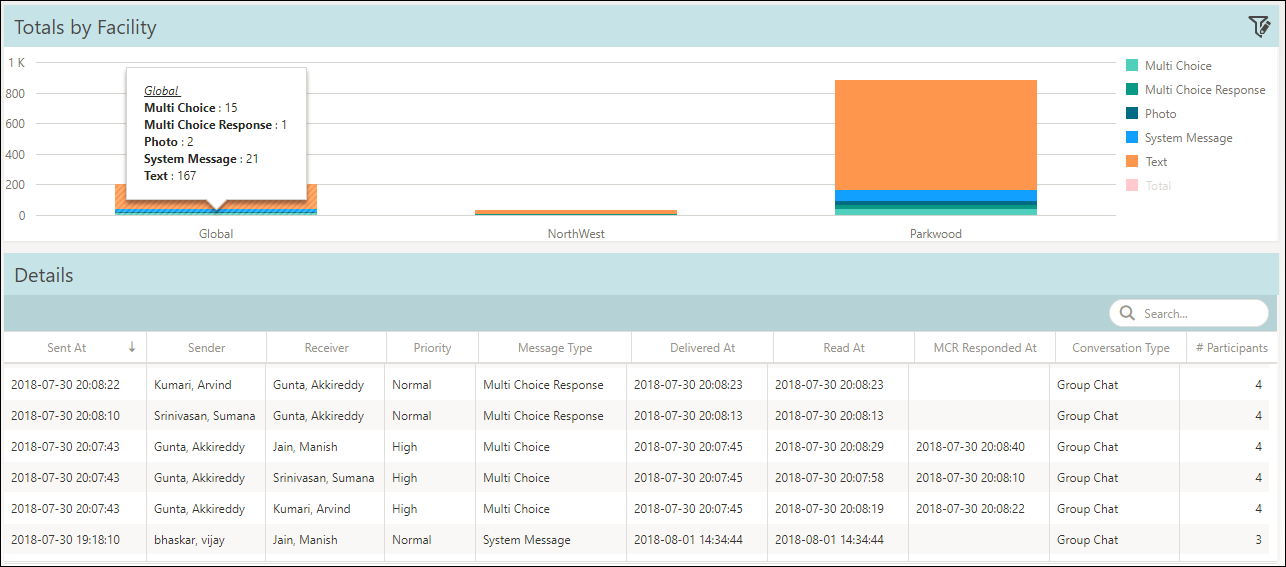
The Message Details dashboard includes contextual filters.
The contextual filters contain a source and a target widget. In this case, Totals by Facility or Department is the source widget and the Details widget is the target widget. Click a facility to display only the corresponding data in the Details widget. For example, click Global to display only the message details of Global facility in the Details widget.
Messages types are those that are sent or received in a conversation and include text, photo, multiple choice, multiple choice response and system messages.
- Text—A simple text message sent by the user.
- System Message—Any message generated by the system. For example, adding a user to a conversation.
- Photo—Any media sent by the user.
- Multi Choice—A set of options sent by the sender to the receiver of the message. The receiver can only respond by selecting one of the options provided by the sender.
- Multi Choice Response—Response by a user to a multi choice message.
Totals by Facility or Department
The Totals by Facility or Department widget summarizes messages based on user facilities and departments for the filter selected. Mouse over a facility on the widget to view the message types and its corresponding count.
If only one facility is selected, the widget displays messages based on the departments within the selected facility.
The facilities or departments are sorted alphabetically in the Totals by Facility or Department widget.
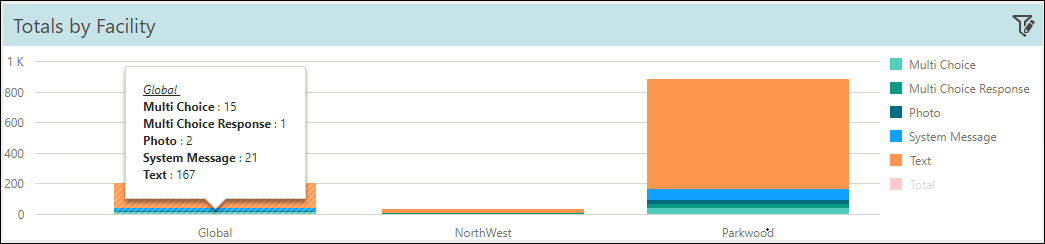
Details
The Details table displays the message details based on the latest sent time. Details such as sender, receiver, message priority, message type, conversation type, and number of participants are displayed. Also timestamp information of a message delivered, read, and MCR responded at (only for multi choice response type messages) are displayed. The table also displays the type of conversation and the number of participants in a message. The messages are sorted by reverse chronological order.
- Group Chat—More than two participants are involved in a conversation.
- One to One—A conversation with two participants.
- Patient Linked—If there is any patient context to the conversation, it is considered as patient linked. It can be one to one or group chat.
- Event Based—Messages sent or received inside of a clinical event (alert or alarm).
Use the Search field to search on any text.
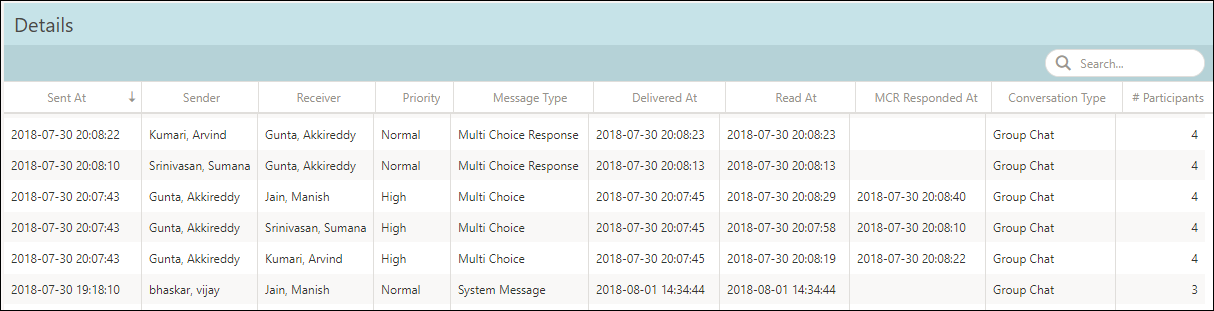
- The Delivered At field is blank if the message is not yet delivered.
- The Read At field is blank if the message is not read or not yet delivered.
- The MCR Responded At field is applicable only for multi choice messages. This field is blank if the recipient user does not select a response option. It displays the timestamp when the recipient user responds to the multiple choice.
Messaging Data has few limitations. For more information, refer Limitations of Messaging Data.
