Install SAP Crystal Reports 2016 on a different computer from the Vocera Analytics Server. To connect from Crystal Reports to your Vocera Analytics Server, you need to install the MySQL Connector/ODBC 3.51 driver and set up an ODBC data source.
Do not install Crystal Reports Server on the same machine as Vocera Analytics Server. Vocera Analytics Server has not been certified to work on computers where Crystal Reports Server is also installed.
To install SAP Crystal Reports 2016 and MySQL Connector/ODBC 3.51:
-
Download the MySQL Connector/ODBC 3.51 driver from the following
location:
http://dev.mysql.com/downloads/connector/odbc/3.51.htmlNote: Vocera Analytics Server requires MySQL Connector/ODBC 3.51.27 or later.
- Install the MySQL Connector/ODBC 3.51 driver or later.
- Following are the steps for installing MYSQL ODBC 5.3 Unicode Driver.
-
Set up an ODBC data source to connect to your Vocera Analytics Server.
- Open the ODBC Data Source Administrator, which is usually found under Start > Programs > Administrative Tools > Data Sources (ODBC), or Start > Settings > Control Panel > Data Sources (ODBC). The ODBC Data Source Administrator dialog box opens.
- Click the System DSN tab.
- Click Add. The Create New Data Source dialog box opens.
- Select MySQL ODBC 5.3 Unicode Driver from the
list.
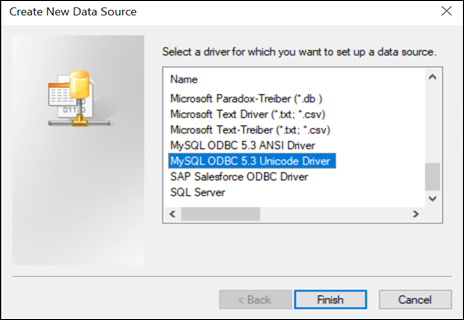
- Click Finish.
- The Connector/ MySQL ODBC 5.3 Unicode Driver dialog box opens with the
Login tab selected.
Enter the following information:
Field Value Data Source Name Vocera_analytics Description Vocera Analytics Server connection Server [IP address of the Vocera Analytics Server machine] User analyticsuser Password Password used for Visualization server Database vocera_analytics Note: The User and Password values are the default values for Vocera Analytics Server. If you changed the User and Password on the Vocera Analytics Server, use those values instead.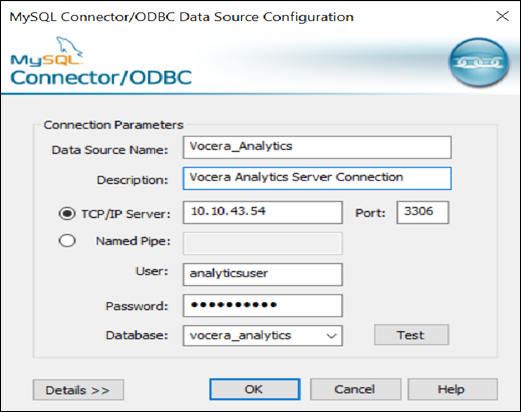
- Click OK to save the connection and close the Connector/ MySQL ODBC 5.3 Unicode Driver dialog box.
- Install SAP Crystal Reports 2016. For detailed instructions, see the separate Crystal Reports documentation.
- When prompted, restart the computer.
- After the computer restarts, run SAP Crystal Reports 2016.
-
Log on to the vocera_analytics data source:
- Choose File > Log On or Off Server. The Data Explorer dialog box opens.
- Expand the Create New Connection folder, and then expand the ODBC (RDO) folder. The ODBC (RDO) dialog box opens.
- Ensure the Select Data Source radio button is selected. In the Data Source Name list, select vocera_analytics.
- Click Next.
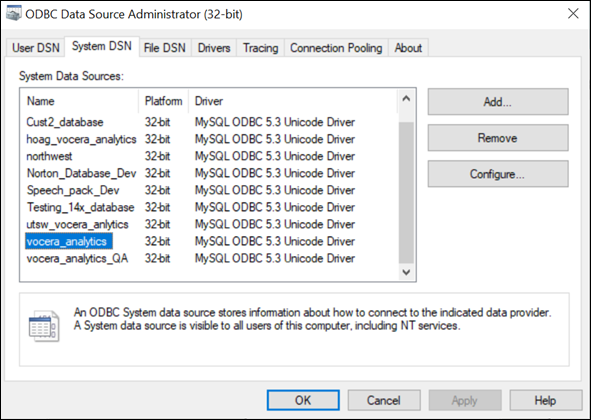
- Enter the UserID and Password. By default, user id/password are analyticsuser/Vocera@123. If you changed the UserID and Password on the Vocera Analytics Server, use those values instead.
- Click Finish.
After you install SAP Crystal Reports, you must create a report template. For a step-by-step instruction, see Creating a Report Template.
