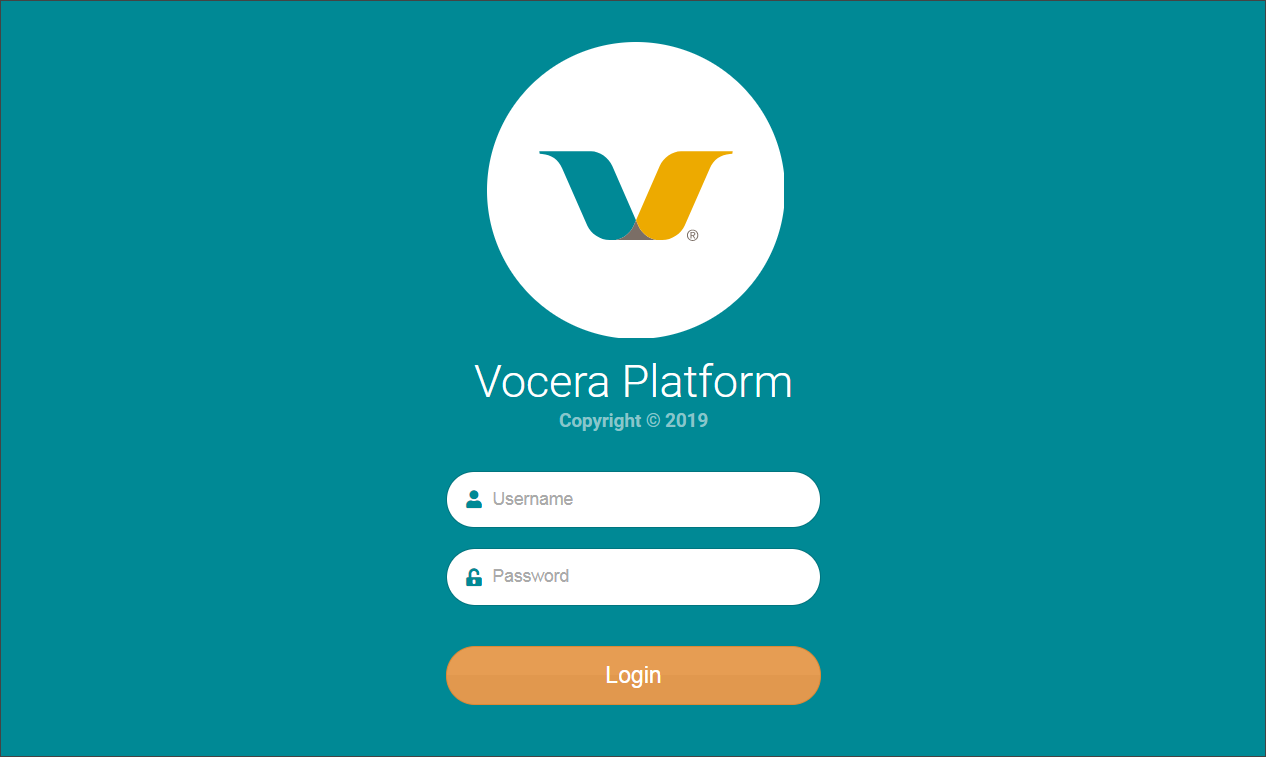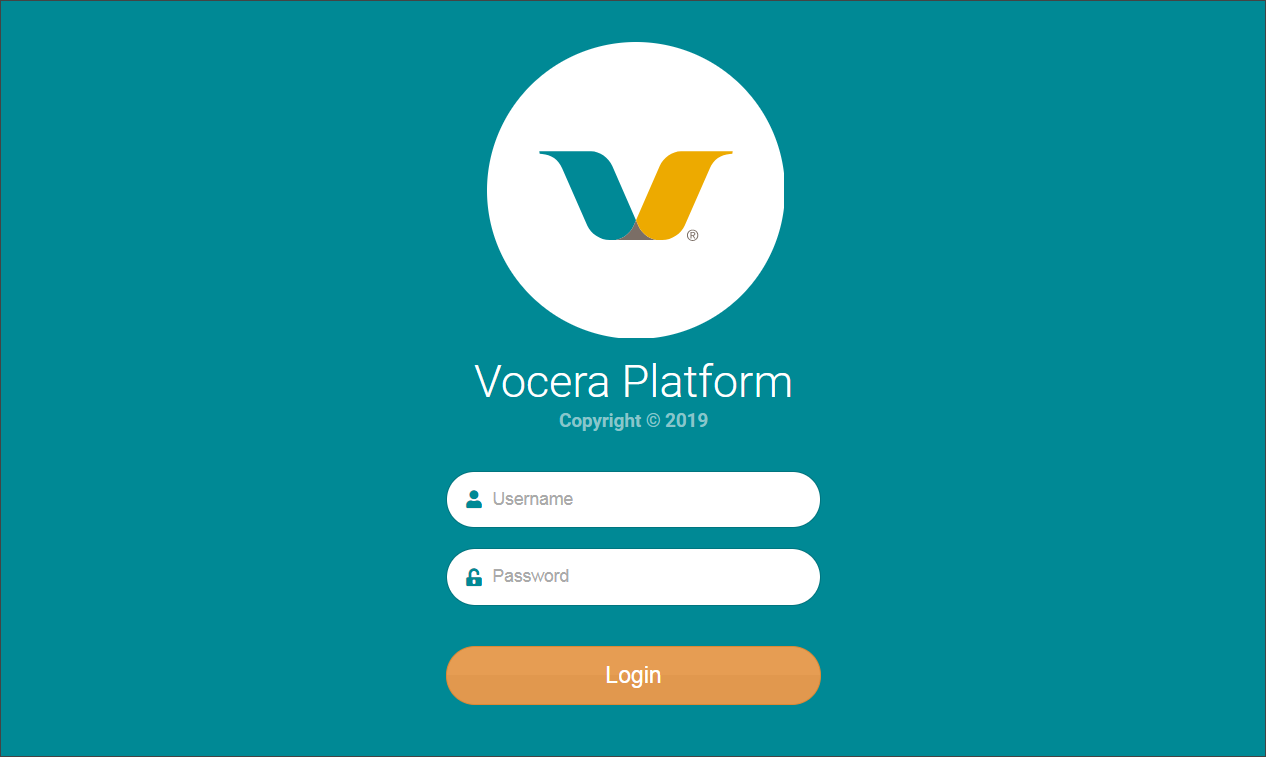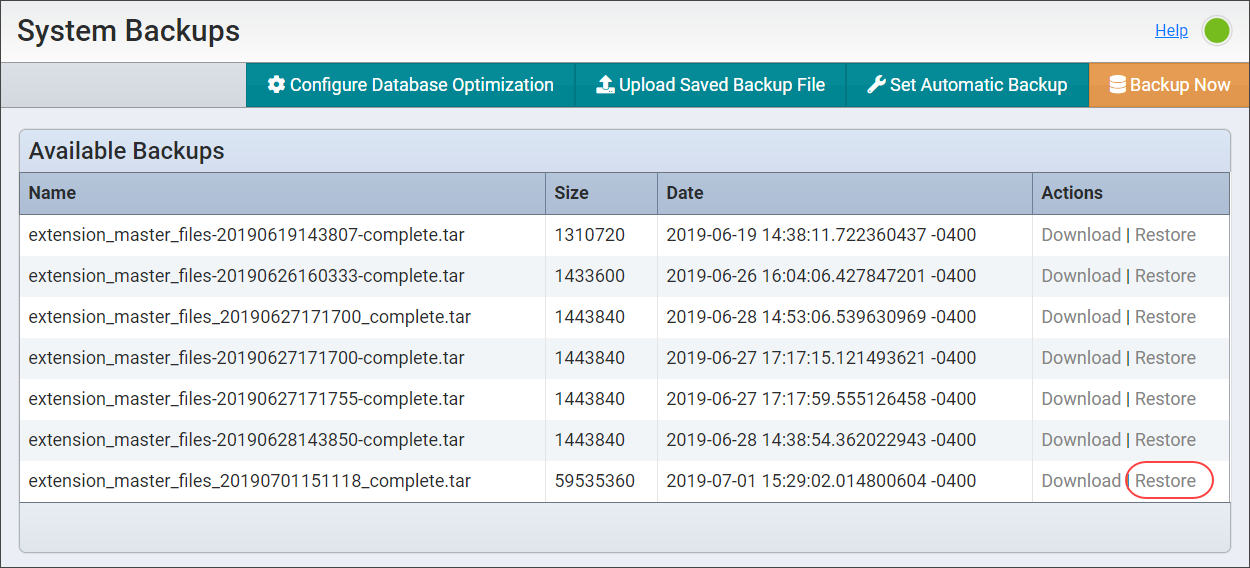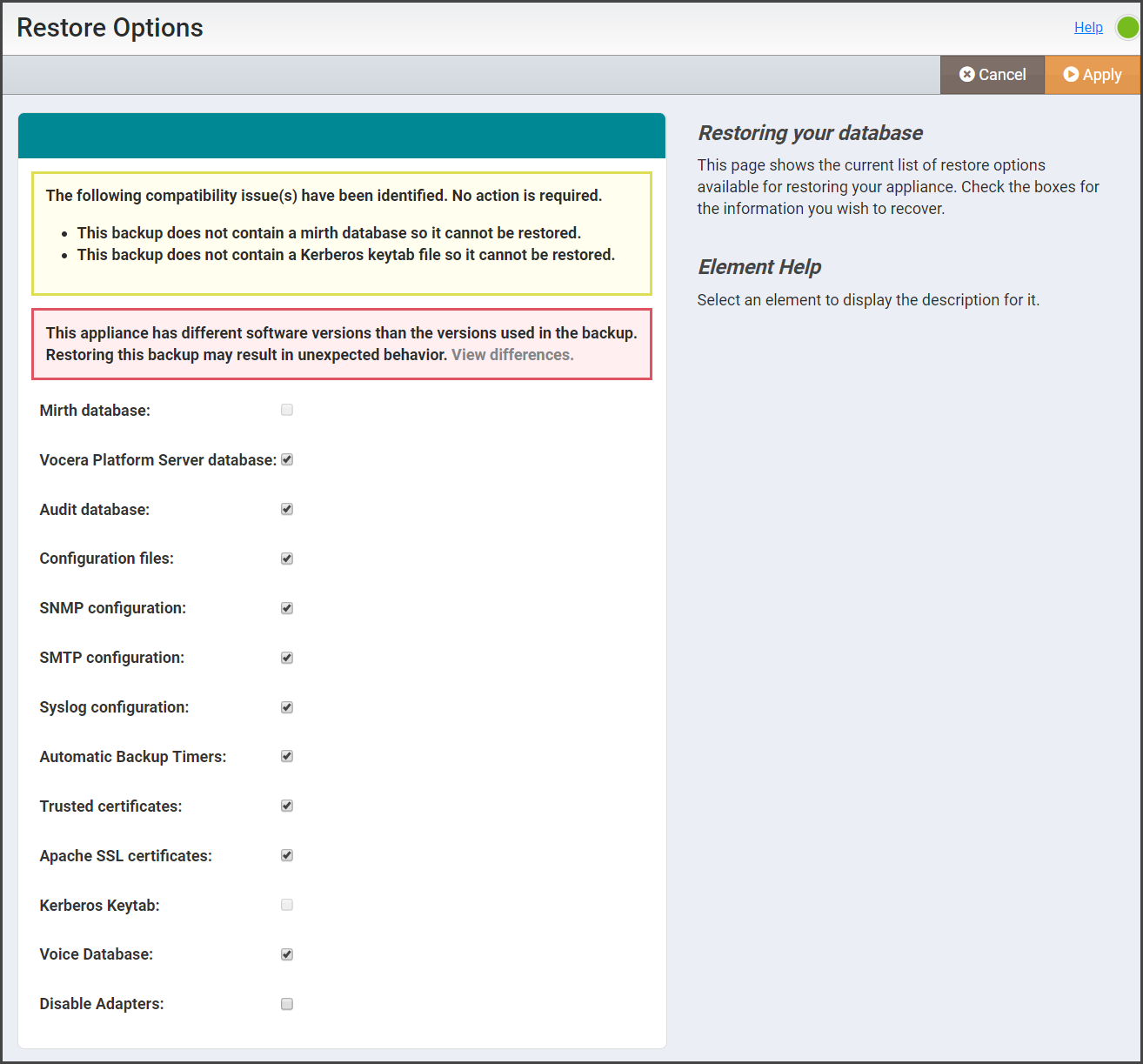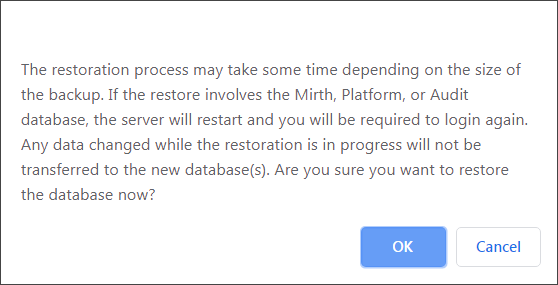Restore a system backup file to be the current active system on the Vocera Engage.
In the restore process, first a compatibility check is performed in the background, then you can make your component selections for the restore backup, and finally apply the backup file to the system. Once the restore is complete, you are presented with the login screen to access the Vocera Engage Web Console. Any backup you restore must have been created with the same version of software as the system you are restoring it on.
To restore a system backup, perform the following steps:
Next, log into the Vocera Engage Web Console to
access the restored system.