Remotely logoff Vocera devices from the system.
To remotely log off devices, follow these steps:
- Select Device Monitor in the Status section of the navigation bar.
The Device Monitor page displays a list of all logged-in devices.
- Select the devices that you want to logoff remotely.
For example, in the following screenshot users, Carol Wilson's Vina device and Sharya Bhagat's Web Console session (from a Chrome browser) are selected for remote log off
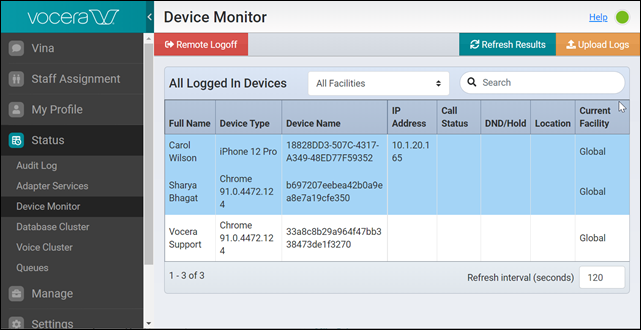
- Click the Remote Logoff button on the upper left hand corner.
The system displays the following message, "A remote log off message has been sent to the selected devices."
Tip:Click your browser's reload icon to refresh the Device Status page. The remotely logged off devices are no longer displayed on the Device Status page.
- (Optional) Click Audit Log in the Status section of the navigation bar to verify the remote logoff action was successful.
You may see an audit log that says, "Remote notification sent to device name," confirming the device are successfully logged off.
