Export data in your Vocera system to your computer in a CSV file format.
To export data to a CSV file, follow these steps:
-
Select Bulk Actions in the Manage
section.
The Bulk Actions page displays.
- Click Export to expand this Export configuration section.
-
Click Select the data type to export drop down and
select the data type that you want to export from the dropdown list.
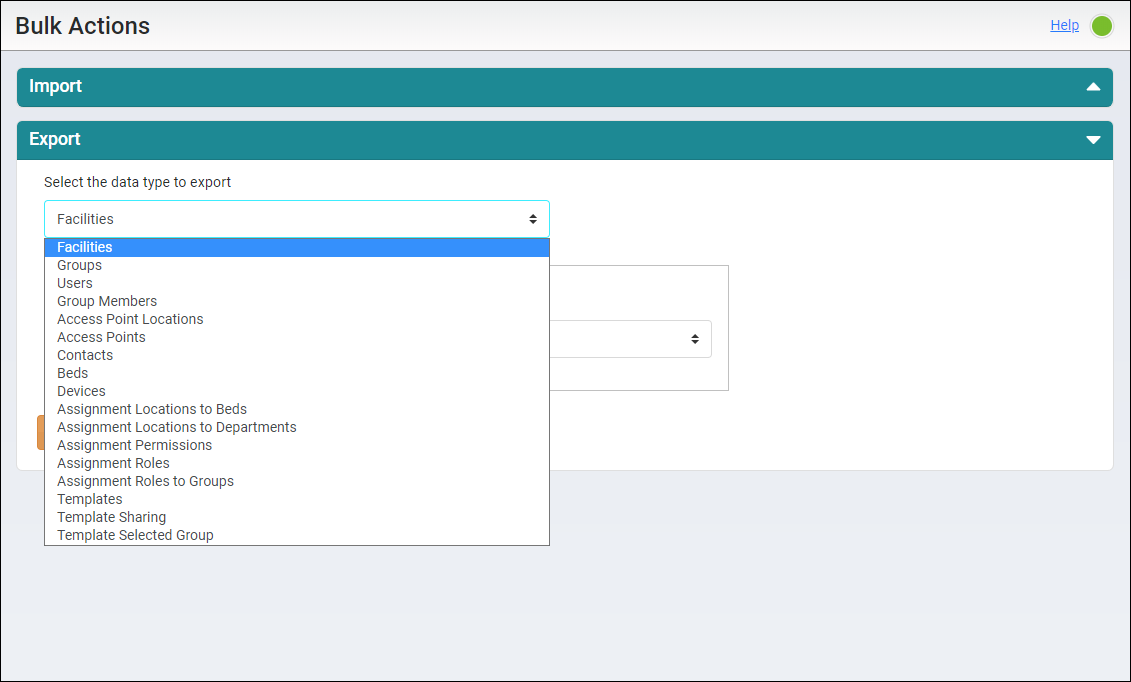
-
Click on the Facility Filter dropdown to apply a
facility specific filter for the data that you want to export. You can choose a
specific facility or All Facilities in your system to filter the data.
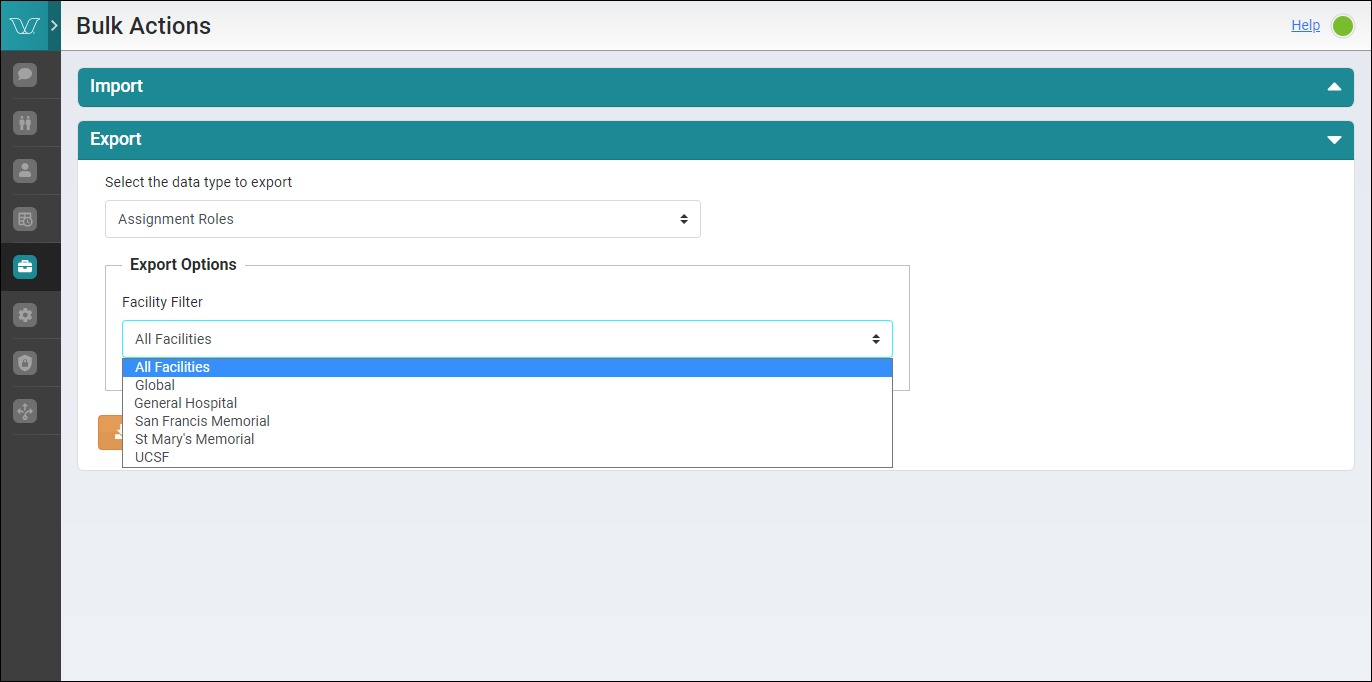
-
Click the Export button to download a
CSV file with the selected data type on your computer.
The selected data type is downloaded to the download folder on your computer in a Microsoft Excel CSV file format.
