These dataset settings are to be configured when creating a new dataset, or editing an existing dataset in the Vocera system.
Access the Settings tab in the Vocera Platform Web Console as described in Viewing Dataset Properties to configure a new or existing dataset.
-
Select the dataset you wish to edit in the All Datasets list, or select the New
Dataset button, to display the configuration settings.
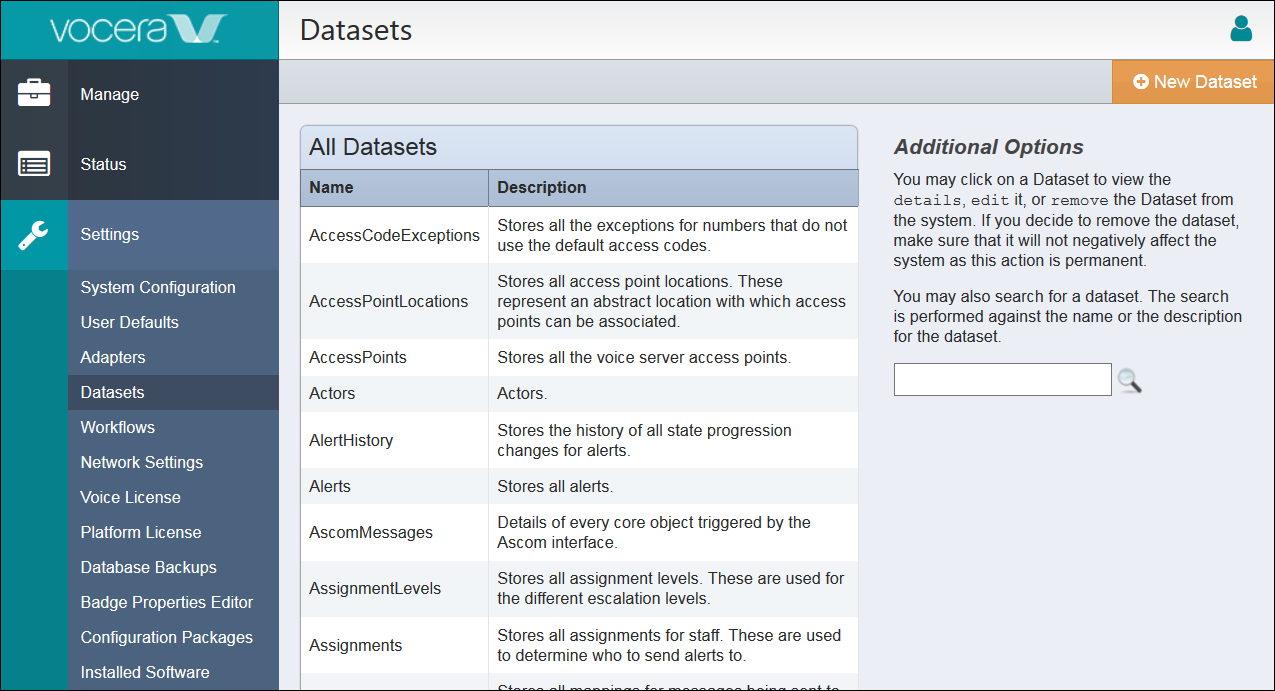
-
Complete the configuration fields for the dataset you wish to create or revise.
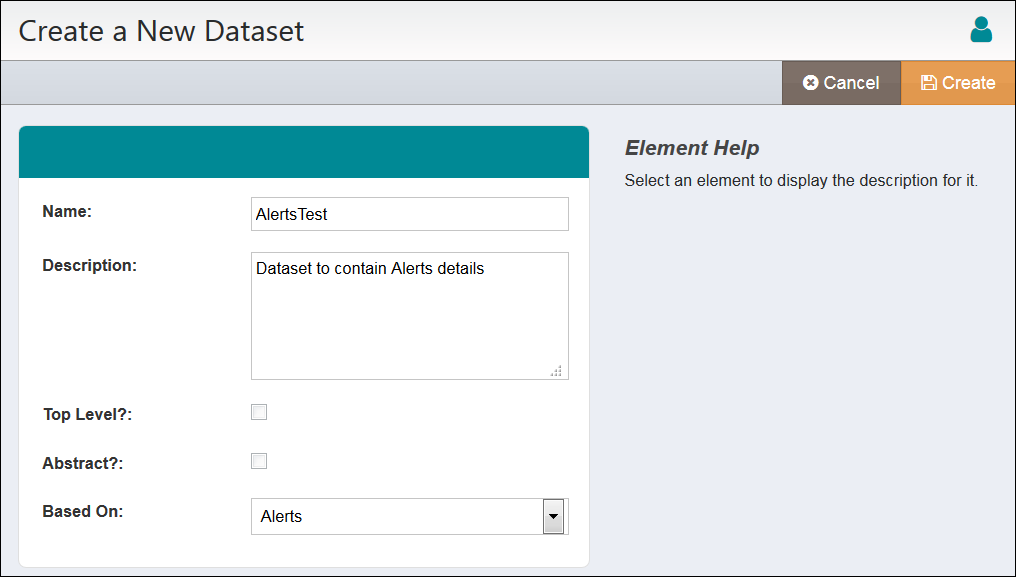 Note: Selecting the Top Level checkbox enables the Abstract checkbox for selection, but disables the Based On drop-down menu.
Note: Selecting the Top Level checkbox enables the Abstract checkbox for selection, but disables the Based On drop-down menu.Configuration Field Description Name Enter the name for this dataset. The name must begin with a capital letter, contain no spaces, and it should be descriptive of the dataset's function. Description Enter the description for this dataset. The description should briefly explain the dataset's function. Top Level Select this checkbox if the dataset being created has no parent dataset. Top Level means that the dataset being created will not inherit any items from another dataset. Abstract Select the Abstract checkbox if the dataset being created cannot have information stored directly within the dataset. In order to select this checkbox, you must first select the Top Level checkbox. Based On Use the Based On drop-down menu if the dataset you are creating is based on a previously defined dataset. Select the existing dataset from the drop-down menu that you would like to base the new dataset on. In order to select an item from this menu, you must not select the Top Level checkbox. -
When complete, select the appropriate button to complete the configuration.
- Create: Create the new dataset in the system.
- Update: Revise the existing dataset.
- Cancel: Return to the dataset list without making a change.
-
The new or updated dataset will now appear in alphabetical order in the
datasets list, with a success message.

