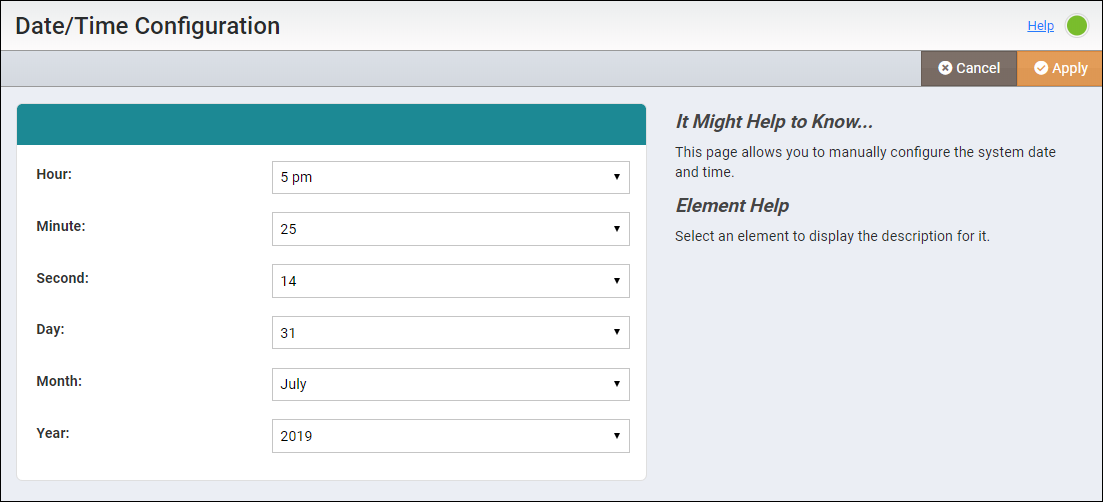Manually configure the system level date and time values.
The network time protocol (NTP) address field in the Network Settings section automatically sets the system's clock. In the event that the clock is wrong and NTP is unable to correct it, you can use the Date/Time Configuration to correct the clock.