Edit an existing configuration page in a workflow.
-
Select a workflow from the Workflows list.
The workflow's details display.
-
Select a workflow configuration page. In this example, select the End User Menu
page.
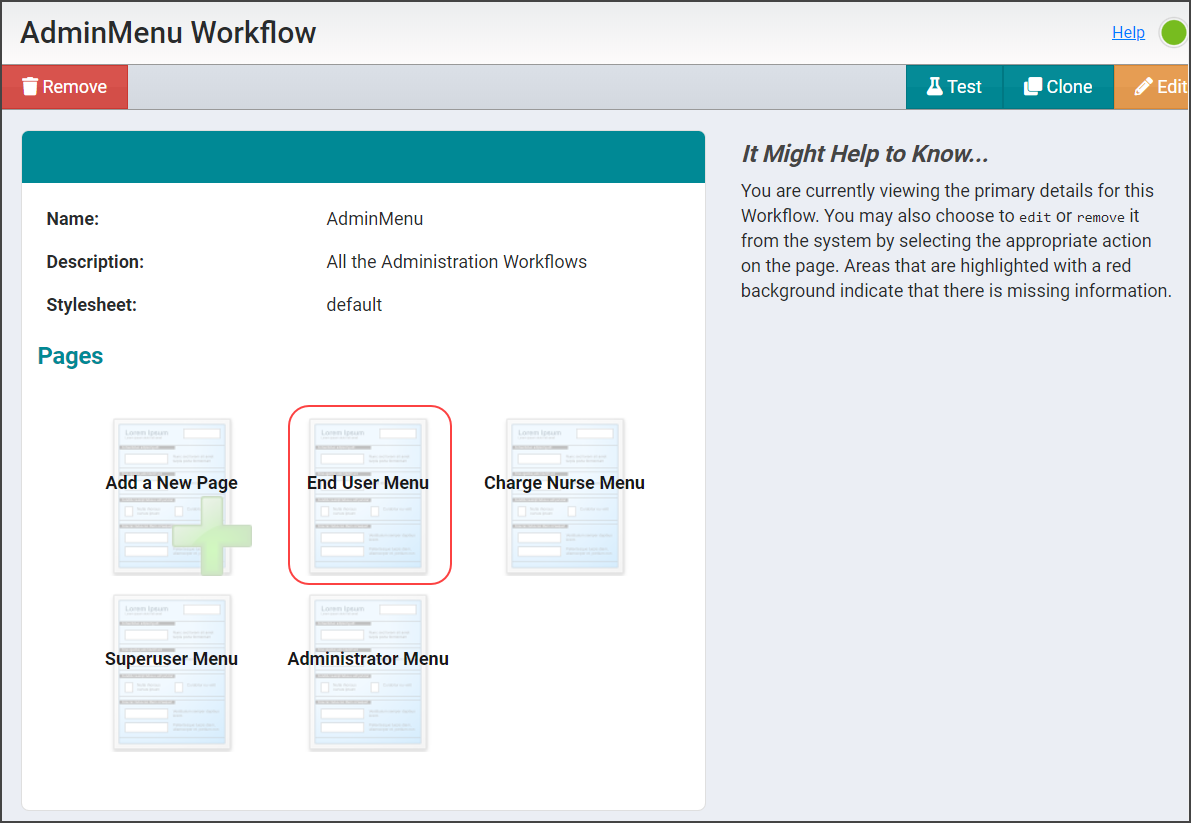 The Update Page configuration options display for the selected workflow page.
The Update Page configuration options display for the selected workflow page. -
Work with the widgets in Update Page to revise the page as needed.

-
Select one of the following to exit the Update Page dialog.
- Select Remove to delete the configuration page from the workflow. See Removing a Page for details.
- Select Cancel to return to the workflow view without making a change to the configuration page.
- Select Save Changes to revise the configuration page.
- Select Clone to make a copy of the configuration page. The copy can be edited to perform a similar function. See Cloning a Page for details.
