You can use a template to quickly send a user-generated alert to other staff members.
-
In the panel that displays the list of conversations, click the New icon.
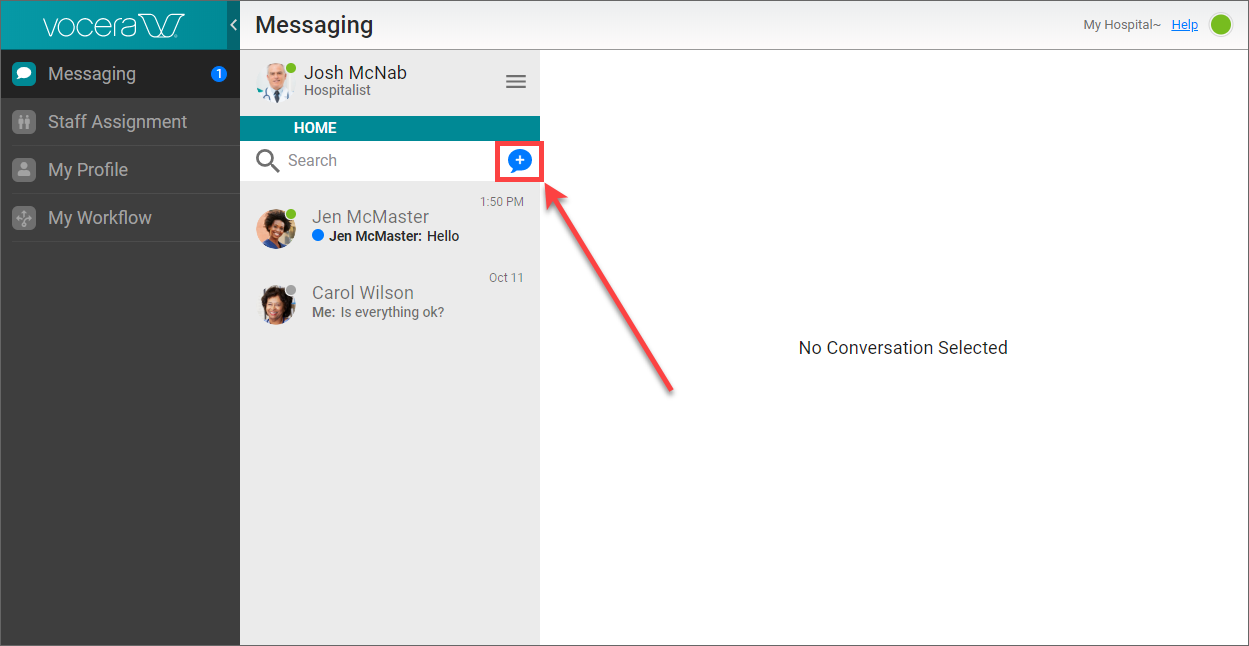
-
From the pop-up menu that appears, select New Staff Template.

The Start A Template panel appears.

In this panel, Mass Notifications templates and Staff Events templates appear if your administrator has made them available to you.
Each template that is available to you displays a TO: field that lists the group that will receive the user-generated alert generated from this template. If Select A Group is listed instead of a group name, you will specify the group that is to receive this user-generated alert when you select this template.
- In the list of templates available to you, click the template that you want to use.
-
If Select A Group
is listed in the TO: field for the template, select the group that is to receive the user-generated alert
generated from this template.

-
If the template includes fields to be filled in (for example, the time and location of
a staff meeting), in the screen that appears, fill in the fields to complete the template.

The text displayed in the fields indicates what you need to type in.
-
If the template contains text that can be edited, click in the text field.
Edit the text as needed, or type the new text that you want to include.

- Click Send to send the user-generated alert that you have built from the template.
