You can delete an existing template in Vocera Platform Web Console.
- Navigate to Templates from the Manage section and locate the template that you want to delete.
-
Choose one of the following:
- Click on the template that you want to delete, and select Delete Template button on the top left corner of the Edit Template page.
- Click the Options button in the far right of the
template, and select Delete Template from the
dropdown menu.
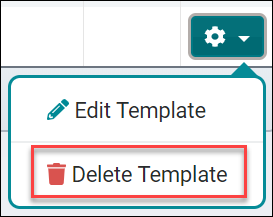
The system displays a confirmation message to confirm if you really want to delete the selected template.
For example, if you selected Delete Template for a Patient Transfer Event template, the following confirmation message appears on the screen:
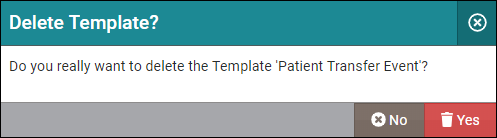
-
Select one of the following to close the Delete Template dialog.
- Yes — to complete the delete action.
- No — to cancel the delete action.
