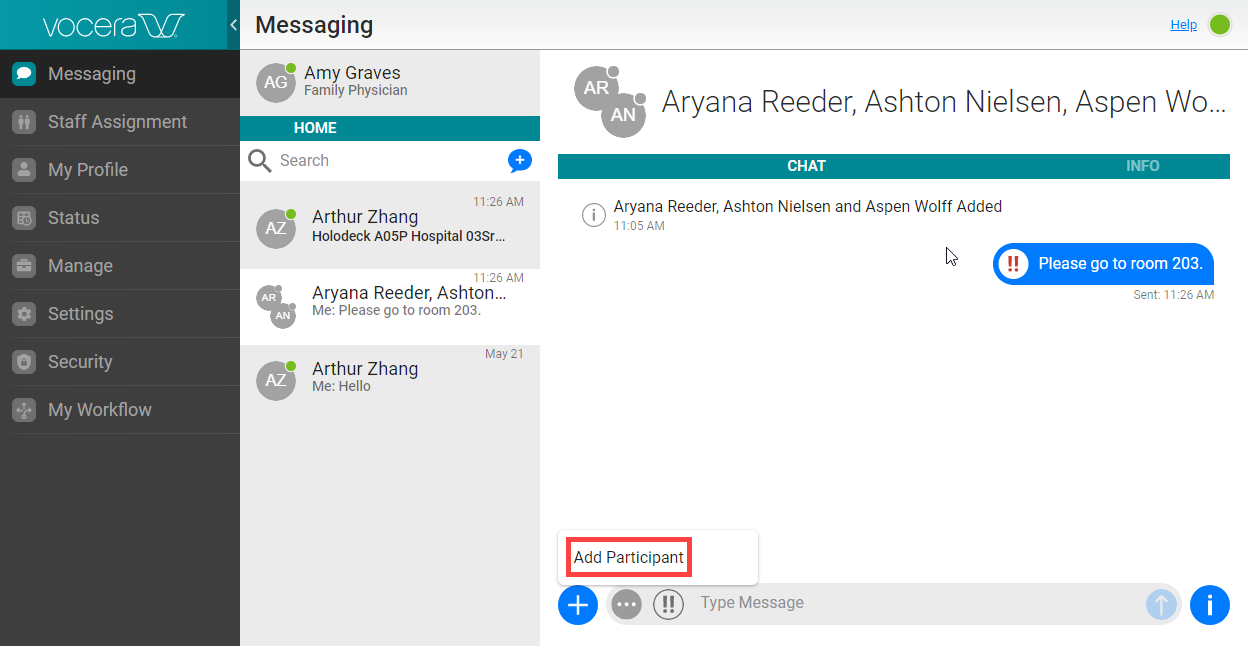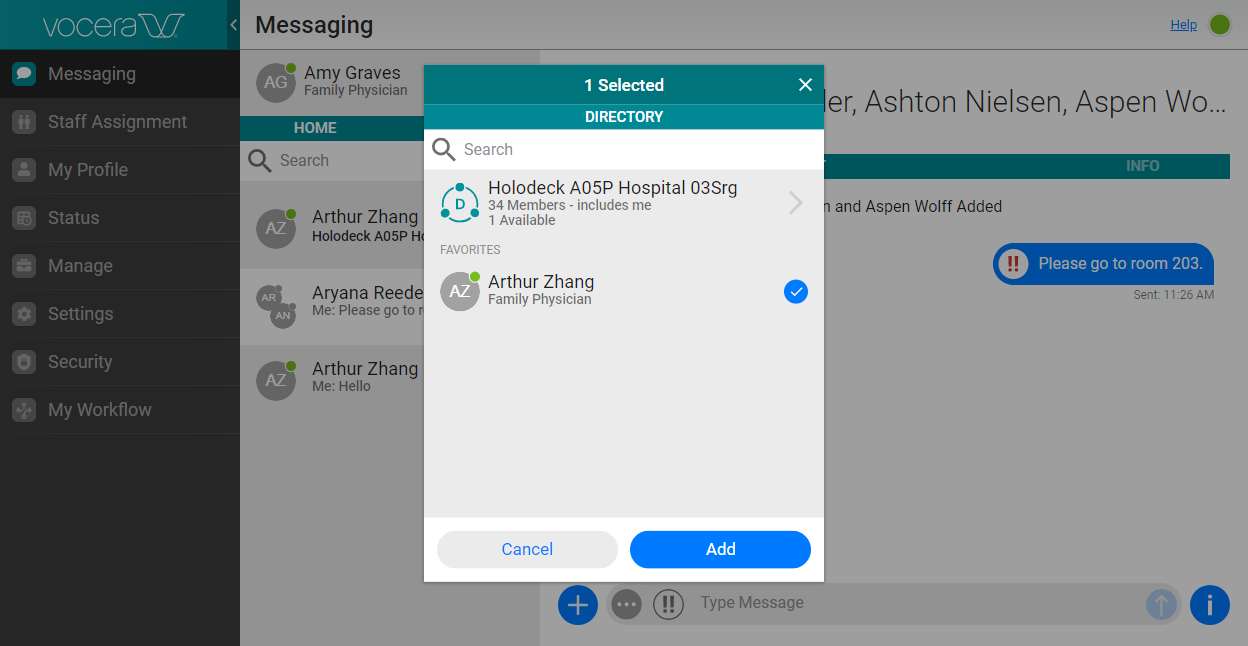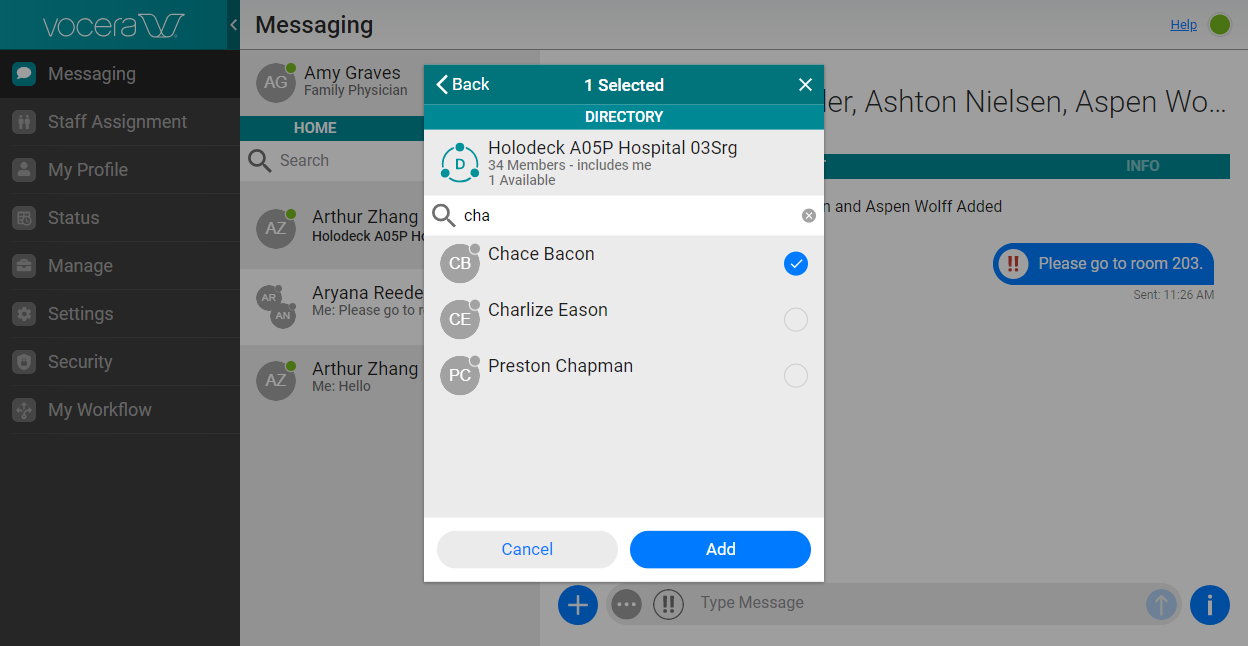If you are in an existing group chat, you can add another participant to it. If you are in a conversation
with one other person, and you want to add a participant, you can create a new group chat consisting of you,
the other person in the conversation, and the new participant.
Note: The maximum number of participants in a conversation is 50.
-
In your conversation or group chat, click the Add link at the bottom left.
From the popup menu that appears, select Create Group Chat
if you are in a conversation, or select Add Participant
if you are already in a group chat.
-
Links to your groups and your favorites appear. Do one of the following:
-
Click a group name to display the members of the group, and then click the icon next to a member to add him or her
to the group chat.
-
Click the icon next to a favorite to add this user to the group chat.
-
In the Search box, type two or more characters.
From the list of users that match your search text, click the icon next to the user that you want to add to
the group chat.
-
Click Add to add the new users to the existing group chat. If
you are currently in a 1-on-1 conversation, a new group chat is created that contains
the users in the conversation and the new users that you have just added.