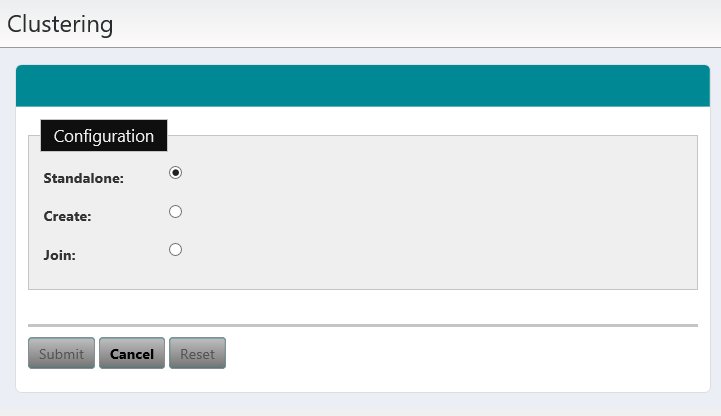You can enable clustering on a standalone server from the Vocera Platform Web Console.
Vocera Platform is configured as a standalone node when clustering is disabled.

To initiate clustering in a standalone configuration:
What to do next:
Enabling clustering is a two step process. After setting up the master node configuration, you must perform the configuration tasks on the slave node and allow it to join the cluster. For more information, see Joining a Database Cluster.