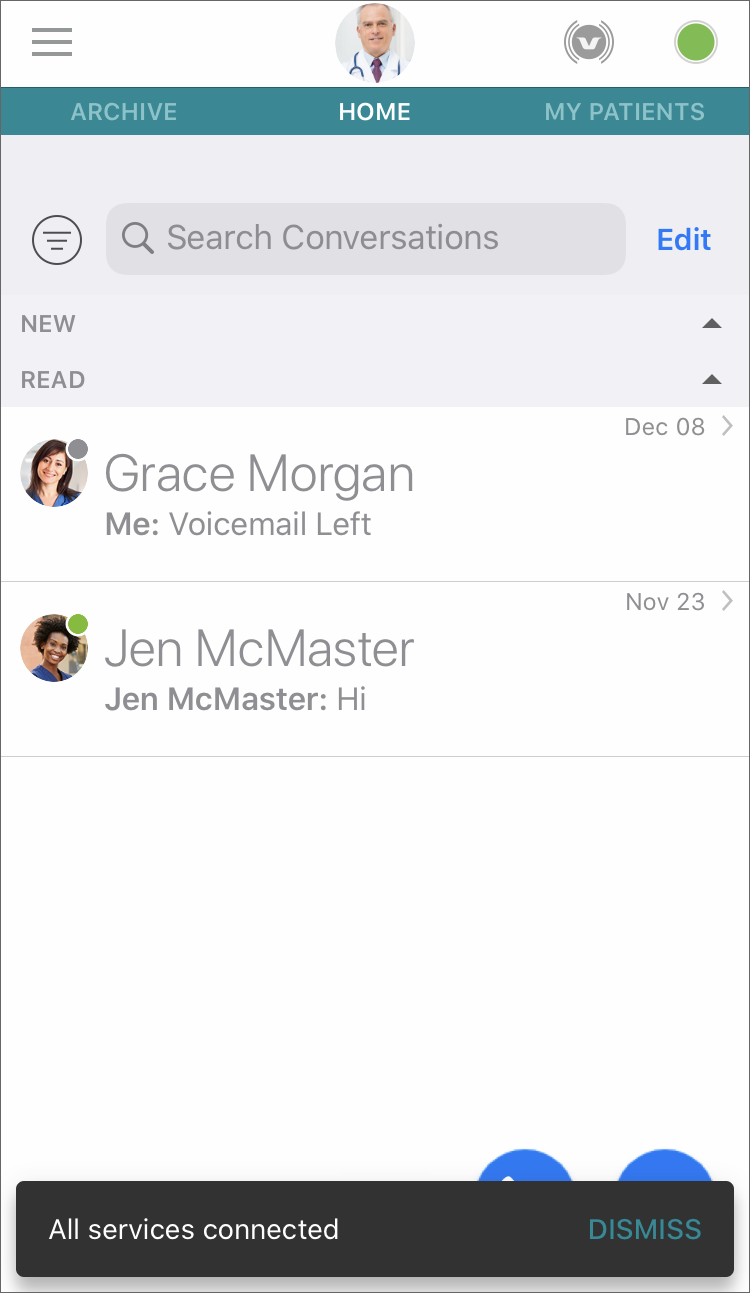Vina displays a status icon at the top of the screen to notify you if there is a problem with your server connection or if other connection status information is provided.
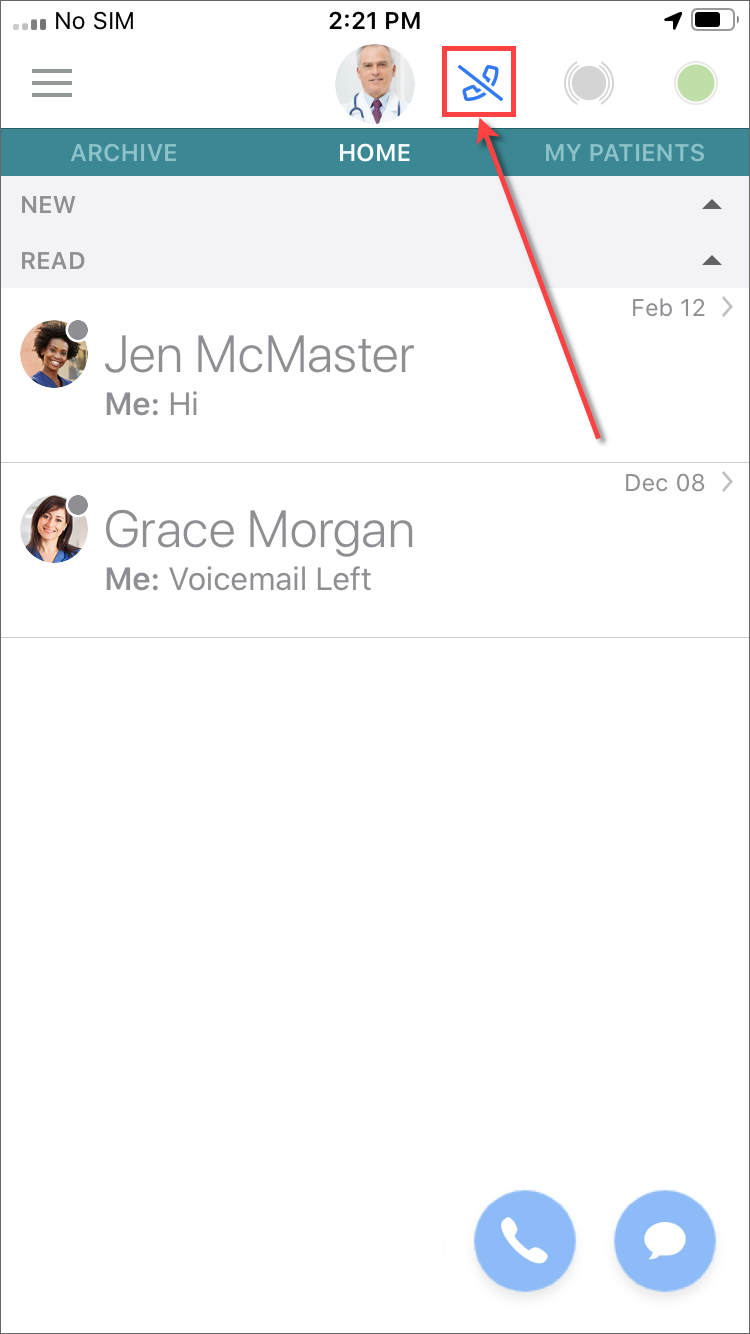
The icon that appears depends on the connection status.
If you are having a connection problem, one or more icons at the bottom of the Home screen may become disabled. Tap a disabled icon to display the status message related to your connection problem.
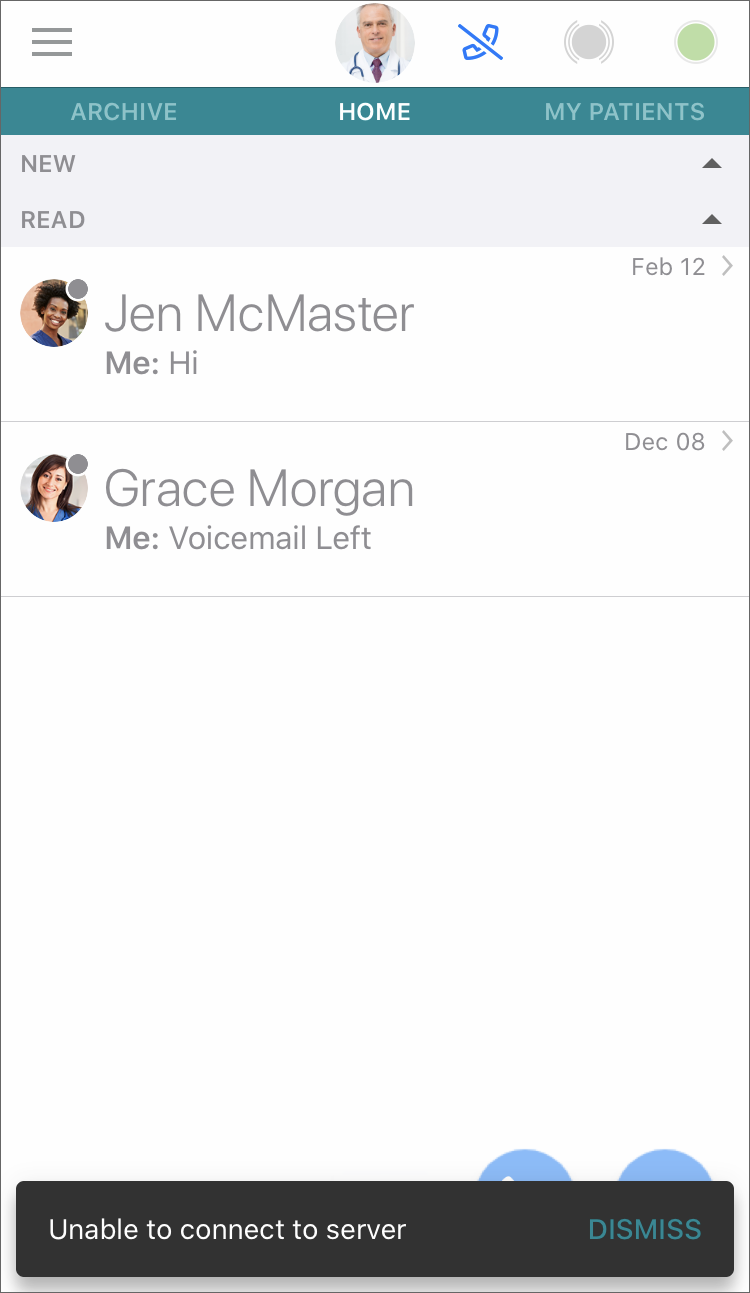
Tap Dismiss to hide this status message.
The table below lists the status icons and status messages that appear.
| Icon | Message | Description |
|---|---|---|
|
Unable to connect to server |
The connection to your facility's server is unavailable. If messaging is disabled, the text "texting disabled by administrator" is appended to this message. If you are using a third-party messaging system, the text "Texting is disabled by administrator, please use your enterprise's recommended texting solution" is appended to this message. |
|
|
Off Vocera call network, using cellular calling |
Your Wi-Fi connection is unavailable, but calling is available using your device's calling capability. If messaging is disabled, the text "texting disabled by administrator" is appended to this message. If you are using a third-party messaging system, the text "Texting is disabled by administrator, please use your enterprise's recommended texting solution" is appended to this message. |
|
|
Calling unavailable, text only |
Your Wi-Fi connection is unavailable. Messaging capability only. If messaging is disabled, the text "texting disabled by administrator" is appended to this message. If you are using a third-party messaging system, the text "Texting is disabled by administrator, please use your enterprise's recommended texting solution" is appended to this message. |
|
|
All services connected, texting disabled by administrator. |
Your administrator has disabled messaging on your server. See Disabled and Third-Party Messaging for details. |
|
|
All services connected. Texting is disabled by administrator, please use your enterprise's recommended texting solution. |
Your facility is using an existing third-party messaging system. See Disabled and Third-Party Messaging for details. |
If calling is disabled, tap the disabled call icon to display information on what is causing the problem:
| Problem | Error Text |
|---|---|
|
Too many active Vocera calls detected |
"Too many active Vina calls detected. To start a new call, please disconnect one of your calls or close Vina if the issue persists." |
|
Active third-party call detected |
"Active call detected in another app. To start a new call, please disconnect the call or close other apps if the issue persists." |
|
Voice server down |
"The Vocera voice server is not available. If this problem persists please contact your site administrator." |
|
Off premises, XMPP connected, Vocera Access Anywhere not available |
"Vina is off the Vocera call network, off-network calling is not configured on the server." |
|
Off premises, XMPP not connected |
"Unable to connect to server." |
Calling is disabled in Vina if you are also logging into the Vocera Smartbadge or the Vocera badge. See Using a Vocera Device with the Vina App for details.
If you have been experiencing a connection problem and your services are restored, the message All services connected is displayed briefly at the bottom of the screen.