Use the system settings to customize Vocera Vina.
To display the system settings screen, select the Menu icon at the top of the Home screen.
![]()
In the Menu screen, select Settings.
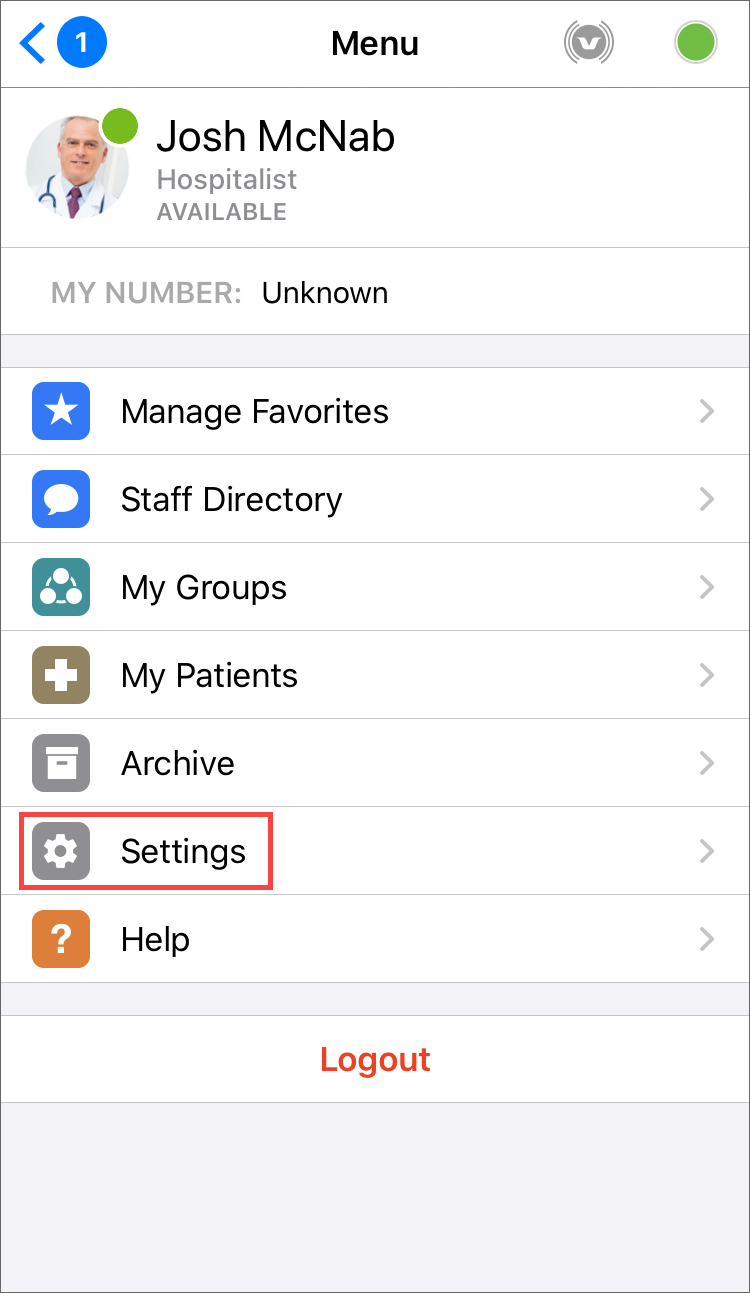
The following table lists the options and settings for this device. Section headers in the system settings screen are displayed in italics.
| Option | Description |
|---|---|
| Profile | |
|
Name |
Your name. |
|
Title |
Your job title. |
|
|
Your email address. |
|
Location |
The name of the facility and department to which you belong. See Specifying the Facility and Department for details on how to change these. |
|
Phone Dialer |
If your device has been configured to use a dialing method available on your device, it is displayed here. Tap this entry to change the dialing method. If calling is not available in your environment, or if your environment has been configured to use Vocera Voice, this setting is not available. Note: You can set the dialing method before you log in, which makes it available to all users of this device. See Specifying the Dialer Settings for more details.
|
| Security | |
|
Set Pin |
Tap here to set a Personal Identification Number (PIN) for your application. You can use this to log in instead of your password. See Setting a PIN for more details. |
|
Touch ID |
Enable Touch ID on your device. This option is available only if your administrator has authorized it. |
| Sounds and Notifications | |
|
Calls |
Specify the custom tone that you hear when you receive a call. This option is available only if your administrator has granted you permission to specify tones. See Selecting Custom Tones for more information. |
|
Texts |
Specify the custom tone that you hear when you receive a message. This option is available only if your administrator has granted you permission to specify tones. See Selecting Custom Tones for more information. |
| App Settings | |
|
Large Font |
Select this option to display text in a larger size. |
|
Left Tab |
Select what is to be displayed on the left tab of the Home screen if you have the necessary permission. See Customizing the Display Tabs for more details. |
|
Right Tab |
Select what is to be displayed on the right tab of the Home screen if you have the necessary permission. See Customizing the Display Tabs for more details. |
|
Reset Hints |
Display all hints that provide information on product features. See About Hints for more details. |
|
PLC Prioritized |
Turn this switch on if you want new patient-linked conversations to be displayed with higher priority in your inbox. See Conversation Priority for more information on conversation priorities. |
|
Mute Override |
Your system may be configured to enable you to mute all sounds from the Vina app when your device is in Do Not Disturb or silent mode. See Disabling Mute Override for details. |
